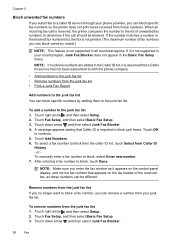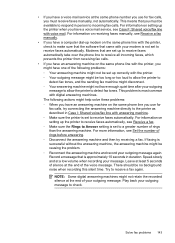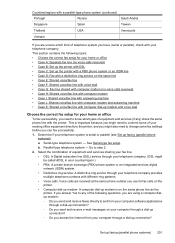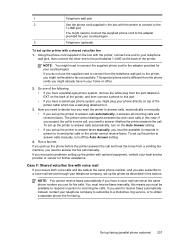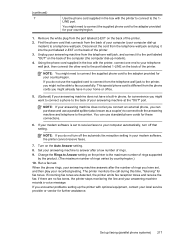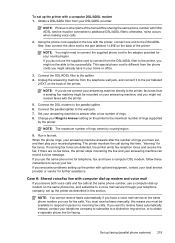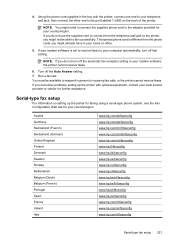HP Officejet 6500A Support Question
Find answers below for this question about HP Officejet 6500A - Plus e-All-in-One Printer.Need a HP Officejet 6500A manual? We have 3 online manuals for this item!
Question posted by foblac on November 23rd, 2013
How To Find The Last Incoming Fax On Office Jet 6500a
The person who posted this question about this HP product did not include a detailed explanation. Please use the "Request More Information" button to the right if more details would help you to answer this question.
Current Answers
Related HP Officejet 6500A Manual Pages
Similar Questions
How Do I Print A Fax Transmission Report From Hp Office Jet 6500a Plus
(Posted by ajNorri 10 years ago)
Can You Duplex Copy On A Office Jet 6500a Plus
(Posted by phoweAf 10 years ago)
How Can I Scan Wirelessly With A Hp Office Jet 6500a Plus To An Ipad
(Posted by gostwwa 10 years ago)
Can I Fax Legal Size On My Hp Office Jet 6500a Plus
(Posted by tamcmskid 10 years ago)
Won't Print Beginning Of Documents
Hp Wireless Office Jet 6500a Plus E710n-z
If document is 5 pages it only prints the last 3 pages before it errors. If document is 3 pages it o...
If document is 5 pages it only prints the last 3 pages before it errors. If document is 3 pages it o...
(Posted by cyndi30107 10 years ago)