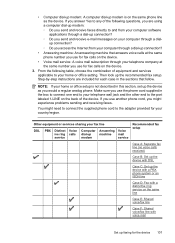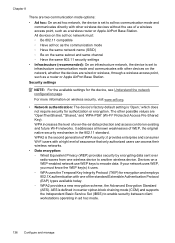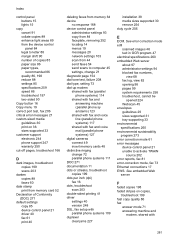HP 6500 Support Question
Find answers below for this question about HP 6500 - Officejet Wireless All-in-One Color Inkjet.Need a HP 6500 manual? We have 5 online manuals for this item!
Question posted by cyndi30107 on July 23rd, 2013
Won't Print Beginning Of Documents Hp Wireless Office Jet 6500a Plus E710n-z
Current Answers
Answer #1: Posted by SoCalWoman on July 23rd, 2013 9:52 PM
- Turn power off and pull plug
- Wait 30 seconds
- Plug back in
- Hold down # and 3 key on printer as printer powers back up
If still not working correctly, and If you have not done so already, you may want to run the printhead clean utility, then choose the "second printhead clean" command once complete.
If still not working, you may need to re-install the driver for Windows 8. The driver download can be located at the following link:
Hope this helps
Much appreciation to those who acknowledge our members for their contribution toward finding a solution.
~It always seems impossible until it is done~
Nelson Mandela