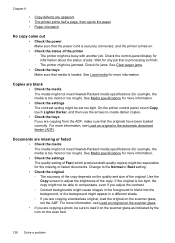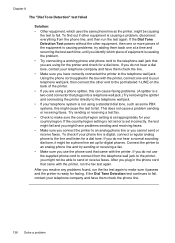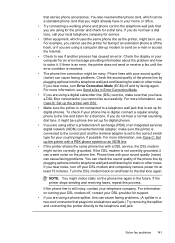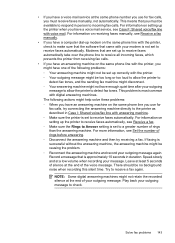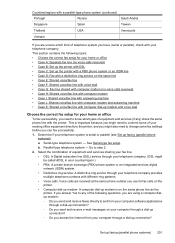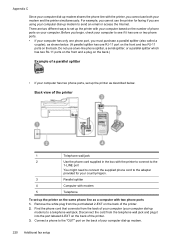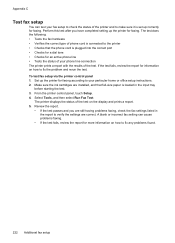HP Officejet 6500A Support Question
Find answers below for this question about HP Officejet 6500A - Plus e-All-in-One Printer.Need a HP Officejet 6500A manual? We have 3 online manuals for this item!
Question posted by Janarmsscot on August 3rd, 2014
Hp 6500 Won't Copy Vertical Lines
The person who posted this question about this HP product did not include a detailed explanation. Please use the "Request More Information" button to the right if more details would help you to answer this question.
Current Answers
Related HP Officejet 6500A Manual Pages
Similar Questions
How Do I Enlarge An Image To Copy On Hp 6500
(Posted by lmbauAnw 10 years ago)
My Hp Photosmart C410 Has Black Vertical Lines When I Print A Picture
(Posted by ErKRAN 10 years ago)
How Can I Use My Hp Officejet 6500 Fax On My Phone Line
(Posted by audbob 10 years ago)
Hp Officejet 6500 How To Copy 5x7 Photos
(Posted by rgerega 10 years ago)
Hp 6500 Will Not Copy Black
(Posted by jrandstu 10 years ago)