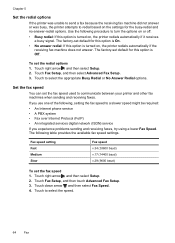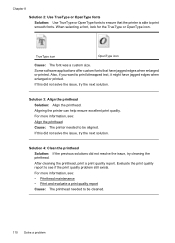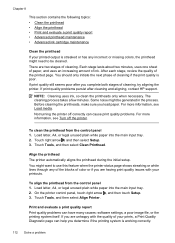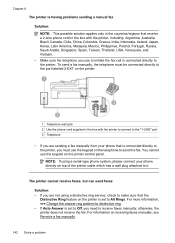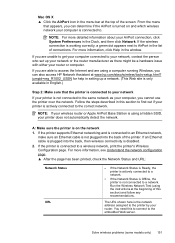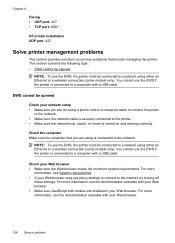HP Officejet 6500A Support Question
Find answers below for this question about HP Officejet 6500A - Plus e-All-in-One Printer.Need a HP Officejet 6500A manual? We have 3 online manuals for this item!
Question posted by henpuhe on July 31st, 2014
Can You Enlarge Text Using Officejet 6500
The person who posted this question about this HP product did not include a detailed explanation. Please use the "Request More Information" button to the right if more details would help you to answer this question.
Current Answers
Related HP Officejet 6500A Manual Pages
Similar Questions
How Do Enlarge Pic On Officejet 6500
(Posted by vpkssl 9 years ago)
Hp Officejet 6500 How Do I Enlarge Text When Copying
(Posted by renawNer 10 years ago)
How To Enlarge Text On Hp 6500 Printer
(Posted by eagleDra 10 years ago)
Can I Fax From Pc Using Officejet 6500 E709a
(Posted by mStheb0 10 years ago)
Copy Reduce/enlarge With Hp Officejet 6500 Wireless Printer How To
(Posted by monejimmy 10 years ago)