HP Officejet 6500A Support Question
Find answers below for this question about HP Officejet 6500A - Plus e-All-in-One Printer.Need a HP Officejet 6500A manual? We have 3 online manuals for this item!
Question posted by wchacsasw on May 4th, 2014
How To Enlarge A Picture With Older Hp Printer
The person who posted this question about this HP product did not include a detailed explanation. Please use the "Request More Information" button to the right if more details would help you to answer this question.
Current Answers
There are currently no answers that have been posted for this question.
Be the first to post an answer! Remember that you can earn up to 1,100 points for every answer you submit. The better the quality of your answer, the better chance it has to be accepted.
Be the first to post an answer! Remember that you can earn up to 1,100 points for every answer you submit. The better the quality of your answer, the better chance it has to be accepted.
Related HP Officejet 6500A Manual Pages
Getting Started Guide - Page 4


... the Help menu (Mac OS X):
• Windows: Click Start, select Programs or All Programs, select HP, select the folder for the printer. Tip: If the printer is not provided in printed format. This guide provides information on your HP printer, and then select
Help.
• Mac OS X: From the Finder, click Help > Mac Help. Use...
Getting Started Guide - Page 5


...click the Start on your computer desktop, select Programs or All Programs, select HP, select the folder for your HP printer, and then select your faxes easily and also eliminate the hassle of dealing... ink, as well as e-mail attachments.
For more ! In addition, you can print from mobile devices. Note: If you simplify and streamline your computer.
With Fax to PC and Fax to a computer...
Getting Started Guide - Page 6


... to the Internet (either using an Ethernet cable or wireless connection)
• A device that has a functioning e-mail capability
Follow the instructions on the Web, such as business forms, news, archiving, and more information, see HP Web site specifications, in the HP printer software that could be connected to have the following :
• Quickly and...
Getting Started Guide - Page 15


... deletes all faxes stored in all digital environments, or with all digital-to use fax 13 HP printers are in your telephone company. (DSL might need to -analog converters. This method is always recommended that the printer will be called Fax over Internet Protocol (FoIP).
Touch Tools.
3.
Touch down arrow , and then touch...
Getting Started Guide - Page 25


... ANY OTHER WARRANTY OR CONDITION OF ANY KIND, WHETHER EXPRESS OR IMPLIED WARRANTIES OR CONDITIONS OF MERCHANTABILITY, SATISFACTORY QUALITY, AND FITNESS FOR A PARTICULAR PURPOSE. For HP printer products, the use of the product, and does not cover any product which duration begins on the duration of purchase by...
User Guide - Page 12


...settings...224 Change IP settings...224 Reset network settings...224
Set up the printer for wireless communication 224 To set up a wireless communication using the Wireless... reducing interference on a wireless network 228
Uninstall and reinstall the HP software 228 E Printer management tools
HP printer software (Windows 230 HP Utility (Mac OS X)...230 Embedded Web server...230
About cookies......
User Guide - Page 18


... tools, see the available modes, and then touch the icon to change the printer settings using HP software tools available on your computer screen.
Follow the prompts on the display to... to the previous menu.
14
Get started Follow the prompts on your computer, such as the HP printer software, the HP Utility (Mac OS X), or the embedded Web server (EWS). To change the settings, and ...
User Guide - Page 21


... acid-free for the type of printing affordable professional photos with any inkjet printer.
Original HP inks and HP Advanced Photo Paper
Select print media
17 It resists water, smears, fingerprints,...with your HP printer. It is acid-free for easy handling without smudging. HP Photo Value Packs HP Photo Value Packs conveniently package Original HP ink cartridges and HP Advanced Photo...
User Guide - Page 45


..., you will need to restart your HP software's scan function on your computer using a the HP printer software, the HP software provided with the printer or TWAIN-compliant or WIA-compliant programs...following topics: • Scan an original • Scan using either the HP software provided with the printer must be installed and running on the destination computer. NOTE: Some scan functions...
User Guide - Page 46


... Device. 4.
This feature is a feature of the glass or in the automatic document feeder (ADF). 2.
For more information, see Load an original on the scanner glass or Load an original in the automatic document feeder (ADF). 2. Scan using Webscan
Webscan is available even if you want to your HP printer, and then select HP...
User Guide - Page 62


... Setup Wizard. 3. Follow the onscreen instructions. Chapter 5
Activate Fax to PC and Fax to Mac On a computer running Windows, you can use the HP Utility. For more information, see HP Utility (Mac OS X). 2. Open the HP printer software. Open the HP printer software. Follow the onscreen instructions.
To set up Fax to Mac settings from the...
User Guide - Page 69


... analog phone jacks for fax connections) or your telephone company. To set the fax sound volume 1.
For more information, see Fax over Internet Protocol
65 HP printers are in your country/region.) • PBX : A private branch exchange (PBX) phone system • ISDN: An integrated services digital network (ISDN) system. • FoIP: A low...
User Guide - Page 75
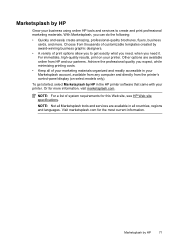
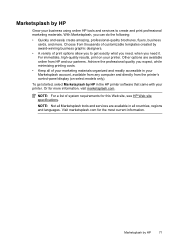
... templates created by award-winning business graphic designers.
• A variety of print options allow you to create and print professional marketing materials. Marketsplash by HP in the HP printer software that came with your printer. NOTE: For a list of your marketing materials organized and readily accessible in all countries, regions and languages. Marketsplash by...
User Guide - Page 80


... used , any printing errors that might have access to the anonymous information on the memory chip. This information helps HP design future printers to improve future HP printers. For more information, see Turn off the printer properly. HP collects a sampling of time. Chapter 7
Make sure that you insert the ink cartridge into the slot that has...
User Guide - Page 81


...
77
If you are concerned about providing this information inaccessible by turning off the memory chip's ability to turn off usage information collection.
On the printer control panel, touch Setup. 2. Select Preferences, and then select Cartridge Chip Information. 3. NOTE: If you turn off the memory chip's ability to collect the...
User Guide - Page 82


...for common problems • Proactive printer updates, support alerts, and HP newsgrams that came with printers • Solve printer management problems • Troubleshoot installation issues • Understand the Printer Status Report • Understand the network configuration page • Clear jams
HP support
If you register the HP printer For more information, see Obtain electronic...
User Guide - Page 83
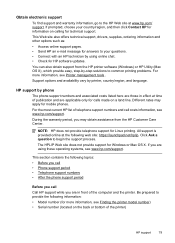
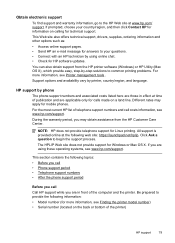
... technical support, drivers, supplies, ordering information and other options such as: • Access online support pages. • Send HP an e-mail message for calls made on the back or bottom of the printer)
HP support
79 This section contains the following topics: • Before you call • Phone support period • Telephone support...
User Guide - Page 91


... .
Press the Power button to the printer and plugged into a power outlet.
Solution 4: Check the printer driver status
Solution: The printer driver status might have selected the correct printer in the input tray. Print troubleshooting
87 To check the printer driver status • Windows: In the HP printer software, click Printer Actions, and then click See
What's Printing...
User Guide - Page 101


... raised, wrinkled, or very thick, such as a result of non-HP supplies.
If the paper is appropriate for the printer. HP recommends that is
too close to print on facing down . •... or too thick. • Load paper with HP printers to : www.hp.com/go/anticounterfeit
Cause: Non-HP ink cartridges were being used. Genuine HP ink cartridges are designed and tested with the side...
User Guide - Page 179


... heavier than 28 lb bond (105 g/m2).
Paper type Plain paper HP Bright White Paper HP Premium Presentation Paper, Matte Other inkjet papers HP Premium Plus Photo Papers HP Premium Photo Papers HP Advanced Photo Paper HP Everyday Photo Paper, Semi-gloss HP Everyday Photo Paper, Matte
Printer control panel setting Plain Paper Plain Paper Everyday Matte Everyday Matte...
Similar Questions
How To Enlarge Picture On Hp 6500 Printer
(Posted by azriebab 9 years ago)
How To Enlarge A Picture On Hp Printer 1050j410
(Posted by cabsamrbq 9 years ago)
How To Enlarge Pictures On Hp Officejet 6500
(Posted by nabmk9 10 years ago)
How To Enlarge Text On Hp 6500 Printer
(Posted by eagleDra 10 years ago)

