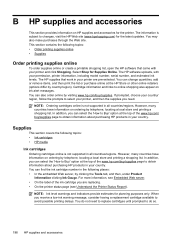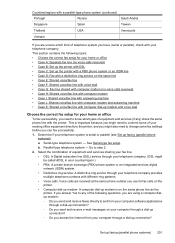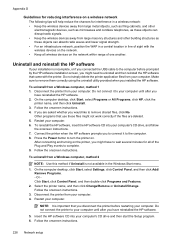HP Officejet 6500A Support Question
Find answers below for this question about HP Officejet 6500A - Plus e-All-in-One Printer.Need a HP Officejet 6500A manual? We have 3 online manuals for this item!
Question posted by frslhar on March 26th, 2014
How To Enlarge Copy On Hp Office Ject 6500
The person who posted this question about this HP product did not include a detailed explanation. Please use the "Request More Information" button to the right if more details would help you to answer this question.
Current Answers
Related HP Officejet 6500A Manual Pages
Similar Questions
How Make Copies Bigger On Hp Office Jet 6500 E709a
(Posted by Sosp 9 years ago)
Does The Hp Office Jet 6500 Reduce The Size Of A Copy
(Posted by deecaaliaza 9 years ago)
How To Print Index Cards With Hp Office Jet 6500 A Plus
(Posted by MiPooh 10 years ago)
Hp Office Jet 6500 How To Enlarge Copy
(Posted by grflint 10 years ago)
I Have Hp Office Jet 6500 Wireless, The Fax And Copy Stopped Suddenly, It Will
still print off computer and help
still print off computer and help
(Posted by michjra 10 years ago)