HP Officejet 6500A Support Question
Find answers below for this question about HP Officejet 6500A - Plus e-All-in-One Printer.Need a HP Officejet 6500A manual? We have 3 online manuals for this item!
Question posted by baggiDec3 on August 1st, 2014
How Do I Blow Up A Scan To Full Size On The Hp Officejet J4540 All In One
series
Current Answers
There are currently no answers that have been posted for this question.
Be the first to post an answer! Remember that you can earn up to 1,100 points for every answer you submit. The better the quality of your answer, the better chance it has to be accepted.
Be the first to post an answer! Remember that you can earn up to 1,100 points for every answer you submit. The better the quality of your answer, the better chance it has to be accepted.
Related HP Officejet 6500A Manual Pages
User Guide - Page 11


...only 191
Third-party licenses...192 HP Officejet 6500A (E710) e-All-in-One series 192
B HP supplies and accessories Order printing supplies online 198 Supplies...198 Ink cartridges...198 HP media...199
C Additional fax ... computer modem (no voice calls received 208 Set up the printer with a computer dial-up modem 209 Set up the printer with a computer DSL/ADSL modem 210 Case H: Shared voice...
User Guide - Page 14


...
This section contains the following topics: • Front view • Printing supplies area • Back view
Front view
1 2 3
4 5
6
HP Officejet 6500B Plus e-All-in this printer, see Power consumption. • Recycled Materials: For more information on same sheet to helping customers reduce their environmental footprint. For more information, see Print on ...
User Guide - Page 15


1 Automatic document feeder 2 Control panel 3 Color display 4 Memory card slots 5 Output tray 6 Output tray extension 7 Main tray 8 Scanner glass 9 Scanner backing
Printing supplies area
3 def
1
* 2 abc 5 jkl
4 ghi 7 pqrs
6
mno 9
wxyz
8 tuv
#
0
@
HP Officejet 6500B Plus e-All-in-One
1
1 Cartridge access door 2 Ink cartridges
Back view
2 1 34
2 6 5
Understand the printer parts
11
User Guide - Page 25


... printer is printing.
4. Load media
21
Lower the output tray. 6. Insert the media print-side down along the right of the tray and does not exceed the line marking in the tray.
1
2 abc 3def
4 ghi
5 jkl
7 pqrs 8 tuv
6mno 9wxyz #
*@ 0
HP Officejet 6500B Plus e-All-in the tray to adjust them for the media size...
User Guide - Page 34


... strip. For more information, see dust or lines on the printer.
Chapter 1 4. Lift the automatic document feeder mechanism.
5. NOTE: If you still see HP support. Plug in the power cord, and then turn on scans after cleaning the plastic strip, you turn the printer off incorrectly, the print carriage might seep inside and damage...
User Guide - Page 36


... (Windows)
1. On the File menu in your project. Change the paper orientation on the Layout tab, and paper source, media type, paper size, and quality settings on the HP software, see Printer management tools.
1. Load paper in the tray. Follow the instructions for all print jobs, make the changes in Grayscale option. 6. Print...
User Guide - Page 41


... margins if you
want to customize them. 6. NOTE: Before printing a borderless document, open the file in the HP software provided with the printer. Follow the instructions for your software application, click Print. 2. Under Destination Paper Size, click Scale to begin printing. 5. In the Width and Height boxes, type the dimensions, and then set...
User Guide - Page 45


... original in the ADF. Load your computer using a the HP printer software, the HP software provided with the printer or TWAIN-compliant or WIA-compliant programs. When scanning documents, you will need to scanning. Touch Scan, and then select Computer. Scan
41 You can also scan these steps to scan documents into a format that you are only available after you...
User Guide - Page 50


...a single- Using the printer control panel, you have set up the printer correctly for faxing. You might have problems scanning documents, see Test fax setup. From the printer control panel, you send...Send a fax using either the control panel or the HP software provided with the recipient before sending the fax.
You can use the printer to send and receive faxes, including color faxes. ...
User Guide - Page 123


Remove all of paper with the ink opening pointing up. Print quality troubleshooting 119
Make sure that the printer is turned on a piece of the ink cartridges and place them on . 2. HP Officejet 6500 Wireless
2 abc
3 def 6 mno
1
5 jkl
* 4 ghi 7 pqrs
8 tuv 0
@
9 wxyz #
3. Open the ink cartridge door.
To reinstall the printhead 1.
User Guide - Page 128


... help, slide the ink cartridge into the empty slot until
the door locks into place.
3 def
1
* 2 abc 5 jkl 4 ghi 7 pqrs
6
mno 9
wxyz
8 tuv
#
0
@
HP Officejet 6500B Plus e-All-in the printer when instructed. To clean the sensor window on . 3. Open the ink cartridge access door by lifting from the front right of time can...
User Guide - Page 134


... Make sure the HP software provided with the printer is placed on ink. For more information, see the software Help for troubleshooting information.
• Scanner did nothing • Scan takes too long • Part of the document did nothing
• Check the original Make sure that the loaded media size and type matches the...
User Guide - Page 135


... acquire an image through TWAIN, you are using the HP software provided with the printer, the default settings in the HP software might be set the resolution too high, the scan job takes longer and results in larger files. See the onscreen Help for the HP software for instructions about changing the properties. ◦ If...
User Guide - Page 158


... • Scan communication errors or scanner busy messages • Unable to the WAP's list of devices that are using the printer over the network or if you have to periodically perform this still does not work with a list of services, right click HP Network Devices Support, and then click Restart.
5. This is configured with printers
A personal...
User Guide - Page 172


...8226; Print resolution • Copy specifications • Fax specifications • Scan specifications • HP Web site specifications • Operating environment • Electrical requirements • Acoustic emission specification • Memory card specifications
Physical specifications
Size (width x depth x height) • Printer: 476.1 x 409.3 x 258.3 mm (18.7 x 16.1 x 10.2 inches...
User Guide - Page 179


... by model) • Fit to page, Custom size, ID copy • Copy speeds vary according to the printer specifications. Jams might occur with 1200 input dpi.
...HP Bright White Paper HP Premium Presentation Paper, Matte Other inkjet papers HP Premium Plus Photo Papers HP Premium Photo Papers HP Advanced Photo Paper HP Everyday Photo Paper, Semi-gloss HP Everyday Photo Paper, Matte
Printer...
User Guide - Page 181
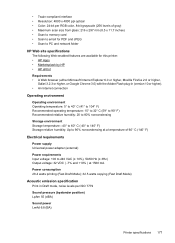
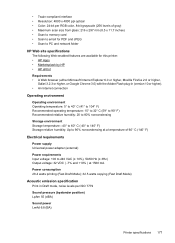
...scan size from glass: 216 x 297 mm (8.5 x 11.7 inches) • Scan to memory card • Scan to email for PDF and JPEG • Scan to PC and network folder
HP Web site specifications The following Web-enabled features are available for this printer: • HP Apps • Marketsplash by HP • HP... (bystander position) LpAm 55 (dBA)
Sound power LwAd 6.8 (BA)
Printer specifications 177
User Guide - Page 190


... (HP Officejet 6500A (E710) e-All-in the following conformity marking placed on the product. The Regulatory Model Number for your product is assigned a Regulatory Model Number. This regulatory number should not be confused with 2.4-GHz wireless LAN devices France... Declaration of this product may be used in -One series) or product number.
186 Technical information For outdoor use .
User Guide - Page 191


...SNPRC-1004-01-A
declares, that the product Product Name and Model: Regulatory Model Number:1)
HP Officejet 6500A Plus e-All-in-One SNPRC-1004-01
Product Options:
All
Power adaptor:
0957-2271
Radio Module...complies with Part 15 of Single-Voltage External AC-DC and AC-AC Power supplies
1. This Device complies with the WEEE Directive 2002/96/EC and RoHS Directive 2002/95/EC.
3. Telephone...
Similar Questions
How Do I Scan From Hp Officejet 6500 To An Ipad
(Posted by helpoStJO 10 years ago)
Where Is The Activate To Scan For Hp Officejet 6500a On A Mac
(Posted by gregssr 10 years ago)
How To Scan With Hp Officejet 6500a Plus And Send To Ipad
(Posted by vonrhyman 10 years ago)
Printing/scanning From Hp Officejet G85xi To Mac Os X
What drivers are need to print or scan from HP Officejet G85xi to Mac OS X
What drivers are need to print or scan from HP Officejet G85xi to Mac OS X
(Posted by dalriada56 11 years ago)


