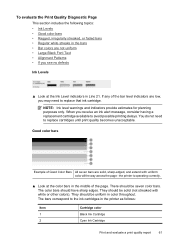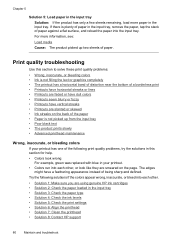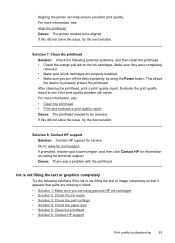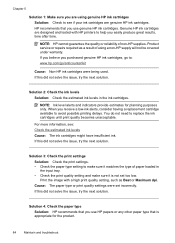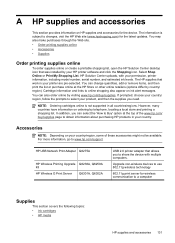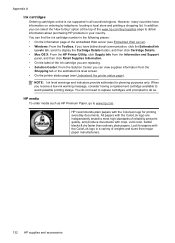HP Officejet 6000 Support Question
Find answers below for this question about HP Officejet 6000 - Printer - E609.Need a HP Officejet 6000 manual? We have 5 online manuals for this item!
Question posted by kherron90 on January 10th, 2012
Does Not Recognize That The Black Ink Cartridge Is Installed?
I replaced all 3 color cartridges. As soon as I closed the printer lid, the light for the black cartridge started flashing to say it must be missing or damaged. Also, the ink levels in the color cartridges still indicate low when they should indicate full. I removed & replaced all the cartridges but that didn't help. Now it won't print anything.
Current Answers
Related HP Officejet 6000 Manual Pages
Similar Questions
Hp Officejet 6000 E609n Does Not Recognize New Ink Cartridge
(Posted by bdunnrebel 10 years ago)
Hp 7000 Printer Does Not Recognize New Ink Cartridge
(Posted by julrga 10 years ago)
How To Reset Ink Level In Hp Officejet 6000 Wireless Ink Cartridge
(Posted by Maeagley 10 years ago)
Hp Officejet 6000 Won't Recognize New Ink Cartridge
(Posted by abeljmur 10 years ago)
How To Show Estimated Ink Level
i have a hp910 printer on my computer. how can i know the estimated ink level, every time i print a ...
i have a hp910 printer on my computer. how can i know the estimated ink level, every time i print a ...
(Posted by ecgregorio1224 11 years ago)