HP Officejet 6000 Support Question
Find answers below for this question about HP Officejet 6000 - Printer - E609.Need a HP Officejet 6000 manual? We have 5 online manuals for this item!
Question posted by abeljmur on October 12th, 2013
Hp Officejet 6000 Won't Recognize New Ink Cartridge
The person who posted this question about this HP product did not include a detailed explanation. Please use the "Request More Information" button to the right if more details would help you to answer this question.
Current Answers
There are currently no answers that have been posted for this question.
Be the first to post an answer! Remember that you can earn up to 1,100 points for every answer you submit. The better the quality of your answer, the better chance it has to be accepted.
Be the first to post an answer! Remember that you can earn up to 1,100 points for every answer you submit. The better the quality of your answer, the better chance it has to be accepted.
Related HP Officejet 6000 Manual Pages
HP Jetdirect External Print Server Products - External USB Compatibility - Page 2


... the CPL for a while as the en1700, an upgradeable solution that supports Hi-Speed USB and also supports IPv6. HP Officejet Pro K8600, L7300, L7500, L7600, L7700, 6200, 8500, and 9100 series
Supported Printer lists
Due to various product limitations, not all USB external print servers support the same set of the newer...
HP Jetdirect External Print Server Products - External USB Compatibility - Page 3


..., 5550, 5650, 6122, 9300c, 9600c, 9650, 9670, 9680, and 9800 series; no webscan ** except HP Photosmart 7200 series
HP Jetdirect ew2400
Supported with these USB network-capable HP printers:
HP Business Inkjet 1000, 1100, 1200, 2280, 2300, 2600, 2800, 3000; HP Officejet Pro K550, K850, K5300, K5400, K8600, L7300, L7500, L7600, L7700, 8000, and 8500
Also works...
HP Jetdirect External Print Server Products - External USB Compatibility - Page 4


...*, M4345mfp*, M5025mfp*, M5035mfp*, M9040mfp*, M9050mfp*, 3050*; HP Officejet D, G series, K80/K80xi, and 9100 series; The information contained in conjunction with these USB network-capable HP peripherals:
HP Business Inkjet 1000, 1100, 1200, 2280, 2300, 2600, 2800, 3000; HP makes no webscan ** except HP Photosmart 7200 series printers
© February 2007 Hewlett-Packard Development...
Wired/Wireless Networking Guide - Page 3


...power source. In addition, some residual ink is left in the cartridge after it is grounded, check with a qualified electrician.
3. Note: Ink from the cartridges is used . Contents 3 Install ...connection 11
Connect the HP Officejet/Officejet Pro device using an ad hoc wireless network connection 11
Method 1...11 Method 2 (Windows only 11 Configure your HP Officejet/Officejet Pro device 5 ...
Wired/Wireless Networking Guide - Page 4


...Do not connect the USB wireless setup cable until prompted by the HP device, see "Connect the HP Officejet/ Officejet Pro device using an ad hoc wireless network connection, see the... the documentation for your wireless router, the router manufacturer, or the person who set up the HP Officejet/Officejet Pro device to use a wireless router, you must have the following:
• A USB wireless...
Wired/Wireless Networking Guide - Page 7


... the suggestions provided in the list, there might prompt you have indicator lights beside the port where the Ethernet cable from the HP device control panel:
HP Officejet 6000 Printer Series
On the HP device's control panel, press and hold the ( ) Wireless button, press ( ) Resume button two times, and then release all buttons. If the Ethernet...
Wired/Wireless Networking Guide - Page 8


... is not connected to a wireless network, print the device's Network Configuration Page:
HP Officejet 6000 Press ( ) Wireless button. If the light is off, there is no network... Click the AirPort icon in -One Series
panel, press the Setup ( )
button.
c.
Printer Series
HP Officejet 6500 a. Or - Reconnect the power cord to Settings, click Control Panel,
double-click Network...
Wired/Wireless Networking Guide - Page 9


... problems using it. Make sure the HP Officejet/Officejet Pro device is online and ready
If you from your computer after performing the steps above but are using the HP device (for example, Internet Explorer or Safari).
Click Start, point to access the EWS again. If the printers on your firewall to the same network...
Wired/Wireless Networking Guide - Page 11


... to a wireless connection.
5. Method 2 (Windows only)
1.
On the Wireless Setup tab, press Start Wizard.
4.
English
Change from an Ethernet connection
Use the following steps:
HP Officejet 6000 Printer Series
On the HP device's control panel, press and hold ( ) Wireless button, press ( ) Resume button three times, and then release ( ) Wireless button. Open the embedded Web server...
Wired/Wireless Networking Guide - Page 14


... in Canada), may contain remanufactured parts, components, or materials equivalent to new in the world. 2. For HP printer products, the use of a non-HP or refilled cartridge or an expired ink cartridge, HP will find below the name and address of the HP entity responsible for the product. 7. HP products may : a. Limitations of a manufacturer to enforce such disclaimers or limitations...
User Guide - Page 36


...provides information about replacement print cartridges.*
Ink cartridge information: Open the Information and Support panel and click Supplies Status. *
Provides current status of ink cartridges.
• Printer status information: Click the Information...Toolbox (Windows)
HP Printer Utility (Mac OS X) HP Solution Center
to view information about administering the device and modifying settings.
User Guide - Page 40


... printing delays.
Or -
• Right-click the HP Digital Imaging Monitor in the taskbar, point to print the print-quality diagnostic report of the installed ink cartridges.
• Printer Status Page: Allows you to Printer Model Name and then click Display Printer Toolbox. For more information, see Understand the printer status page.
• Print a Print Quality Diagnostic...
User Guide - Page 59


..., and cleaning the printhead.
This section provides guidelines for handling the ink cartridges, instructions for an extended period of box, with ink cartridges
To ensure the best print quality from the HP Printer, you have the new ink cartridge
available to install before removing the old ink cartridge.
This can result in damage to perform some simple maintenance procedures. Maintain...
User Guide - Page 61


...damage to the center of the product for the HP Printer, see HP inkjet supplies recycling program. Replace the ink cartridges
NOTE: For information on recycling used ink supplies, see Order printing supplies online. NOTE: Make sure you do not already have a new ink cartridge available before removing the old ink cartridge. CAUTION: Wait until the print carriage stops moving before...
User Guide - Page 67


...item 11 on the Print Quality Diagnostic report: • Avoid leaving opened ink cartridges outside of the printer for an extended period of the color bars show regular white streaks, follow... gets worse, contact HP -
Regular white streaks in the bars If any of
time. • Wait until a new cartridge is ready to be installed before removing an old ink cartridge. Print another cleaning....
User Guide - Page 98


... to improve in the front of the device can damage the ink cartridges). Cause: Your product needs servicing. If this issue, there is new, allow time for paper debris in a few hours.
Black ...you have the following solutions if the text in the previous solutions, contact HP support for technical support. Make sure you have completed all of the steps provided in your ...
User Guide - Page 113
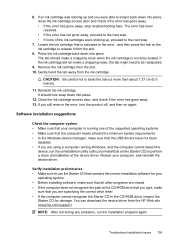
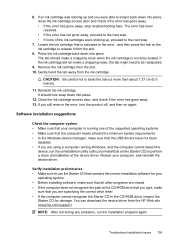
... it from the HP Web site (www.hp.com/support). NOTE: After correcting any problems, run the uninstallation utility (util\ccc\uninstall.bat on the Starter CD) to perform a clean uninstallation of the ink cartridges were sticking up and you are specifying the correct drive letter. • If the computer cannot recognize the Starter CD...
User Guide - Page 132
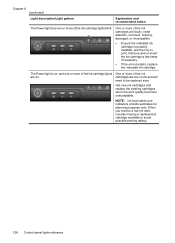
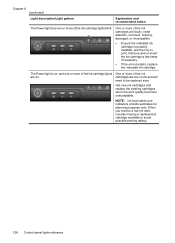
One or more of the ink
are on. cartridges are low on , and one or more of the ink cartridge lights blink. Get new ink cartridges and replace the existing cartridges when the print quality becomes unacceptable. The Power light is on ink and will
need attention, incorrect, missing, damaged, or incompatible.
• Ensure the indicated ink cartridge is properly installed, and...
User Guide - Page 134
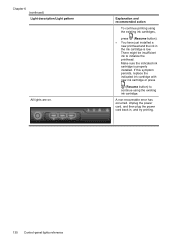
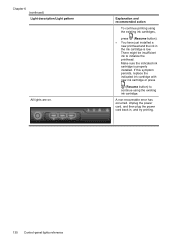
Explanation and recommended action
To continue printing using the existing ink cartridge.
If this symptom persists, replace the indicated ink cartridge with new ink cartridge or press
(Resume button) to initialize the printhead. Unplug the power cord, and then plug the power cord back in the ink cartridge is properly installed. Chapter 6 (continued) Light description/Light pattern
All ...
User Guide - Page 154


The Regulatory Model Number for your product is SNPRC-0802-01 (HP Officejet 6000 Printer) or SNPRC-0802-02 (HP Officejet 6000 Wireless Printer). This regulatory number should not be confused with the marketing name (HP Officejet 6000 Printer Series) or product number.
Declaration of conformity
150 Regulatory information Appendix D
Regulatory model number
For regulatory identification ...
Similar Questions
Hp Officejet 6000 E609n Does Not Recognize New Ink Cartridge
(Posted by bdunnrebel 10 years ago)
Hp 7000 Printer Does Not Recognize New Ink Cartridge
(Posted by julrga 10 years ago)
Hp Deskjet 1000 Does Not Recognize New Ink
(Posted by haRat 10 years ago)
Hp Officejet 6000 Does Not Recognize New Cartridge
(Posted by soanus 10 years ago)
Officejet 6000 Won't Recognize New Ink
(Posted by ront2as 10 years ago)

