HP Officejet 6000 Support Question
Find answers below for this question about HP Officejet 6000 - Printer - E609.Need a HP Officejet 6000 manual? We have 5 online manuals for this item!
Question posted by bdunnrebel on February 8th, 2014
Hp Officejet 6000 E609n Does Not Recognize New Ink Cartridge
The person who posted this question about this HP product did not include a detailed explanation. Please use the "Request More Information" button to the right if more details would help you to answer this question.
Current Answers
There are currently no answers that have been posted for this question.
Be the first to post an answer! Remember that you can earn up to 1,100 points for every answer you submit. The better the quality of your answer, the better chance it has to be accepted.
Be the first to post an answer! Remember that you can earn up to 1,100 points for every answer you submit. The better the quality of your answer, the better chance it has to be accepted.
Related HP Officejet 6000 Manual Pages
HP Jetdirect External Print Server Products - External USB Compatibility - Page 2


... external print servers support the same set of the newer USB printers cannot be sure your firmware on the CPL for each HP USB Jetdirect print server. HP Jetdirect en1700
Supported with USB 1.1 in many cases no longer rely on Laserjet MFP's. HP Officejet Pro K8600, L7300, L7500, L7600, L7700, 6200, 8500, and 9100 series...
HP Jetdirect External Print Server Products - External USB Compatibility - Page 3


..., 3055, 3200, 3300, 3380, 3390, 3392, 4240, 4250, 4350, and 5200 series; HP Officejet D, G series, K80/K80xi, and 9100 series; HP Officejet Pro K550, K850, K5300, K5400, K8600, L7300, L7500, L7600, L7700, 8000, and 8500
Also works with these USB network-capable HP printers:
HP Business Inkjet 1000, 1100, 1200, 2280, 2300, 2600, 2800, 3000; no webscan...
HP Jetdirect External Print Server Products - External USB Compatibility - Page 4


...3050*, 3052*, 3055*, 3390*, 3392*; HP makes no webscan ** except HP Photosmart 7200 series printers
© February 2007 Hewlett-Packard Development Company, L.P. HP Deskjet 895 Cse/Cxi; HP PSC 2110*, 2210*, 2400*, 7350, and 7550 All-in -One
* printing only; HP Officejet 6100 series*; HP Officejet 6100 series*; HP Deskjet 895 Cse/Cxi; HP LaserJet 1015, 1022, 1150, 1160, 1200...
Wired/Wireless Networking Guide - Page 3


... used . If the product does not operate normally, see www.hp.com/go/inkusage. In addition, some residual ink is used in the printing process in a number of different ways, including in the initialization process, which prepares the device and cartridges for your HP Officejet/Officejet Pro device 5 Step 3: Test the connection 6
Solving wireless (802.11...
Wired/Wireless Networking Guide - Page 4


... connection might be available for your network. For information about the network connections types, the SSID, and the WEP key/WPA Passphrase, see "Connect the HP Officejet/ Officejet Pro device using the device's control panel or embedded Web server.
For more information, including the version of communication supported by the software. Step 1: Obtain...
Wired/Wireless Networking Guide - Page 7


... Network Diagnostic Tool (Windows) If the previous steps do not have indicator lights beside the port where the Ethernet cable from the HP device control panel:
HP Officejet 6000 Printer Series
On the HP device's control panel, press and hold the ( ) Wireless button, press ( ) Resume button two times, and then release all buttons. If your computer...
Wired/Wireless Networking Guide - Page 8


..., print the device's Network Configuration Page:
HP Officejet 6000 Press ( ) Wireless button.
If you can
A. b. Make sure that the computer and the HP device both have been established. If you ... Printer Series
HP Officejet 6500 a. The following :
• Top light: If the light is lit solid green, the HP device is the network address assigned to the HP device by the HP ...
Wired/Wireless Networking Guide - Page 9


... 5. Do one of the HP device as it to recognize the HP device.
For more information, see "Configure your firewall to work with HP devices" on your computer and then try using the HP device over the network.
For more information see if your firewall settings to allow the computer and HP Officejet/Officejet Pro device to access...
Wired/Wireless Networking Guide - Page 11


...and hold ( ) Wireless button, press ( ) Resume button three times, and then release ( ) Wireless button. NOTE: For Ethernet-enabled HP devices only.
1.
English
Change from an Ethernet connection
Use the following steps:
HP Officejet 6000 Printer Series
On the HP device's control panel, press and hold ( ) Wireless button, press ( ) Resume button three times, and then release ( ) Wireless...
Wired/Wireless Networking Guide - Page 14


... to new in any way affected by HP's warranty, HP shall, within a reasonable time after being replaced. 9. C.
To the extent that this Warranty Statement is depleted or the "end of limited warranty 1. Those rights are the customer's sole and exclusive remedies. 2. Hewlett-Packard limited warranty statement
HP product Software Media Printer Print or Ink cartridges
Printheads...
User Guide - Page 36


... Power button. Device control panel Embedded Web server
Toolbox (Windows)
HP Printer Utility (Mac OS X) HP Solution Center
to view information about replacement print cartridges.*
Ink cartridge information: Open the Information and Support panel and click Supplies Status. *
Provides current status of ink cartridges.
• Printer status information: Click the Information tab, and then click...
User Guide - Page 40


... telephone numbers that you receive a low-ink alert, consider having a replacement cartridge available to Printer Model Name and then click Display Printer Toolbox. For more information, see Align the printhead.
• Clean Printheads: Guides you can order printing supplies for the device. Or -
• Right-click the HP Digital Imaging Monitor in the taskbar, point...
User Guide - Page 59


... down. CAUTION: Wait until you have the new ink cartridge
available to install before removing the old ink cartridge.
Do not leave the ink cartridge outside of the product for an extended period of box, with ink cartridges
To ensure the best print quality from the HP Printer, you will need to replace an ink cartridge, wait until they are needed. • Store...
User Guide - Page 61


... the front of the HP Web site are available in damage to remove the plastic wrap from the ink cartridge before proceeding.
3. Remove the new ink cartridge from its packaging by pulling the orange pull-tab straight back to both the product and the ink cartridge. Replace the ink cartridges
NOTE: For information on recycling used ink supplies, see Order printing...
User Guide - Page 67


... white streaks in the bars If any of
time. • Wait until a new cartridge is not 0, or aligning does not help, clean the printhead. If item 11 on the Print Quality Diagnostic report: • Avoid leaving opened ink cartridges outside of the printer for an extended period of the color bars show regular white streaks...
User Guide - Page 98


...: If the black cartridge is new, allow time for technical support. NOTE: For this did not solve the issue, try the next solution. Therefore, replacing the ink cartridges or printhead is not... debris in your printouts is not a problem with your country/region, and then click Contact HP for information on calling for automatic servicing to reprint • Solution 2: Use TrueType or OpenType...
User Guide - Page 113
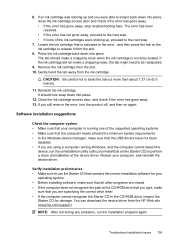
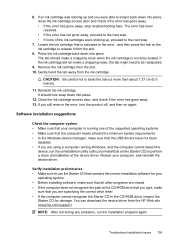
...10. Close the ink cartridge access door, and check if the error has gone away. 13. If you were able to snap it from the HP Web site (www.hp.com/support).
Verify...are closed. • If the computer does not recognize the path to perform a clean uninstallation of the device driver. Remove the ink cartridge from the ink cartridge. NOTE: After correcting any problems, run the ...
User Guide - Page 132
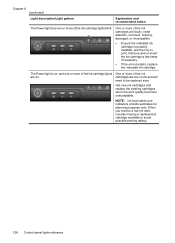
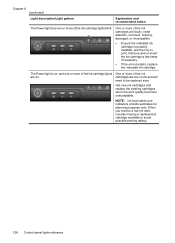
... available to be replaced soon.
The Power light is properly installed, and then try to print.
Get new ink cartridges and replace the existing cartridges when the print quality becomes unacceptable. NOTE: Ink level alerts and indicators provide estimates for planning purposes only. Chapter 6 (continued)
Light description/Light pattern
Explanation and recommended action
The Power...
User Guide - Page 134
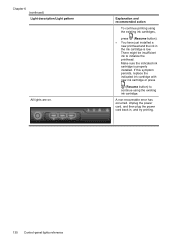
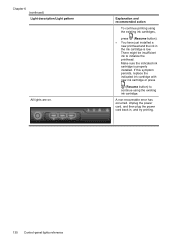
... Control-panel lights reference If this symptom persists, replace the indicated ink cartridge with new ink cartridge or press
(Resume button) to initialize the printhead. Unplug the power cord, and then plug the power cord back in the ink cartridge is properly installed. Make sure the indicated ink cartridge is low.
A non-recoverable error has occurred. Explanation and recommended...
User Guide - Page 154


... purposes, your product is assigned a Regulatory Model Number. Declaration of conformity
150 Regulatory information
This regulatory number should not be confused with the marketing name (HP Officejet 6000 Printer Series) or product number. The Regulatory Model Number for your product is SNPRC-0802-01 (HP Officejet 6000 Printer) or SNPRC-0802-02 (HP Officejet 6000 Wireless Printer).
Similar Questions
Hp 7000 Printer Does Not Recognize New Ink Cartridge
(Posted by julrga 10 years ago)
Hp Officejet 6000 Won't Recognize New Ink Cartridge
(Posted by abeljmur 10 years ago)
Hp Deskjet 1000 Does Not Recognize New Ink
(Posted by haRat 10 years ago)
Hp Officejet 6000 Does Not Recognize New Cartridge
(Posted by soanus 10 years ago)
Officejet 6000 Won't Recognize New Ink
(Posted by ront2as 10 years ago)

