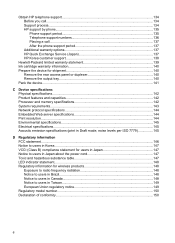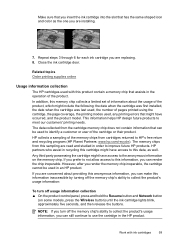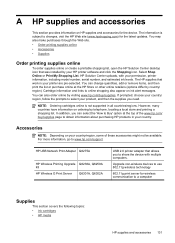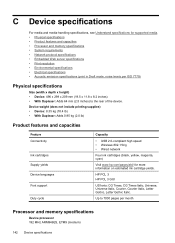HP Officejet 6000 Support Question
Find answers below for this question about HP Officejet 6000 - Printer - E609.Need a HP Officejet 6000 manual? We have 5 online manuals for this item!
Question posted by Maeagley on November 5th, 2013
How To Reset Ink Level In Hp Officejet 6000 Wireless Ink Cartridge
Current Answers
Answer #1: Posted by BusterDoogen on November 5th, 2013 11:28 PM
I hope this is helpful to you!
Please respond to my effort to provide you with the best possible solution by using the "Acceptable Solution" and/or the "Helpful" buttons when the answer has proven to be helpful. Please feel free to submit further info for your question, if a solution was not provided. I appreciate the opportunity to serve you!