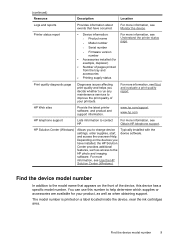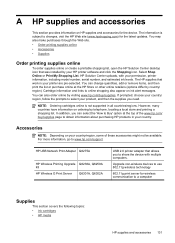HP Officejet 6000 Support Question
Find answers below for this question about HP Officejet 6000 - Printer - E609.Need a HP Officejet 6000 manual? We have 5 online manuals for this item!
Question posted by HHsekiko on March 22nd, 2014
How Do I Reset A Hp Officejet 6000 Wireless To Factory Defaut
The person who posted this question about this HP product did not include a detailed explanation. Please use the "Request More Information" button to the right if more details would help you to answer this question.
Current Answers
Answer #1: Posted by online24h on May 29th, 2014 6:58 AM
Hello
See link below
Hope this will be helpful "PLEASE ACCEPT"
Related HP Officejet 6000 Manual Pages
Similar Questions
How To Reset Hp Officejet 6000 To Factory Default
(Posted by sharisno 10 years ago)
How To Reset Hp Officejet 6000 Printer To Factory Settings
(Posted by augusLe 10 years ago)
How To Factory Reset Hp Officejet 6000
(Posted by elnPigl 10 years ago)
How To Reset Hp Officejet 6000 Wireless
(Posted by bob6buddylee 10 years ago)