HP Officejet 6000 Support Question
Find answers below for this question about HP Officejet 6000 - Printer - E609.Need a HP Officejet 6000 manual? We have 5 online manuals for this item!
Question posted by bob6buddylee on August 17th, 2013
How To Reset Hp Officejet 6000 Wireless
The person who posted this question about this HP product did not include a detailed explanation. Please use the "Request More Information" button to the right if more details would help you to answer this question.
Current Answers
There are currently no answers that have been posted for this question.
Be the first to post an answer! Remember that you can earn up to 1,100 points for every answer you submit. The better the quality of your answer, the better chance it has to be accepted.
Be the first to post an answer! Remember that you can earn up to 1,100 points for every answer you submit. The better the quality of your answer, the better chance it has to be accepted.
Related HP Officejet 6000 Manual Pages
HP Jetdirect External Print Server Products - External USB Compatibility - Page 2


.... HP Officejet Pro K8600, L7300, L7500, L7600, L7700, 6200, 8500, and 9100 series The ew2400 and the en3700 which are currently a print only solution. Scanning on AIO and MFP's
The HP Jetdirect External print servers do not support scanning on both the printer and print server is currently available as they are respectively HP's wireless value...
HP Jetdirect External Print Server Products - External USB Compatibility - Page 3


... 1180c, 1220c, 1280, 5150, 5550, 5650, 6122, 9300c, 9600c, 9650, 9670, 9680, and 9800 series; HP Jetdirect en3700
Supported with these USB network-capable HP printers:
HP Color LaserJet CM1015/1017mfp*, CM3530mfp*, CM4730mfp*, CM6030mfp*, CM6040mfp*, 4730mfp*, 9500mfp*; HP Officejet Pro K550, K850, K5300, K5400, K8600, L7300, L7500, L7600, L7700, 8000, and 8500
Also works with these...
HP Jetdirect External Print Server Products - External USB Compatibility - Page 4


.... HP Officejet 6100 series*; HP Officejet D, G series, K80/K80xi, and 9100 series; HP Officejet 6100 series*; HP Deskjet 895 Cse/Cxi; HP LaserJet M3027mfp*, M3035mfp*, M4345mfp*, M5025mfp*, M5035mfp*, 3050*, 3052*, 3055*, 3390*, 3392*; HP Photosmart 1100, 1200, 1300, 7000**, and 8000 series; HP Color Inkjet cp1160 and cp1700; no webscan ** except HP Photosmart 7200 series printers...
Wired/Wireless Networking Guide - Page 3


... warranty statement 14
Safety Information
Always follow basic safety precautions when using an ad hoc wireless network connection 11
Method 1...11 Method 2 (Windows only 11 Configure your HP Officejet/Officejet Pro device 5 Step 3: Test the connection 6
Solving wireless (802.11) problems 6 Basic troubleshooting 6 Advanced troubleshooting 7
Change the connection method 10 Change from...
Wired/Wireless Networking Guide - Page 4


... Network Name (SSID) and WPA key or WEP passphrase are sometimes located on page 11. Set up Wireless (802.11) communication
Your HP Officejet/Officejet Pro device can connect the HP Officejet/ Officejet Pro device directly to your computer using a wireless connection (known as using the device's control panel or embedded Web server.
IMPORTANT: You must have the...
Wired/Wireless Networking Guide - Page 5


... wireless setup cable.
4. Follow the onscreen instructions to find the printer. Set up Wireless (802.11) communication 5 On the CD menu, click Install Network/Wireless ...HP Installer icon on your HP Officejet/Officejet Pro device
You must run the installation program from the Starter CD. Disconnect the USB wireless setup cable when prompted. Windows
IMPORTANT: Do not connect the USB wireless...
Wired/Wireless Networking Guide - Page 6


... page 7). Basic troubleshooting
If you are encountering problems using a computer running Windows, select either Install Network/Wireless Device or Add a Device when prompted. Connecting an Ethernet cable turns off the router, HP device, and your HP Officejet/Officejet Pro device over a network, try the following sections provide assistance if you resolve any problems and have...
Wired/Wireless Networking Guide - Page 7


... with the IP address and other and have indicator lights beside the port where the Ethernet cable from the HP device control panel:
HP Officejet 6000 Printer Series
On the HP device's control panel, press and hold the ( ) Wireless button, press ( ) Resume button two times, and then release all buttons. Usually there are two indicator lights, one...
Wired/Wireless Networking Guide - Page 8


...to the wireless router.
From the menu that appears, you establish that is not connected to a wireless network, print the device's Network Configuration Page:
HP Officejet 6000 Press ( ) Wireless button. ..., press the Setup ( )
button. On the HP device's control
All-in the window. HP Officejet Pro Press ( ) Wireless button. 8000 Printer Series
After the page has been printed, check the...
Wired/Wireless Networking Guide - Page 9


... you might need to reconfigure your firewall settings to allow the computer and HP Officejet/Officejet Pro device to work with HP devices" on page 12. Check to see if the firewall software is ...device and click Use Printer Online.
• If the HP device is blocking communication
If you normally use the device, your network setup was shown on page 12. Solving wireless (802.11) problems ...
Wired/Wireless Networking Guide - Page 10


Make sure the wireless version of the HP Officejet/Officejet Pro device is set as the default printer driver (Windows only)
If you install the software again, the installer might create a second version of the printer driver that is connected wirelessly and select Set as Default Printer.
6.
Right-click the printer icon, and then click Properties, Document Defaults, or Printing...
Wired/Wireless Networking Guide - Page 11


... an Ethernet connection
Use the following steps:
HP Officejet 6000 Printer Series
On the HP device's control panel, press and hold ( ) Wireless button, press ( ) Resume button three times, and then release ( ) Wireless button. The Power light blinks for a few seconds. Connect the HP Officejet/Officejet Pro device using an ad hoc wireless network connection 11 The Power light blinks for...
Wired/Wireless Networking Guide - Page 13


... (WPA or WEP security) and a unique network name (Service set identifier (SSID)) for example, two wireless computers or a wireless computer and a wireless printer). If this address is also printed on your computer after you to wirelessly connect to your HP Officejet/Officejet Pro device and a computer without the use the default network name, your network can send information...
Wired/Wireless Networking Guide - Page 14


... not affect either new or like-new, provided that it has functionality at HP's option. 6. For software products, HP's limited warranty applies only to a failure to HP. 8. Software, media, parts, or supplies not provided or supported by the customer. 2. d. For HP printer products, the use of the product, and does not cover any product will...
User Guide - Page 36


... printing delays.
Reset the administrator password and network
settings: Press and hold the Power button, press
Network button, (on some models, press the
Wireless button ), two... following information... Device control panel Embedded Web server
Toolbox (Windows)
HP Printer Utility (Mac OS X) HP Solution Center
to view information about replacement print cartridges.*
Ink cartridge ...
User Guide - Page 53


... restore the network defaults complete the following steps: Reset the administrator password and network settings: Press and hold the wireless button on a wireless communication using an ad hoc wireless network connection
Method 1 1. For more information, see printer status on your computer The firewall might be preventing your HP device from notifying computers on the back of...
User Guide - Page 106


..., you might not have been turned on.
NOTE: If this order: router first, and then the HP device. Make sure the wireless (802.11) light is turned on If the blue light near the HP device's wireless button is not recommended that the USB cable is unable to communicate with the network after completing...
User Guide - Page 108


... can help in setting up your network or the router manufacturer as there might be connected to AirPort in the menu bar at www.hp.com/sbso/wireless/tools-setup.html? c. If you can determine if the AirPort is turned on . (For more information,
see the documentation that is only available in...
User Guide - Page 138
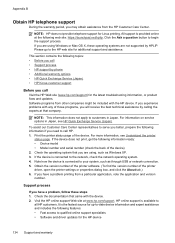
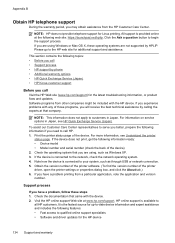
... information and expert assistance and includes the following web site: https://launchpad.net/hplip. NOTE: HP does not provide telephone support for the HP device
134 Support and warranty Print the printer status page of the printer driver, open the printer settings or properties dialog box, and click the About tab.) 6. Check the operating system...
User Guide - Page 154


... with the marketing name (HP Officejet 6000 Printer Series) or product number.
Appendix D
Regulatory model number
For regulatory identification purposes, your product is assigned a Regulatory Model Number. The Regulatory Model Number for your product is SNPRC-0802-01 (HP Officejet 6000 Printer) or SNPRC-0802-02 (HP Officejet 6000 Wireless Printer). Declaration of conformity
150 Regulatory...
Similar Questions
How To Reset Hp Officejet 6000 Printer To Factory Settings
(Posted by augusLe 10 years ago)
How To Reset Hp Officejet 6000 Ink Cartridge
(Posted by rosecKe 10 years ago)
How To Factory Reset Hp Officejet 6000
(Posted by elnPigl 10 years ago)

