HP Officejet 6000 Support Question
Find answers below for this question about HP Officejet 6000 - Printer - E609.Need a HP Officejet 6000 manual? We have 5 online manuals for this item!
Question posted by benmarvi on January 2nd, 2014
Hp Officejet 6000 Won't Recognize Ink Cartridges
The person who posted this question about this HP product did not include a detailed explanation. Please use the "Request More Information" button to the right if more details would help you to answer this question.
Current Answers
There are currently no answers that have been posted for this question.
Be the first to post an answer! Remember that you can earn up to 1,100 points for every answer you submit. The better the quality of your answer, the better chance it has to be accepted.
Be the first to post an answer! Remember that you can earn up to 1,100 points for every answer you submit. The better the quality of your answer, the better chance it has to be accepted.
Related HP Officejet 6000 Manual Pages
Wired/Wireless Networking Guide - Page 3


... Note: Ink from the cartridges is used in the printing process in a number of injury from fire or electric shock.
1. If the product does not operate normally, see www.hp.com/go... an ad hoc wireless network connection 11
Method 1...11 Method 2 (Windows only 11 Configure your HP Officejet/Officejet Pro device 5 Step 3: Test the connection 6
Solving wireless (802.11) problems 6 Basic...
Wired/Wireless Networking Guide - Page 7


... of connections, along with the IP address and other and have indicator lights beside the port where the Ethernet cable from the HP device control panel:
HP Officejet 6000 Printer Series
On the HP device's control panel, press and hold the ( ) Wireless button, press ( ) Resume button two times, and then release all buttons. To check the...
Wired/Wireless Networking Guide - Page 8


... detailed information about your computer should change to a wireless network, print the device's Network Configuration Page:
HP Officejet 6000 Press ( ) Wireless button. The lights indicate the following steps can help in English.)
B. Printer Series
HP Officejet 6500 a. On the HP device's control
All-in the menu bar at the beginning of
the screen. b.
Run the Wireless Network...
Wired/Wireless Networking Guide - Page 9


... with the firewall turned off, try enabling the firewall software to recognize the HP device. Make sure the HP Officejet/Officejet Pro device is Paused, right-click the device and click Resume ... Panel, and then double-click Printers.
2. Try using the HP device (for additional troubleshooting help.
4. If you are able to access the EWS and use the HP device over the network, continue...
Wired/Wireless Networking Guide - Page 11


... The Power light blinks for a few seconds.
HP Officejet Pro 8000 Printer Series
On the HP device's control panel, press and hold ( ) Wireless button, press ( ) Resume button three times, and then release ( ) Wireless button. English
Change from an Ethernet connection
Use the following steps:
HP Officejet 6000 Printer Series
On the HP device's control panel, press and hold ( ) Wireless...
Wired/Wireless Networking Guide - Page 14


... South Africa Ltd, 12 Autumn Street, Rivonia, Sandton, 2128, Republic of liability 1. Hewlett-Packard limited warranty statement
HP product Software Media Printer Print or Ink cartridges
Printheads (only applies to products with . 1 year
1 year unless otherwise stated
A. HP does not warrant that this Warranty Statement shall be deemed modified to be free from any authorized...
User Guide - Page 6


... your firewall to work with HP devices 49 Change the connection method 50 Guidelines for ensuring wireless network security 51 To add hardware addresses to a wireless access point 51 Other guidelines...51 Uninstall and reinstall the software 52
5 Maintain and troubleshoot Work with ink cartridges...55 Information on ink cartridges and the printhead 55 Check...
User Guide - Page 9


... may be low enough to print...122 Previously used genuine HP cartridge 122 Ink Service Capacity Warning 122 General printer error...122
6 Control-panel lights reference Interpreting control-panel lights 124
A HP supplies and accessories Order printing supplies online 131 Accessories...131 Supplies...131 Ink cartridges...132 HP media...132
B Support and warranty Obtain electronic support...133...
User Guide - Page 10
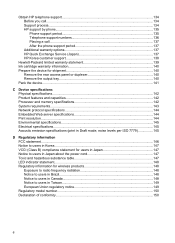
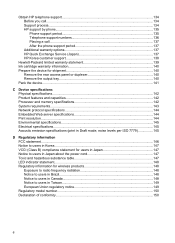
... Telephone support numbers 136 Placing a call...137 After the phone support period 137 Additional warranty options 137 HP Quick Exchange Service (Japan 137 HP Korea customer support 138
Hewlett-Packard limited warranty statement 139 Ink cartridge warranty information 140 Prepare the device for shipment 140
Remove the rear access panel or duplexer 140 Remove...
User Guide - Page 13
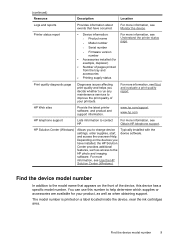
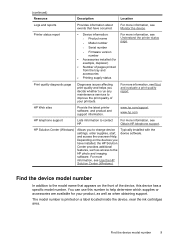
... printouts. Printer status report
• Device information: ◦ Product name ◦ Model number
For more information, see Monitor the device. For more information, see Print and evaluate a print quality report.
The model number is printed on a label located inside the device, near the ink cartridges area. For more information, see Obtain HP telephone support...
User Guide - Page 21


... longer lasting documents. If prompted, choose your product, and then click one of printing affordable professional photos with any inkjet printer. HP Photo Value Packs:
HP Photo Value Packs conveniently package Original HP ink cartridges and HP Advanced Photo Paper to select your country/region, follow the prompts to save you use and handle and dries quickly...
User Guide - Page 22


... Value Packs conveniently package Original HP ink cartridges and HP Advanced Photo Paper to select your product, and then click one type of media at a low cost, using print media
• Always use this time, some of photos or multiple prints to work together so your HP printer. If prompted, choose your country/region, follow the...
User Guide - Page 36


... and manage Device control panel Embedded Web server
Toolbox (Windows)
HP Printer Utility (Mac OS X) HP Solution Center
to view information about replacement print cartridges.*
Ink cartridge information: Open the Information and Support panel and click Supplies Status. *
Provides current status of ink cartridges.
• Printer status information: Click the Information tab, and then click...
User Guide - Page 39


...the settings that you can return to it quickly.
• Windows taskbar: Right-click the HP Digital Imaging Monitor icon, point to the device you can bookmark it so that have been ...device. Shows network status and the network settings that has been assigned to replace the ink cartridges until print quality becomes unacceptable. Support provides a number of supplies.
You do not need...
User Guide - Page 40


... • Network Toolbox
Open the Toolbox
• From the HP Solution Center, click the Settings menu, point to Printer Model Name and then click Display Printer Toolbox. This page contains information about the device and the supplies. You do not need to replace the ink cartridges until print quality becomes unacceptable.
• Shop Online: Provides...
User Guide - Page 42


... can find information about currently installed ink cartridges. You do not need to avoid possible printing delays. NOTE: If the icon does not appear in the Dock, click the Spotlight icon on the right side of the menu bar, type HP Device Manager in the Dock.
Select Maintain printer. 3. HP Printer Utility panels
Information and Support...
User Guide - Page 43


... the Dock. You do not need to call HP, it is opened, you receive an ink alert message, consider having a replacement cartridge available to replace cartridges until print quality becomes unacceptable. Understand the printer status page
Use the Printer Status page to: • View current device information and ink cartridge status • Help troubleshoot problems If you need...
User Guide - Page 44


..., consider having a replacement cartridge available to avoid possible printing delays. To print the Printer Status page • Control panel: Press and hold the Cancel button for planning purposes only. You do not need to open the HP Solution Center software.
NOTE: Ink level alerts and indicators provide estimates for 3 seconds. • Toolbox (Windows): Click...
User Guide - Page 113
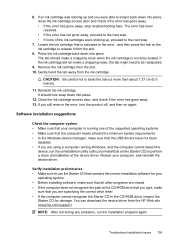
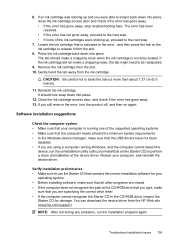
... down into place.
12. Remove the ink cartridge from the HP Web site (www.hp.com/support). It should make
sure that is running Windows, and the ..., make sure that all other programs are closed. • If the computer does not recognize the path to perform a clean uninstallation of the ink cartridges were sticking up and you still receive the error, turn the product off, and then ...
User Guide - Page 154


This regulatory number should not be confused with the marketing name (HP Officejet 6000 Printer Series) or product number. The Regulatory Model Number for your product is SNPRC-0802-01 (HP Officejet 6000 Printer) or SNPRC-0802-02 (HP Officejet 6000 Wireless Printer). Declaration of conformity
150 Regulatory information Appendix D
Regulatory model number
For regulatory identification purposes,...
Similar Questions
Hp T1200 Plotter Will Not Recognize Ink Cartridge
(Posted by komd 9 years ago)
Hp Officejet 7300 Wont Recognize Ink Cartridge
(Posted by dakrsi 10 years ago)
Hp Officejet 6000 Printer Wont Recognize Ink Cartridges
(Posted by jeffgottse 10 years ago)
Hp Officejet 6000 Does Not Recognize New Cartridge
(Posted by soanus 10 years ago)

