HP Officejet 6000 Support Question
Find answers below for this question about HP Officejet 6000 - Printer - E609.Need a HP Officejet 6000 manual? We have 5 online manuals for this item!
Question posted by jeffgottse on October 23rd, 2013
Hp Officejet 6000 Printer Wont Recognize Ink Cartridges
The person who posted this question about this HP product did not include a detailed explanation. Please use the "Request More Information" button to the right if more details would help you to answer this question.
Current Answers
There are currently no answers that have been posted for this question.
Be the first to post an answer! Remember that you can earn up to 1,100 points for every answer you submit. The better the quality of your answer, the better chance it has to be accepted.
Be the first to post an answer! Remember that you can earn up to 1,100 points for every answer you submit. The better the quality of your answer, the better chance it has to be accepted.
Related HP Officejet 6000 Manual Pages
Wired/Wireless Networking Guide - Page 3


... does not operate normally, see www.hp.com/go/inkusage. Observe all instructions in printhead servicing, which prepares the device and cartridges for your HP Officejet/Officejet Pro device 5 Step 3: Test the...of different ways, including in the initialization process, which keeps print nozzles clear and ink flowing smoothly. There are wet. 6. Contents
English
Set up Wireless (802.11)...
Wired/Wireless Networking Guide - Page 7


... lights are two indicator lights, one that might prompt you have indicator lights beside the port where the Ethernet cable from the HP device control panel:
HP Officejet 6000 Printer Series
On the HP device's control panel, press and hold the ( ) Wireless button, press ( ) Resume button two times, and then release all buttons. If the Ethernet...
Wired/Wireless Networking Guide - Page 8


... and bottom of the HP device. Follow the steps described in English.)
B.
Printer Series
HP Officejet 6500 a. HP Officejet Pro Press ( ) Wireless button. 8000 Printer Series
After the page ...'s Network Configuration Page:
HP Officejet 6000 Press ( ) Wireless button. If the wireless connection is connected to Not Connected. Make sure the HP Officejet/Officejet Pro device is on the...
Wired/Wireless Networking Guide - Page 9


... (for additional troubleshooting help.
4.
Try using the HP device over the network.
Make sure the HP Officejet/Officejet Pro device is paused or offline, preventing you still encounter problems after configuring the firewall, go to Settings, and then click Printers
or Printers and Faxes.
-
If you can check the HP device's status from using a proxy server in...
Wired/Wireless Networking Guide - Page 11


... then click Wireless (802.11) in -One Series
panel, press the Setup ( )
button. On the HP device's control
All-in the left pane.
3. English
Change from an Ethernet connection
Use the following steps:
HP Officejet 6000 Printer Series
On the HP device's control panel, press and hold ( ) Wireless button, press ( ) Resume button three times, and then...
Wired/Wireless Networking Guide - Page 14


Hewlett-Packard limited warranty statement
HP product Software Media Printer Print or Ink cartridges
Printheads (only applies to products with customer replaceable printheads) Accessories
Duration of limited warranty 90 days 1 year Until the HP ink is depleted or the "end of a non-HP or refilled cartridge or an expired ink cartridge, HP will charge its standard time and materials charges to ...
User Guide - Page 6


... your firewall to work with HP devices 49 Change the connection method 50 Guidelines for ensuring wireless network security 51 To add hardware addresses to a wireless access point 51 Other guidelines...51 Uninstall and reinstall the software 52
5 Maintain and troubleshoot Work with ink cartridges...55 Information on ink cartridges and the printhead 55 Check...
User Guide - Page 9


...122 Document failed to print...122 Previously used genuine HP cartridge 122 Ink Service Capacity Warning 122 General printer error...122
6 Control-panel lights reference Interpreting control-panel lights 124
A HP supplies and accessories Order printing supplies online 131 Accessories...131 Supplies...131 Ink cartridges...132 HP media...132
B Support and warranty Obtain electronic support...133...
User Guide - Page 13
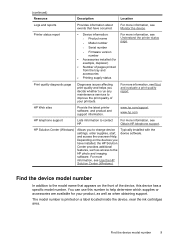
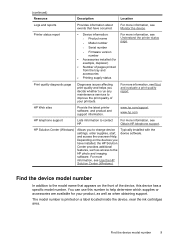
...)
Resource
Description
Location
Logs and reports
Provides information about events that appears on a label located inside the device, near the ink cartridges area. HP Web sites
Provide the latest printer software, and product and support information.
Typically installed with the device software. You can use this device has a specific model number. For more information...
User Guide - Page 21


...prompted, choose your country/region, follow the prompts to select your HP printer.
HP Premium Inkjet Transparency Film
HP Premium Inkjet Transparency Film makes your photos are long lasting and ... for longer lasting documents.
HP Photo Value Packs:
HP Photo Value Packs conveniently package Original HP ink cartridges and HP Advanced Photo Paper to www.hp.com/buy/supplies. It ...
User Guide - Page 22


...snapshots at a time into a tray. HP Photo Value Packs: HP Photo Value Packs conveniently package Original HP ink cartridges and HP Advanced Photo Paper to www.hp.com/buy/supplies. NOTE: At this ...affordable professional photos with any inkjet printer.
If prompted, choose your country/region, follow the prompts to work together so your HP printer. HP Advanced Photo Paper This thick ...
User Guide - Page 36


...
Toolbox (Windows)
HP Printer Utility (Mac OS X) HP Solution Center
to view information about administering the device and modifying settings. When you receive a low-ink alert, consider having a replacement cartridge available to display the Cartridge Details button. Administer the device
This section provides information about replacement print cartridges.*
Ink cartridge information: Open...
User Guide - Page 40


... you receive a low-ink alert, consider having a replacement cartridge available to Print Settings, and then click Printer Toolbox. - Chapter 4
This section contains the following tabs.
Toolbox tabs The Toolbox contains the following topics: • Open the Toolbox • Toolbox tabs • Network Toolbox
Open the Toolbox
• From the HP Solution Center, click the...
User Guide - Page 42


...When you receive a low-ink alert, consider having a replacement cartridge available to HP Web site where you through aligning the printhead. • HP Support: Gain access to avoid possible printing delays. HP Printer Utility panels
Information and Support panel • Supplies Status: Shows the information about currently installed ink cartridges. Click the HP Device Manager icon in the...
User Guide - Page 43


... the Spotlight icon on the selected device. Understand the printer status page
39 Use the HP Device Manager (Mac OS X)
To open the HP Device Manager on a Macintosh computer 1.
Understand the printer status page
Use the Printer Status page to: • View current device information and ink cartridge status • Help troubleshoot problems If you need to...
User Guide - Page 44


... models only) or how to open the HP Solution Center software. You do not need to avoid possible printing delays.
Ink Cartridge Status: Shows the estimated ink levels (represented in the left pane, click Device
Services, and select Printer Status Report from the trays and accessories.
2. NOTE: Ink level alerts and indicators provide estimates for 3 seconds...
User Guide - Page 59


... label facing down. Do not leave the ink cartridge outside of box, with ink cartridges
To ensure the best print quality from the HP Printer, you will need to replace an ink cartridge, wait until you have a new ink cartridge available before removing the old cartridge. CAUTION: Wait until you have the new ink cartridge
available to perform some simple maintenance procedures.
Maintain...
User Guide - Page 60


... station. ◦ Make sure you improperly turn off the HP Printer, the print carriage might be inaccurate or unavailable.
Related topics • Check the estimated ink levels • Clean the printhead
Check the estimated ink levels
You can check the estimated ink levels from the cartridges is left in printhead servicing, which prepares the product and...
User Guide - Page 61


Do not leave the ink cartridge outside of the product for the HP Printer, see HP inkjet supplies recycling program. Open the ink cartridge access door. Remove the new ink cartridge from the ink cartridge before proceeding.
3. Work with ink cartridges
57
NOTE: Make sure you have replacement ink cartridges for an extended period of the HP Web site are available in damage to remove ...
User Guide - Page 154


The Regulatory Model Number for your product is SNPRC-0802-01 (HP Officejet 6000 Printer) or SNPRC-0802-02 (HP Officejet 6000 Wireless Printer).
Declaration of conformity
150 Regulatory information This regulatory number should not be confused with the marketing name (HP Officejet 6000 Printer Series) or product number. Appendix D
Regulatory model number
For regulatory identification ...
Similar Questions
Hp Designjet Z6200 Does Not Recognize Ink Cartridge
(Posted by Dianechinaha 10 years ago)
Hp Officejet 6000 Won't Recognize Ink Cartridges
(Posted by benmarvi 10 years ago)
Hp Officejet 7300 Wont Recognize Ink Cartridge
(Posted by dakrsi 10 years ago)
Hp Officejet 6000 Printer Wont Recognixe Ink
(Posted by upcllco 10 years ago)

