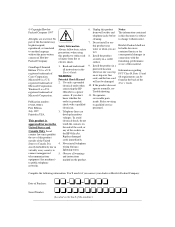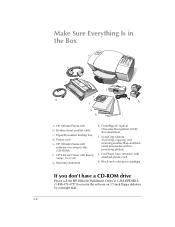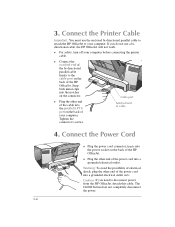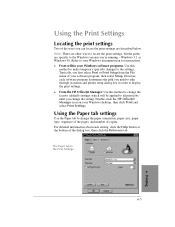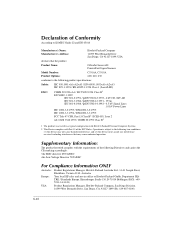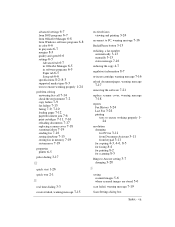HP Officejet 600 Support Question
Find answers below for this question about HP Officejet 600 - All-in-One Printer.Need a HP Officejet 600 manual? We have 1 online manual for this item!
Question posted by nevi on March 10th, 2015
Magenta Is Not Printing.
I have checked and replaced all cartridges but magenta is not printing
Current Answers
Answer #1: Posted by hzplj9 on March 10th, 2015 9:27 AM
Faults with cartridges can sometimes be remedied by following the help document here:
You can also go to other locations on the same link.
Related HP Officejet 600 Manual Pages
Similar Questions
Hi I Have An 'repalace Scanner Cover 'error In My Hp Officejet 600 Printer
thr printer doesnt print or scan or copy and i dont know how to solve the problem yor help will be a...
thr printer doesnt print or scan or copy and i dont know how to solve the problem yor help will be a...
(Posted by jocampob 2 years ago)
Cannot Access Solution Center To Check On Cartridges,or Set Print On Two Sides,
Have HP 6500 E710nz officejet, Can no longer access the Solution Center to check on the printer; can...
Have HP 6500 E710nz officejet, Can no longer access the Solution Center to check on the printer; can...
(Posted by rethamarie 10 years ago)
How To Print Only In Black And White On A Color Printer Hp 8600 Officejet
(Posted by cck9tkoft 10 years ago)
Printer Driver For Officejet 5700 For Mac Os X V10.7
Does HP support Max OS 10.7 for it Officejet 5700?
Does HP support Max OS 10.7 for it Officejet 5700?
(Posted by henryreath 11 years ago)
This Printer Is Not Working Proper. Can Not Uninstall.
I need to uninstall HP Officejet Model 600.Can`t remove. I want to then install a newer HP Printer,...
I need to uninstall HP Officejet Model 600.Can`t remove. I want to then install a newer HP Printer,...
(Posted by vikkoo1968 12 years ago)