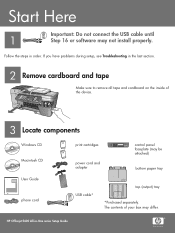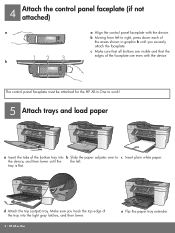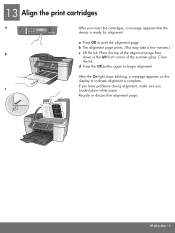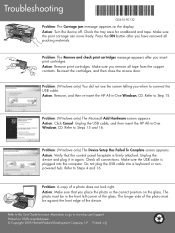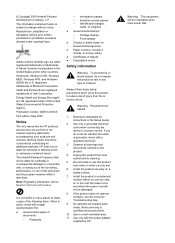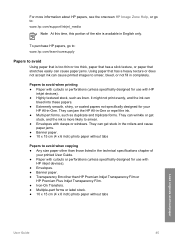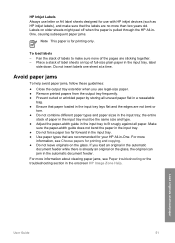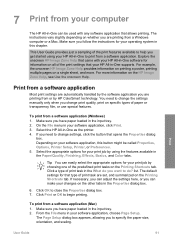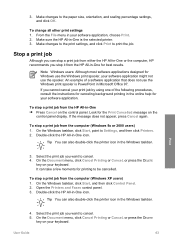HP Officejet 5600 Support Question
Find answers below for this question about HP Officejet 5600 - All-in-One Printer.Need a HP Officejet 5600 manual? We have 3 online manuals for this item!
Question posted by thunda7 on July 31st, 2013
My Printer Is Pulling The Paper Crooked. How Do I Fix It
The person who posted this question about this HP product did not include a detailed explanation. Please use the "Request More Information" button to the right if more details would help you to answer this question.
Current Answers
Related HP Officejet 5600 Manual Pages
Similar Questions
How To Clear A Paper Jam Hp 5600 Series Printer
(Posted by legeQTVSER 9 years ago)
Hp Officejet 5600 Printer Offline And Won't Print
(Posted by gaxra 10 years ago)
My Printer's (hp Officejet 5600 All-in-one)scanner Is Saying Scanner Failure?
Whenever I turn on my printer, a screen pops up on the monitor saying that there is a SCANNER FAILUR...
Whenever I turn on my printer, a screen pops up on the monitor saying that there is a SCANNER FAILUR...
(Posted by stephaniesalazar714 11 years ago)
Paper Pulls In Crooked - Printer Says Out Of Paper
I've cleaned the pick rollers. What else can I do to ge the printer to pull the paper through?
I've cleaned the pick rollers. What else can I do to ge the printer to pull the paper through?
(Posted by Anonymous-102814 11 years ago)
Printer Is Saying Out Of Paper And Will Not Pull Paper Through Machine
(Posted by Anonymous-34297 12 years ago)