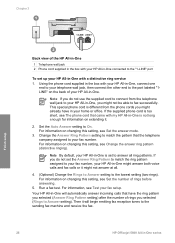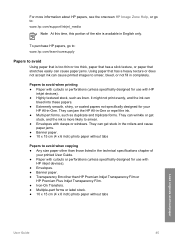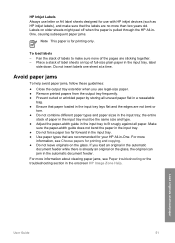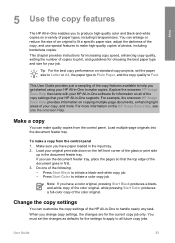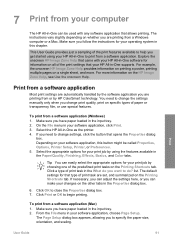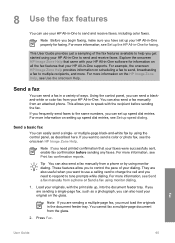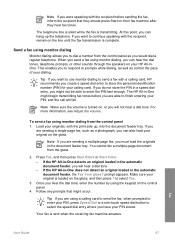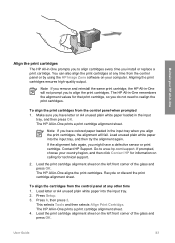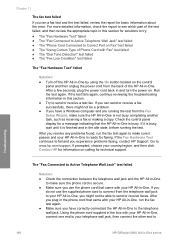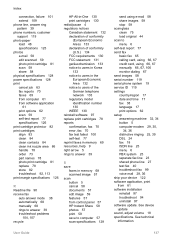HP Officejet 5600 Support Question
Find answers below for this question about HP Officejet 5600 - All-in-One Printer.Need a HP Officejet 5600 manual? We have 3 online manuals for this item!
Question posted by mlsc on June 19th, 2014
How Does Paper Load When Faxing Using Hp 5600
The person who posted this question about this HP product did not include a detailed explanation. Please use the "Request More Information" button to the right if more details would help you to answer this question.
Current Answers
Related HP Officejet 5600 Manual Pages
Similar Questions
How To Clear A Paper Jam Hp 5600 Series Printer
(Posted by legeQTVSER 9 years ago)
Hp 5600 Paper Jam Error Won't Work With Computer
(Posted by barr1Sar 9 years ago)
Paper Jam When I Send Fax Using Hp Officejet 4500
(Posted by praedkre 10 years ago)
How To Load Paper In Fax Machine Hp Officejet 4620
(Posted by Jdogangieb 10 years ago)
Hp 5600 Officejet
my printer cant print a passport or anyother NIE,DNI,etc copy.
my printer cant print a passport or anyother NIE,DNI,etc copy.
(Posted by imran12345 12 years ago)