HP Officejet 5600 Support Question
Find answers below for this question about HP Officejet 5600 - All-in-One Printer.Need a HP Officejet 5600 manual? We have 3 online manuals for this item!
Question posted by barr1Sar on July 11th, 2014
Hp 5600 Paper Jam Error Won't Work With Computer
The person who posted this question about this HP product did not include a detailed explanation. Please use the "Request More Information" button to the right if more details would help you to answer this question.
Current Answers
There are currently no answers that have been posted for this question.
Be the first to post an answer! Remember that you can earn up to 1,100 points for every answer you submit. The better the quality of your answer, the better chance it has to be accepted.
Be the first to post an answer! Remember that you can earn up to 1,100 points for every answer you submit. The better the quality of your answer, the better chance it has to be accepted.
Related HP Officejet 5600 Manual Pages
User Guide - Page 3
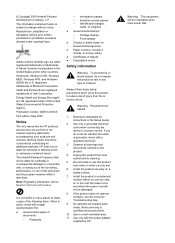
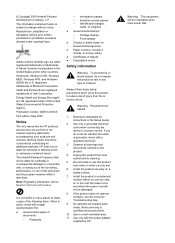
...be liable for technical or editorial errors or omissions contained herein. Observe ...Paper currency, traveler's checks, or money orders ● Certificates of deposit ● Copyrighted works... electrical outlet when connecting the device to qualified service personnel.
10...HP shall not be construed as allowed under copyright laws. Passports
- Immigration papers - Selective service papers...
User Guide - Page 4
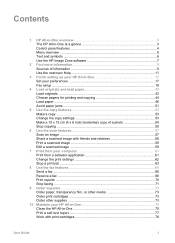
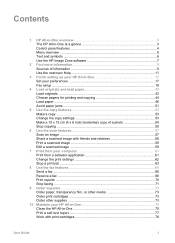
...up your HP All-in-One 17 Set your preferences 17 Fax setup ...18
4 Load originals and load paper 43 Load originals ...43 Choose papers for printing and copying 44 Load paper ...46 Avoid paper jams 51
5 ...paper, transparency film, or other media 73 Order print cartridges 73 Order other supplies 73
10 Maintain your HP All-in-One 75 Clean the HP All-in-One 75 Print a self-test report 77 Work...
User Guide - Page 21


Adjust the volume
Your HP All-in -One so that faxing works successfully with equipment and services you quickly set to complete your Setup Guide for...beeps. Tip You can access the Fax Setup Wizard (Windows) or Fax Setup Utility (Mac) through the HP Image Zone
Finish setup
18
HP Officejet 5600 All-in this section, you will not hear a dial tone, fax tones, or incoming ring tones.
If...
User Guide - Page 46
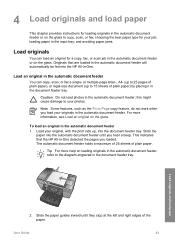
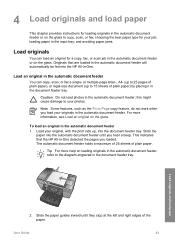
...an original on the glass to Page copy feature, do not work when you load your originals in the automatic document feeder. and avoiding paper jams.
Load originals
You can copy, scan, or fax a ... the
paper into the HP All-in the document feeder tray. Slide the paper guides inward until you loaded. this might cause damage to 15 sheets of plain paper.
choosing the best paper type for...
User Guide - Page 47


...quality. Whenever you are printing. Note This device supports 10 x 15 cm (4 x 6 inch) with tab.
44
HP Officejet 5600 All-in the automatic document feeder.
Choose papers for printing and copying
You can copy, ...Many of the special features will not work correctly if the glass and lid backing are printing photos, for the type of project you change paper types or sizes, remember to change...
User Guide - Page 48
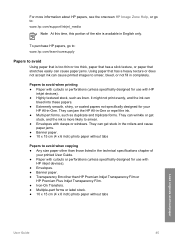
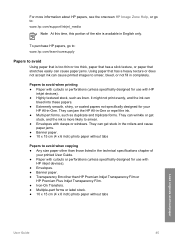
... with
HP inkjet devices). ● Envelopes. ● Banner paper. ● Transparency film other than HP Premium Inkjet Transparency Film or
HP Premium ...HP papers, see the onscreen HP Image Zone Help, or go to: www.hp.com/learn/suresupply
Papers to avoid
Using paper that is too thin or too thick, paper that has a slick texture, or paper that stretches easily can cause paper jams. Using paper...
User Guide - Page 49


... inside the device might result in curled paper that the HP All-in -One. Remove the output tray and slide the paper-width guide to align the edges, and then check the paper for the following:
- You could push the paper too far forward, causing the HP All-in-One to eject blank pages.
46
HP Officejet 5600 All-in...
User Guide - Page 51


.... Note The device leaves a 1.2 cm (.5 inch) border on changing paper settings, see Load 10 x 15 cm (4 x 6 inch) photo paper. To load 10 x 15 cm (4 x 6 inch) photo paper with tab. Insert the stack of photo paper into the input tray of the paper-width guide. Load the photo paper so that does not work well in the HP All-in...
User Guide - Page 54
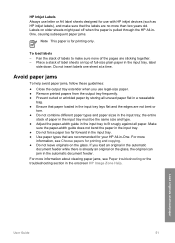
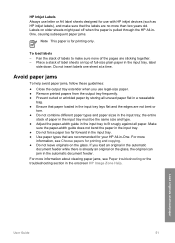
... or
torn. ● Do not combine different paper types and paper sizes in the onscreen HP Image Zone Help. Load originals and load paper
User Guide
51 the entire
stack of the pages are no more information about clearing paper jams, see Choose papers for printing only.
Avoid paper jams
To help avoid paper jams, follow these guidelines:
● Close the...
User Guide - Page 71


... turned on their fax machine. 4.
Note The HP All-in-One deletes all the faxes it receives, only the faxes it receives while the device is set up the phone. Note If you ...paper loaded in -One to replace it receives.
Remove any originals from the Setup Menu, or changing the Backup Fax Reception mode to select Receive fax. Make sure the HP All-in -One.
Fax
68
HP Officejet 5600...
User Guide - Page 73


... a fax confirmation report for every fax you send. Make sure you have paper loaded in memory, press Cancel. This selects Tools and then selects Reprint Faxes...Error Report. 3.
Press 2, and then press 1. This is an error during transmission.
1. On Fax Receive Prints a fax confirmation report for each fax you send and receive. Press 2, and then press 2. Fax
70
HP Officejet 5600...
User Guide - Page 76


...:
● In the U.S. In the Device Options area, click Settings, and then choose Maintain Printer.
Order other supplies
To order other media
To order media such as HP All-in -One. User Guide
73 Order paper, transparency film, or other supplies, such as HP Premium Paper, HP Premium Plus Photo Paper, or HP Premium Inkjet Transparency Film, go to...
User Guide - Page 87


...print cartridge contacts, remove the print cartridge and verify that you can damage the print cartridges).
84
HP Officejet 5600 All-in -One prints a page that nothing is muddy after installing a print cartridge for cleaning ... cartridges. Tip Coffee filters are lint-free and work well for the first time.
Load letter or A4 unused plain white paper into the input tray. 2. If copy or ...
User Guide - Page 89


... print carriage is used in a dusty environment, a small amount of paper with distilled water. 6.
Do not leave a print cartridge outside the HP All-in-One for cleaning print cartridges.
● Distilled, filtered, or bottled water (tap water might accumulate inside the device.
Note Do not remove both print cartridges at a time.
Ink streaking...
User Guide - Page 95


...they are showing in menus on it or certain recycled paper. The HP All-in -One prompts you to align cartridges every time... cartridge, the HP All-inOne will not prompt you might have a defective sensor or print cartridge.
Troubleshooting
92
HP Officejet 5600 All-in -... tray, for technical support. For more information, see Work with text on the control panel display Solution You might...
User Guide - Page 97


...HP All-in -One. I received a message on the control panel display about a paper jam or a blocked carriage
Solution If either a paper jam or blocked carriage error message appears on again.
● If necessary, remove and then install the HP...
94
HP Officejet 5600 All-...HP Allin-One. Troubleshooting
Software installation troubleshooting
If you might be some packing material inside the printer...
User Guide - Page 113


... website also provides answers to clear the paper jam. Troubleshooting
110
HP Officejet 5600 All-in the HP Image Zone Help contains more information, see Use the HP Image Zone software. For a list of the most common issues associated with your HP Allin-One.
Paper troubleshooting
To help from the HP website at www.hp.com/ support. If you have Internet...
User Guide - Page 114


... door by pulling it snaps into place. 4. Replace the rear clean-out door. Paper has jammed the HP All-in -One, more paper jams are removing it from the front of paper that might be remaining inside the device.
Gently push the door forward until it away from the HP All-in -One Solution 1. Troubleshooting
User Guide
111
User Guide - Page 115


... extensive use, or if you are identified in the following illustration.
112
HP Officejet 5600 All-in -One, more paper jams are likely to be remaining inside the automatic document feeder needs to occur.... inside the device. To clean the rollers or separator pad 1. The rollers and separator pad are removing it from the rollers and separator pad. Chapter 11 Paper has jammed the automatic ...
User Guide - Page 121


... purchase by the customer. 2. d. However, if printer failure or damage is attributable to be uninterrupted or error free. 3. HP shall have been refilled, remanufactured, refurbished, misused, ...United Kingdom: Hewlett-Packard Ltd, Cain Road, Bracknell, GB-Berks RG12 1HN
HP warranty and support
118
HP Officejet 5600 All-in the United States, as well as applicable, a defective product which...
Similar Questions
How To Clear A Paper Jam Hp 5600 Series Printer
(Posted by legeQTVSER 9 years ago)
How Does Paper Load When Faxing Using Hp 5600
(Posted by mlsc 9 years ago)
How To Fix The Hp Deskjet 3050 J610 Series (network) Paper Jam Error
(Posted by cjcb286 10 years ago)
Hp Officejey Pro 8600 Paper Jam Error Won't Clear
(Posted by ppejonmo 10 years ago)

