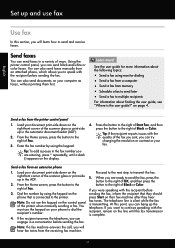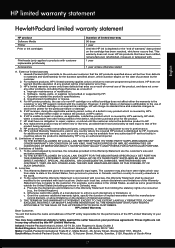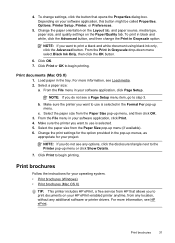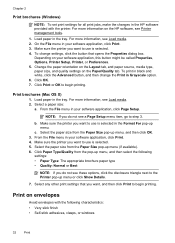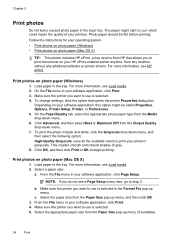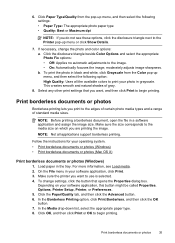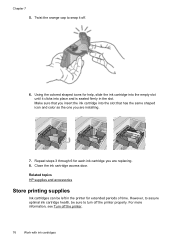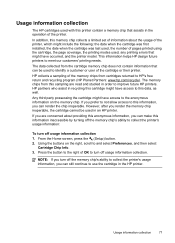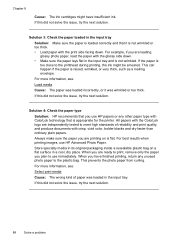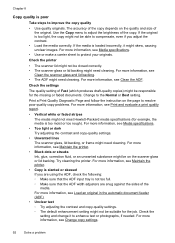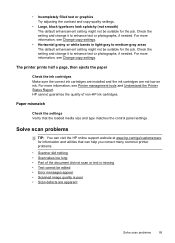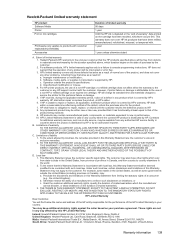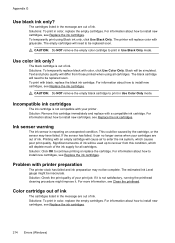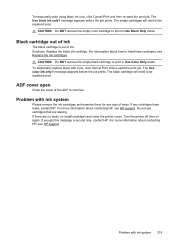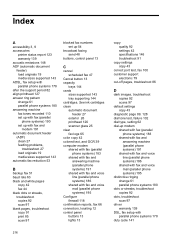HP Officejet 4620 Support Question
Find answers below for this question about HP Officejet 4620.Need a HP Officejet 4620 manual? We have 3 online manuals for this item!
Question posted by alac32840 on March 4th, 2014
No Black Print After Changing Black Cartridge
The person who posted this question about this HP product did not include a detailed explanation. Please use the "Request More Information" button to the right if more details would help you to answer this question.
Current Answers
Related HP Officejet 4620 Manual Pages
Similar Questions
How To Removed The Blue Tab For The Hp 20 Black Cartridge For The Officejet
4620
4620
(Posted by daNoff 10 years ago)
How To Bypass Changing The Cartridges On An Officejet Pro 8600
(Posted by ammuMHo 10 years ago)
Computer Does Not Allow Black Cartridge Only Hp Officejet 4500
(Posted by tenkd 10 years ago)
Can I Print From Hp Officejet 4622 With Just Black Cartridge?
(Posted by tooopTom 10 years ago)