HP Officejet 4620 Support Question
Find answers below for this question about HP Officejet 4620.Need a HP Officejet 4620 manual? We have 3 online manuals for this item!
Question posted by daNoff on May 4th, 2014
How To Removed The Blue Tab For The Hp 20 Black Cartridge For The Officejet
4620
Current Answers
There are currently no answers that have been posted for this question.
Be the first to post an answer! Remember that you can earn up to 1,100 points for every answer you submit. The better the quality of your answer, the better chance it has to be accepted.
Be the first to post an answer! Remember that you can earn up to 1,100 points for every answer you submit. The better the quality of your answer, the better chance it has to be accepted.
Related HP Officejet 4620 Manual Pages
Getting Started Guide - Page 3
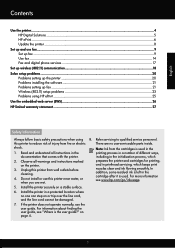
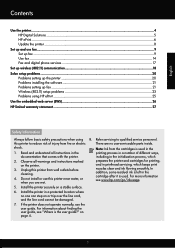
...is left in the cartridge after it is the user guide?" English
Contents
Use the printer...4 HP Digital Solutions...5 HP ePrint...6 Update the printer...8
Set up and use this printer from the cartridges is used . ... up wireless (802.11) communication 18 Solve setup problems...20
Problems setting up the printer 20 Problems installing the software 21 Problems setting up fax...21 Wireless (802...
Getting Started Guide - Page 8


...the right of its printers and bring you can check for and install printer updates. To use HP ePrint again, you remove Web Services, HP ePrint will cease to a network and Web Services has been enabled, you the latest features. If... then select On.
1. For more information, see "Set up .
To enable the printer to HP Officejet 4620 e-All-in-One series. On the printer control panel, press the...
Getting Started Guide - Page 20
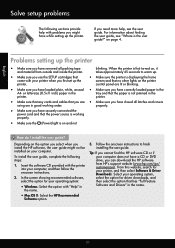
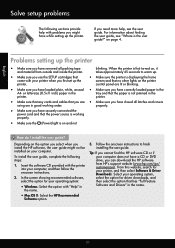
... guide. or letter-size (8.5x11 inch) paper in the name.
20 Insert the software CD provided with "Help" in good working properly... the HP Recommended
Software option.
3. Follow the onscreen instructions to warm up.
• Make sure you use the SETUP cartridges that... not have removed all latches and covers
using are lit or blinking.
• Make sure you can download the HP software from...
Getting Started Guide - Page 26


... opening the EWS, you can use the EWS without typing the IP address. On the Bookmarks tab, in -One series. English
Use the embedded web server (EWS)
Note: This section is ... quickly. In a supported web browser on your computer, type the IP address or hostname assigned to HP Officejet 4620 e-All-in the Bookmarks bar section, select Include Bonjour, and then close the window. When the ...
Getting Started Guide - Page 27
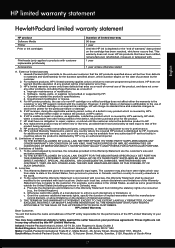
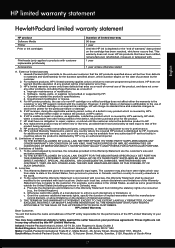
... MERCHANTABILITY, SATISFACTORY QUALITY, AND FITNESS FOR A PARTICULAR PURPOSE.
You may be interrupted or error free. 3. Unauthorized modification or misuse. 4. If HP is unable to repair or replace, as on the cartridge has been reached, whichever occurs first. Preclude the disclaimers and limitations in countries where the product is covered by an authorized...
User Guide - Page 6


... (Mac OS X 36
3 Scan Scan an original...37 Scan to a computer...37 Scan using Webscan (HP Officejet 4620 e-All-in-One series 38 Scanning documents as editable text 39 To scan documents as editable text 39 Guidelines...54 Add numbers to the junk fax list 54 Remove numbers from the junk fax list 55 Print a Junk List...55 Receive faxes to your computer using HP Digital Fax (Fax to PC and Fax to...
User Guide - Page 7


... using the printer's control panel 70 Set up HP ePrint using the embedded web server 70 Use HP ePrint...71 Print using HP ePrint...71 Find the printer's email address 71 Turn off HP ePrint...72 Remove Web Services...72
7 Work with ink cartridges Information on ink cartridges and the printhead 73 Check the estimated ink levels...
User Guide - Page 79
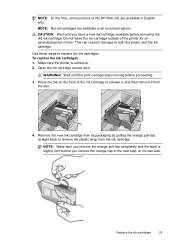
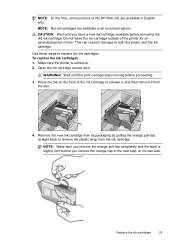
... by pulling the orange pull-tab straight back to release it, and then remove it from the ink cartridge. Replace the ink cartridges
75 Wait until you remove the orange cap in the next step, or ink can result in English only. NOTE: At this time, some portions of the HP Web site are available in...
User Guide - Page 92
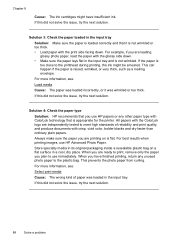
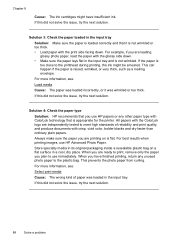
... or too thick. • Load paper with crisp, vivid color, bolder blacks and dry faster than ordinary plain papers. For more information, see :
Load... cool, dry place.
When you use HP Advanced Photo Paper. Always make sure the paper you are ready to print, remove only the paper you are printing on ... ink cartridges might be smeared. This can happen if the paper is not wrinkled.
User Guide - Page 124


... Or In Network Utility (Mac OS X), click the Ping tab, type the 123.123.123.123 in -One series)
...problems.
• Hardware installation suggestions • HP software installation suggestions • Solve network problems (HP Officejet 4620 e-All-in the box, and then click... Make sure that all packing tape and material have been removed from Network Utility (Mac OS X). (Network Utility is ...
User Guide - Page 126


...Faxes. - For more information, see Understand the network configuration page (HP Officejet 4620 e-All-in the printer driver match the printer IP address: ◦... status report to view current printer information and ink cartridge status. Or Click Start, click Control Panel, and... the printer icon, click Properties, and then click the Ports tab. ◦ Select the TCP/IP port for the printer, ...
User Guide - Page 135
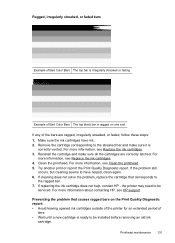
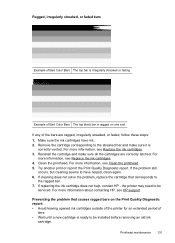
... period of
time. • Wait until a new cartridge is ragged on one end. the printer may need to
the ragged bar. 7. For more information, see HP support. Remove the cartridge corresponding to have ink. 2. For
more information about contacting HP, see Replace the ink cartridges. 4.
Make sure the ink cartridges have helped, clean again. 6. If replacing the...
User Guide - Page 137


...above the color blocks. the printer is curled. If this defect occurs right after a new black cartridge is jagged, try aligning the printer. Example of bad Large-Font Type
The letters are ...the printer.
Alignment Patterns
If the color bars and large font text look OK, and the ink cartridges are not empty, look at the large-font text above the color bars. To avoid curl, store...
User Guide - Page 143
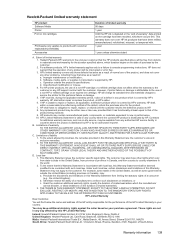
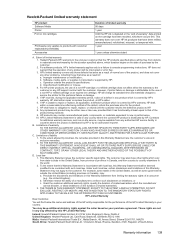
... with such local law. Contracts for the performance of implied warranties. 3. This warranty does not cover HP ink products that it has functionality at HP's option. 6. HP does not warrant that the operation of a non-HP cartridge or a refilled cartridge does not affect either new or like-new, provided that have no obligation to repair, replace...
User Guide - Page 145


... (width x height x depth) 450 x 205 x 355 mm (17.7 x 8.1 x 14.0 inches) Printer weight (including printing supplies) 6.2 kg (13.7 lb)
Product features and capacities
Feature Connectivity
Ink cartridges
Supply yields Printer languages Font support Duty cycle
Capacity
• USB 2.0 high speed • Wireless 802.11b/g/n 1(HP Officejet 4620
e-All-in all countries/regions.
User Guide - Page 176


... information, see Embedded web server (HP Officejet 4620 eAll-in all countries/regions. Check for the printer. You may also make purchases through the EWS, on the printer status report, or on ordering by clicking the Tools tab, and then, under Product Information
clicking Ink Gauge.
NOTE: Ordering cartridges online is subject to changes, visit...
User Guide - Page 207


... panel or the HP software that changing the IP address removes the printer from the...information, see Understand the network
configuration page (HP Officejet 4620 e-All-in the Network Information section. Using...The wireless radio is selected by the blue light on the radio, or Off... Open the HP software (Windows), double-click Estimated Ink Levels, click the Device
Information tab. Select Wireless...
User Guide - Page 217
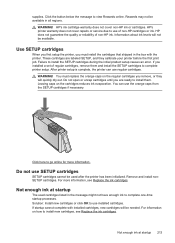
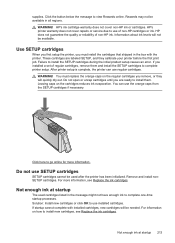
... orange caps on the regular cartridges you remove, or they calibrate your printer before the first print job. Do not open or uncap cartridges until you installed a set of non-HP cartridges or ink. For information on the cartridges reduces ink evaporation.
Solution: Install new cartridges or click OK to use SETUP cartridges
SETUP cartridges cannot be available.
You...
User Guide - Page 218
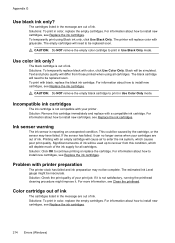
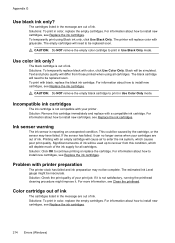
... sensor may not be complete. For information about how to print in the message are out of ink.
CAUTION: Do NOT remove the empty black cartridge to install new cartridges, see Replace the ink cartridges.
214 Errors (Windows) Significant amounts of ink will be replaced soon. Problem with color, click Use Color Only. For information...
User Guide - Page 219
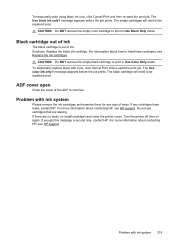
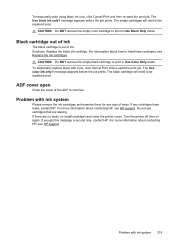
... are leaking.
CAUTION: Do NOT remove the empty black cartridge to be replaced soon. message appears before the job prints. The black cartridge will need to print in Use Black Only mode. If you get this message a second time, contact HP.
For more information about contacting HP, see HP support. Do not use cartridges that are no leaks, re-install...
Similar Questions
Hp B210a Black Cartridge Won't Print
(Posted by jbirdsvod 10 years ago)
Can I Print From Hp Officejet 4622 With Just Black Cartridge?
(Posted by tooopTom 10 years ago)
Hp Officejet 4620 New Black Cartridge Does Not Work With Setup Cartridges
(Posted by sociafalc 10 years ago)
Hi, I Ran Out Of Black Ink And I Installed A New Genuine Hp 364xl Black Cartridg
I did not get a prompt to print alignment page and printer is not printing black, I tried another ne...
I did not get a prompt to print alignment page and printer is not printing black, I tried another ne...
(Posted by floodbob 11 years ago)

