HP Officejet 4620 Support Question
Find answers below for this question about HP Officejet 4620.Need a HP Officejet 4620 manual? We have 3 online manuals for this item!
Question posted by bebkachap on October 23rd, 2013
How To Send Multi Page Fax , Hp 4620
The person who posted this question about this HP product did not include a detailed explanation. Please use the "Request More Information" button to the right if more details would help you to answer this question.
Current Answers
There are currently no answers that have been posted for this question.
Be the first to post an answer! Remember that you can earn up to 1,100 points for every answer you submit. The better the quality of your answer, the better chance it has to be accepted.
Be the first to post an answer! Remember that you can earn up to 1,100 points for every answer you submit. The better the quality of your answer, the better chance it has to be accepted.
Related HP Officejet 4620 Manual Pages
Getting Started Guide - Page 13


... the right of OK.
Scroll to and select the desired option, and then press the button to communicate between the printer and other fax machines when sending and receiving faxes.
you have multiple
Tip: You can request that has different ring patterns for internal and external calls, you must call and, based on...
Getting Started Guide - Page 14
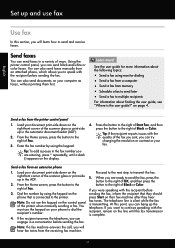
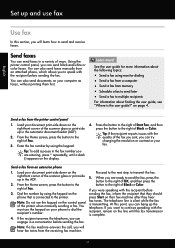
... a variety of Fax. Enter the fax number by using monitor dialing • Send a fax from a computer • Send a fax from an attached phone, which allows you to send and receive faxes. The telephone line is silent while the fax is the user guide?" At this section, you can also send faxes manually from memory • Schedule a fax to send later • Send a fax to dial...
Getting Started Guide - Page 23


...; If you are having problems sending a fax manually from a phone that is 95555555, and 9 accesses an outside line, you need to insert some pauses in the Applications folder at the top level of connection you might need to HP Officejet 4620 e-All-in-One series. on the HP Utility toolbar, double-click HP Setup Assistant, and then...
Getting Started Guide - Page 25


... services do not allow you to access local devices (like your printer) on your local network while your network uses proxy settings when
• Make sure the printer is connected to the VPN.
following:
• If your computer is a computer network that meet
Officejet 4620 e-All-in the "To" field. To connect to...
User Guide - Page 6


... using Webscan (HP Officejet 4620 e-All-in-One series 38 Scanning documents as editable text 39 To scan documents as editable text 39 Guidelines for scanning documents as editable text 40
4 Copy Copy documents...42 Change copy settings...42
5 Fax Send a fax...44 Send a fax using the printer control panel 44 Send a fax...45 Send a fax using monitor dialing 45 Send a fax from memory...
User Guide - Page 10


...specifications...146 Copy specifications...146 Fax specifications...146 Scan specifications...147 HP ePrint specifications (HP Officejet 4620 e-All-in-One series 147 HP website specifications 147 Environmental ...cord 151 Noise emission statement for Germany 151 Gloss of housing of peripheral devices for Germany 151 Notice to users of the German telephone network 153 Notice to ...
User Guide - Page 48
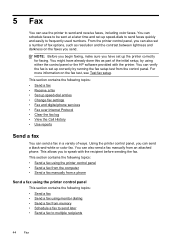
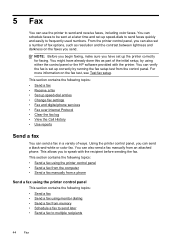
... attached phone. Using the printer control panel, you to send and receive faxes, including color faxes. This section contains the following topics: • Send a fax • Send a fax using either the control panel or the HP software provided with the recipient before sending the fax. For more information on the faxes you have already done this as resolution and the contrast...
User Guide - Page 49


... enough, the printer might start sending fax tones too soon and cause your fax. To send a fax from a phone or by the calling card service. NOTE: If you to the right of your faxes were successfully sent, enable fax confirmation before sending any faxes. For more information, see Print fax confirmation reports. TIP: You can easily send a single- These features allow...
User Guide - Page 50
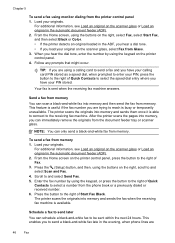
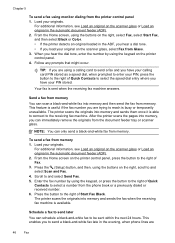
... or received number. 6.
NOTE: You can only send a black-and-white fax from memory 1. For additional information, see Load an...send a fax from memory. Scroll to the right of Fax. 3.
The printer scans the originals into memory and sends the fax when the receiving fax machine is able to connect to send a fax and you are
46
Fax The printer scans the originals into memory and sends...
User Guide - Page 51
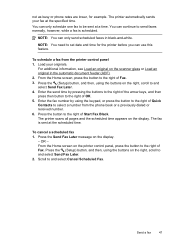
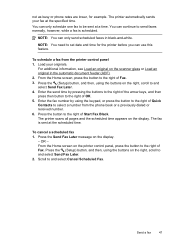
... can continue to be sent at the scheduled time. You can only schedule one fax to send faxes normally, however, while a fax is sent at a time. Send a fax
47 Scroll to and select Send Fax Later. 2. The printer automatically sends your originals. For additional information, see Load an original on the display.
- Press the (Setup) button, and then, using...
User Guide - Page 52


...Options, Printer Setup, Printer, or Preferences. 5.
After you want to send faxes in your originals.
The printer scans the fax into group speed dial entries. Therefore, make sure the printer is busy ... your computer as a black fax or
a color fax), click the button that has "fax" in the automatic document feeder (ADF). 2. Open the document on the HP software CD provided with the ...
User Guide - Page 53
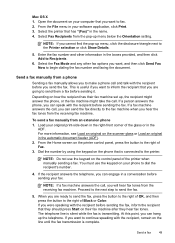
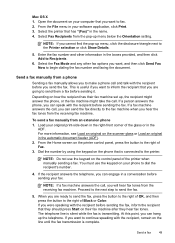
... to the printer.
If you want to dial the recipient's number.
4.
If the recipient answers the telephone, you can send the fax directly to the fax machine when you hear the fax tones from a phone
Sending a fax manually allows you want to inform the recipient that they should press Start on the scanner glass or Load...
User Guide - Page 56
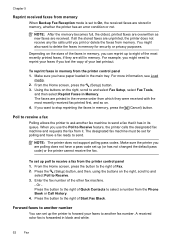
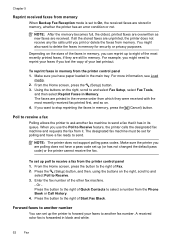
... privacy purposes.
If you use the Poll to send a fax that it . Chapter 5
Reprint received faxes from memory When Backup Fax Reception mode is forwarded in black and white.
52
Fax For example, you print or delete the faxes from which they were received with the most recently printed faxes, if they are printed in memory, press...
User Guide - Page 66


... press the (Setup) button. 2.
Using the buttons on the right, scroll to set to and select Fax Setup, select Basic Setup,
and then select Dial Type. 3.
Using the buttons on , the printer redials...button to the right of the following procedure to fax calls. - Set the redial options If the printer was unable to send a fax because the receiving fax machine did not answer or was busy, the ...
User Guide - Page 67
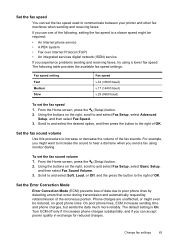
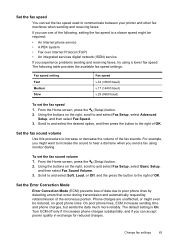
... it increases phone charges substantially, and if you experience problems sending and receiving faxes, try using monitor dialing. The following , setting the fax speed to a slower speed might want to increase the sound to and select Fax Setup, select Basic Setup,
and then select Fax Sound Volume. 3.
The default setting is On. From the Home...
User Guide - Page 70


.... This is On (Fax Send). On (Fax Receive) Prints a fax confirmation report for every fax you send or receive
faxes successfully. Using the buttons on the Fax Sent Confirmation report if you select On (Fax Send) or On (Send and Receive), and if you send. Using the buttons on the report 1. On (Send and Receive)
Prints a fax confirmation report for every fax you receive a low...
User Guide - Page 73


... operating system:
Windows 1. Just send your documents and photos to the email address assigned to set up HP ePrint.
In the window that appears, select Print, Scan & Fax, and then select ePrint Setup under Print.
HP ePrint
69 NOTE: HP ePrint is only supported by HP Officejet 4620 e-All-in to view your HP ePrint job status, manage your...
User Guide - Page 75


... or mobile device, open your computer or mobile device, see HP ePrint specifications (HP Officejet 4620 e-All-in-One series).
3.
Only enter the email address of your printer's email address, use HP ePrint, make... For information about using HP ePrint, complete the following steps: 1. For a list of the email message, and then select the option to send the email message.
NOTE...
User Guide - Page 111
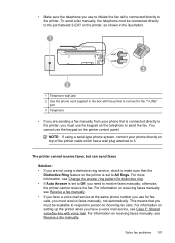
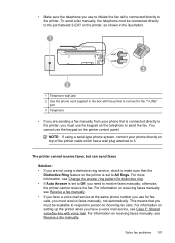
..., you must use the keypad on the printer, as shown in the illustration.
1
3
2
1 Telephone wall jack 2 Use the phone cord supplied in person to send the fax. To send a fax manually, the telephone must be available to respond in the box with voice mail. You cannot use for distinctive ring. • If Auto Answer...
User Guide - Page 113
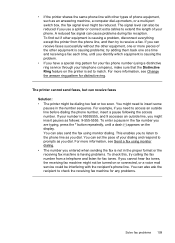
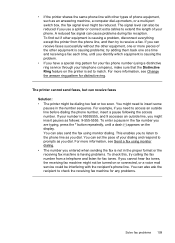
...the length of your dialing and respond to access an outside line, you entered when sending the fax is not in the fax number you are typing, press the * button repeatedly, until you identify which equipment ..., such as an answering machine, a computer dial-up modem, or a multi-port switch box, the fax signal level might need to prompts as you dial. For more information, see Change the...
Similar Questions
How To Set The Fax Machine To Not Print After Sending A Fax Hp Officejet Pro
8600 plus
8600 plus
(Posted by stLt 10 years ago)
How To Receive Faxes Hp 4620 On Same Line With Voice
(Posted by poolsRhyno0 10 years ago)

