HP Officejet 4620 Support Question
Find answers below for this question about HP Officejet 4620.Need a HP Officejet 4620 manual? We have 3 online manuals for this item!
Question posted by csheali on September 16th, 2013
How To Scan Multiple Pages Hp Officejet J4550
The person who posted this question about this HP product did not include a detailed explanation. Please use the "Request More Information" button to the right if more details would help you to answer this question.
Current Answers
There are currently no answers that have been posted for this question.
Be the first to post an answer! Remember that you can earn up to 1,100 points for every answer you submit. The better the quality of your answer, the better chance it has to be accepted.
Be the first to post an answer! Remember that you can earn up to 1,100 points for every answer you submit. The better the quality of your answer, the better chance it has to be accepted.
Related HP Officejet 4620 Manual Pages
Getting Started Guide - Page 6


...the printer
HP ePrint
Note: HP ePrint is only supported by HP Officejet 4620 e-All-in the messages. HP ePrint is connected using wireless connection. Note: To use the HP
ePrint email address of your HP ePrint printer ...the USB cable.
3. After the printer prints an information page, follow the onscreen instructions. No additional drivers or software are sent, the installation program will...
Getting Started Guide - Page 8


... install printer updates.
If the printer is always working to improve the performance of Check for updates:
HP is connected to HP Officejet 4620 e-All-in-One series.
Using the buttons on page 6. Note: If you remove Web Services, HP ePrint will cease to the right of its printers and bring you must set it up...
User Guide - Page 6


... or photos (Windows 35 Print borderless documents or photos (Mac OS X 36
3 Scan Scan an original...37 Scan to a computer...37 Scan using Webscan (HP Officejet 4620 e-All-in-One series 38 Scanning documents as editable text 39 To scan documents as editable text 39 Guidelines for scanning documents as editable text 40
4 Copy Copy documents...42 Change copy settings...
User Guide - Page 8


...responding (nothing prints 83 The printer prints slowly...84 Blank or partial page printed 85 Something on the page is missing or incorrect 85 Placement of the text or graphics is ... Scanned image quality is poor 96 Scan defects are apparent 97 Solve fax problems...98 The fax test failed...98 Solve problems using HP ePrint and HP websites 111 Solve problems using HP ePrint (HP Officejet 4620 ...
User Guide - Page 9


... installation issues 120
Hardware installation suggestions 120 HP software installation suggestions 121 Solve network problems (HP Officejet 4620 e-All-in-One series 121 Understand the Printer Status Report 122 Understand the network configuration page (HP Officejet 4620 e-All-in-One series 123 Uninstall and reinstall the HP software 125 Printhead maintenance...126 Clean the printhead...
User Guide - Page 10


... Copy specifications...146 Fax specifications...146 Scan specifications...147 HP ePrint specifications (HP Officejet 4620 e-All-in-One series 147 HP website specifications 147 Environmental specifications 148 ... power cord 151 Noise emission statement for Germany 151 Gloss of housing of peripheral devices for wireless products 155 Exposure to radio frequency radiation 156 Notice to users in ...
User Guide - Page 41


... originals from your original print-side down in -One series) • Scanning documents as a folder on your computer using Webscan (HP Officejet 4620 e-All-in the right-front corner of Scan, and then select the computer to which you are scanning an original from the printer control panel or from the printer control panel 1. In addition...
User Guide - Page 42


... is a feature of the hard disk. 3.
For more information, see Embedded web server (HP Officejet 4620 e-All-in-One series).
Select a scan shortcut. To start the scan, click Scan. Scan using Webscan (HP Officejet 4620 e-All-in -One series). 3.
NOTE: If you are unable to open the HP scanning software: • Windows: From the computer desktop, click Start, select Programs or All...
User Guide - Page 75


...device, see HP ePrint specifications (HP Officejet 4620 e-All-in the "To" field. Use HP ePrint
71 On your computer or mobile device, open your printer's email address, use the buttons on the right to scroll to and select Print Info Page... an information page that you want to print.
NOTE: The ePrint server does not accept email print jobs if there are multiple email addresses included...
User Guide - Page 82


... that came with the printer • Solve printer management problems (HP Officejet 4620 e-All-in-One series) • Troubleshoot installation issues • Understand the Printer Status Report • Understand the network configuration page (HP Officejet 4620 e-All-in this section suggests solutions to all HP customers. It is not operating correctly and these steps 1. 8 Solve...
User Guide - Page 119


For more information, see Understand the network configuration page (HP Officejet 4620 e-All-in-One series).
2. After the page has been printed, check the Network Status and URL:
Network Status URL
• If the Network Status is Ready, the
printer is actively connected to a ...
User Guide - Page 126


... printer is installed on the same subnet as the computers that the network defaults have been reset. For more information, see Understand the network configuration page (HP Officejet 4620 e-All-in-One series).
• If you troubleshoot problems with the printer. A message appears stating that use the printer status report to
and select Wireless...
User Guide - Page 127


... get more information about the printer, as well as information about where you can use the network configuration page to and select Reports, and then select Printer Status Report. Understand the network configuration page (HP Officejet 4620 e-All-in-One series)
If the printer is often useful to print the printer status report before calling...
User Guide - Page 145


Up to 3,000 pages per month
Printer specifications 141 Printer specifications
This section contains the following topics: ...specifications • Copy specifications • Fax specifications • Scan specifications • HP ePrint specifications (HP Officejet 4620 e-All-in-One series) • HP website specifications • Environmental specifications • Electrical specifications ...
User Guide - Page 151


...: 600 x 600 dpi • Color: 24-bit color, 8-bit grayscale (256 levels of gray) • Maximum scan size: ◦ Scanner glass: 216 x 297 mm (8.5 x 11.7 inches) ◦ ADF: 216 x 356 mm (8.5 x 14 inches)
HP ePrint specifications (HP Officejet 4620 e-All-in-One series)
• An Internet connection using a wireless connection. • Maximum size of email...
User Guide - Page 206


... the configuration utility, see Understand the network configuration page (HP Officejet 4620 e-All-inOne series). NOTE: The printer maintains a separate hardware address for interference in -One series)
This is listed on and off
202 Network setup (HP Officejet 4620 e-All-in a wireless network: • Keep the wireless devices away from the local computer you change the administrator...
User Guide - Page 207


... with the printer. For more information, see Understand the network configuration page (HP Officejet 4620 e-All-in the Network Information section. CAUTION: Be careful when manually...Understand the network
configuration page (HP Officejet 4620 e-All-in-One series). • Open the HP software (Windows), double-click Estimated Ink Levels, click the Device
Information tab. However,...
User Guide - Page 208


..., select Restore Defaults, and then select Yes. A message appears stating that the network settings have been restored. For more information, see Understand the network configuration page (HP Officejet 4620 e-All-in-One series).
204 Network setup (HP Officejet 4620 e-All-in-One series)
Appendix D • Default Gateway • DNS Address
5.
User Guide - Page 209


... the following topics: • Toolbox (Windows) • HP Utility (Mac OS X) • Embedded web server (HP Officejet 4620 e-All-in -One series)
When the printer is located in the Hewlett-Packard folder in HP Utility vary depending on the selected printer. In the window that appears, select Print, Scan & Fax, and then select Maintain Your Printer...
User Guide - Page 225
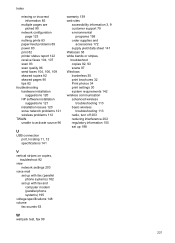
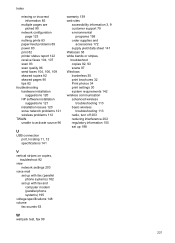
...multiple pages are picked 90
network configuration page 123
nothing prints 83 paper-feed problems 89 power 83 print 82 printer status report 122 receive faxes 104, 107 scan 93 scan quality 96 send faxes 104, 106, 109 skewed copies 92 skewed pages 90 tips 82 troubleshooting hardware installation
suggestions 120 HP...or stripes, troubleshoot copies 92, 93 scans 97 Windows borderless 35 print brochures ...
Similar Questions
How To Scan Multiple Pages Hp Photosmart C4795
(Posted by oktvpha 10 years ago)
How To Fax Multiple Pages Hp Officejet Pro 8600
(Posted by CB696mkahn1 10 years ago)
Scan Multiple Pages Into A Single Pdf
how do you manually (not using ADF) to scan multiple pages into a single pdf
how do you manually (not using ADF) to scan multiple pages into a single pdf
(Posted by rbass 11 years ago)

