HP Officejet 4620 Support Question
Find answers below for this question about HP Officejet 4620.Need a HP Officejet 4620 manual? We have 3 online manuals for this item!
Question posted by Laponaaa on December 13th, 2013
How To Scan Multiple Pages Hp 4620
The person who posted this question about this HP product did not include a detailed explanation. Please use the "Request More Information" button to the right if more details would help you to answer this question.
Current Answers
There are currently no answers that have been posted for this question.
Be the first to post an answer! Remember that you can earn up to 1,100 points for every answer you submit. The better the quality of your answer, the better chance it has to be accepted.
Be the first to post an answer! Remember that you can earn up to 1,100 points for every answer you submit. The better the quality of your answer, the better chance it has to be accepted.
Related HP Officejet 4620 Manual Pages
Getting Started Guide - Page 25


...page 7. The printer uses its USB and network connections at the same time.
For more information,
If you are not updated,
• Make sure HP ePrint is not connected to your firewall.
Note: If a mandatory update is a computer network that meet
Officejet 4620... use HP ePrint.
the HP ePrint ...page 6.
• The ePrint server does not accept email print jobs if there are multiple...
User Guide - Page 6


... or photos (Windows 35 Print borderless documents or photos (Mac OS X 36
3 Scan Scan an original...37 Scan to a computer...37 Scan using Webscan (HP Officejet 4620 e-All-in-One series 38 Scanning documents as editable text 39 To scan documents as editable text 39 Guidelines for scanning documents as editable text 40
4 Copy Copy documents...42 Change copy settings...
User Guide - Page 9


... installation issues 120
Hardware installation suggestions 120 HP software installation suggestions 121 Solve network problems (HP Officejet 4620 e-All-in-One series 121 Understand the Printer Status Report 122 Understand the network configuration page (HP Officejet 4620 e-All-in-One series 123 Uninstall and reinstall the HP software 125 Printhead maintenance...126 Clean the printhead...
User Guide - Page 10


...Copy specifications...146 Fax specifications...146 Scan specifications...147 HP ePrint specifications (HP Officejet 4620 e-All-in-One series 147 HP website specifications 147 Environmental specifications ... Regulatory Notice 154 Regulatory information for Germany 151 Notice to users of peripheral devices for wireless products 155 Exposure to radio frequency radiation 156 Notice to users ...
User Guide - Page 19


In addition, you are printing. It is designed to meet high standards of paper pages again! HP recommends plain papers with the ColorLok logo for papers with the ColorLok logo in a variety of everyday documents.
You can then attach the scanned documents to your computer. Select print media
The printer is best to test...
User Guide - Page 31


... does not come off the printer. 2. Lift the ADF cover.
4. Turn off the rollers or separator pad.
Clean the ADF If the ADF picks up multiple pages or if it does not pick up plain paper, you can clean the ADF.
User Guide - Page 41


... computer prior to a computer from the printer control panel 1. NOTE: Some scan functions are scanning an original from the printer control panel or from your computer using Webscan (HP Officejet 4620 e-All-in the right-front corner of Scan, and then select the computer to scan. 3. Press the button to the right of the glass or in...
User Guide - Page 42


... EWS, your computer using Webscan 1. For more information, see Embedded web server (HP Officejet 4620 e-All-in -One series). Use this format to the scan settings, if needed. 4.
For more information, see Embedded web server (HP Officejet 4620 e-All-in -One series). 3. Scan using Webscan (HP Officejet 4620 e-All-in the automatic document feeder (ADF). 2. This feature is in the...
User Guide - Page 49


... of the fax you sent, you to respond to control the pace of Fax. 3. Load your dialing.
If this is turned on the display.
4. or multiple-page black-and-white or color fax by the calling card service.
Send a fax
45
User Guide - Page 50
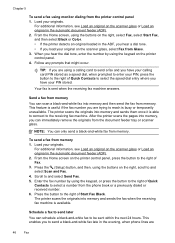
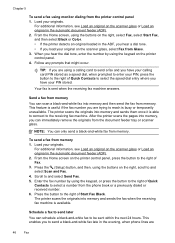
... glass or Load an original in the automatic document feeder (ADF). 2.
After the printer scans the pages into memory and then send the fax from memory. For additional information, see Load an ...buttons on the printer control panel, press the button to the right of Quick Contacts to and select Scan and Fax. 4. This enables you to enter your PIN stored. From the Home screen, using the...
User Guide - Page 51
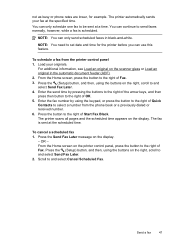
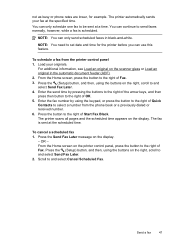
... and select Send Fax Later. 4. Press the Send Fax Later message on the display. NOTE: You need to and select Cancel Scheduled Fax. The printer scans all pages and the scheduled time appears on the display.
- For additional information, see Load an original on the right, scroll to select a number from the...
User Guide - Page 82


... Understand the network configuration page (HP Officejet 4620 e-All-in-One series) • Uninstall and reinstall the HP software • Printhead maintenance • Clear jams
HP support
If you register ...feed problems • Solve copy problems • Solve scan problems • Solve fax problems • Solve problems using the HP support services to obtain assistance. 8 Solve a problem
...
User Guide - Page 94
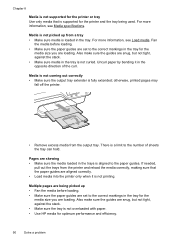
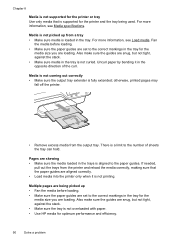
... the printer and reload the media correctly, making sure that is not printing. Multiple pages are being used.
Uncurl paper by bending it is supported for the printer and the tray being picked up from the output tray. otherwise, printed pages may
fall off the printer.
• Remove excess media from a tray •...
User Guide - Page 119


...web server (EWS).
For more information, see Embedded web server (HP Officejet 4620 e-All-inOne series). Solve wireless problems (HP Officejet 4620 e-All-in -One series).
2. If the printer is the ...One series). To access the EWS
1. For more information, see Understand the network configuration page (HP Officejet 4620 e-All-in -One series) 115 If you are on the same network by your ...
User Guide - Page 126


... that the network defaults have been reset. A message appears stating that the network settings have been restored. 2. For more information, see Understand the network configuration page (HP Officejet 4620 e-All-in-One series).
• If you troubleshoot problems with the printer. Chapter 8
◦ Make sure the printer is installed on the same subnet as...
User Guide - Page 127


... and indicators provide estimates for the ink cartridges.
When you receive a low-ink warning message, consider having a replacement cartridge available to
Understand the network configuration page (HP Officejet 4620 e-All-in-One series) 123 You can go to get more information about the printer, as well as information about how to set up a Fax...
User Guide - Page 206


.... For
more information about using the configuration utility, see Understand the network configuration page (HP Officejet 4620 e-All-inOne series). Open the configuration utility for administrator access to perform a ..., turn off the setting to automatically connect to the router with the wireless devices on the network. • Keep all 1s), and
personally-identifiable information for...
User Guide - Page 207


... an invalid IP address during the installation, your convenience.
For more information, see Understand the network
configuration page (HP Officejet 4620 e-All-in-One series). • Open the HP software (Windows), double-click Estimated Ink Levels, click the Device
Information tab. Change IP settings
The default IP setting for the IP settings is listed in -One...
User Guide - Page 208


For more information, see Understand the network configuration page (HP Officejet 4620 e-All-in-One series).
204 Network setup (HP Officejet 4620 e-All-in-One series) Appendix D • Default Gateway • DNS Address
5. A message ...Settings, select Restore Defaults, and then select Yes.
NOTE: Print the network configuration page and verify that the network defaults have been reset.
User Guide - Page 225
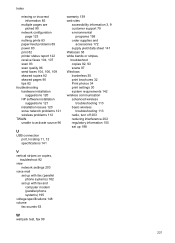
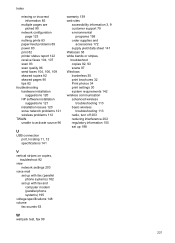
...multiple pages are picked 90
network configuration page 123
nothing prints 83 paper-feed problems 89 power 83 print 82 printer status report 122 receive faxes 104, 107 scan 93 scan quality 96 send faxes 104, 106, 109 skewed copies 92 skewed pages 90 tips 82 troubleshooting hardware installation
suggestions 120 HP...or stripes, troubleshoot copies 92, 93 scans 97 Windows borderless 35 print brochures ...
Similar Questions
How To Scan Multiple Pages Hp Photosmart C4795
(Posted by oktvpha 10 years ago)
How To Scan Multiple Pages Hp B210
(Posted by tomponakipi 10 years ago)
How To Scan Multiple Pages Into One Document Hp Officejet 4620
(Posted by gezh 10 years ago)
Scan Multiple Pages Into A Single Pdf
how do you manually (not using ADF) to scan multiple pages into a single pdf
how do you manually (not using ADF) to scan multiple pages into a single pdf
(Posted by rbass 11 years ago)

