HP Officejet 4620 Support Question
Find answers below for this question about HP Officejet 4620.Need a HP Officejet 4620 manual? We have 3 online manuals for this item!
Question posted by kashiWo on August 14th, 2014
Where Do I Plug In My Phone Line For The Fax On My Hp 4620 Printer?
The person who posted this question about this HP product did not include a detailed explanation. Please use the "Request More Information" button to the right if more details would help you to answer this question.
Current Answers
There are currently no answers that have been posted for this question.
Be the first to post an answer! Remember that you can earn up to 1,100 points for every answer you submit. The better the quality of your answer, the better chance it has to be accepted.
Be the first to post an answer! Remember that you can earn up to 1,100 points for every answer you submit. The better the quality of your answer, the better chance it has to be accepted.
Related HP Officejet 4620 Manual Pages
Getting Started Guide - Page 10


... service on the same phone line that you use a phone cord other end to the port labeled 1-LINE on printer
10 You also need to use the adapter provided for faxing, you might not
1 2
1 Telephone wall jack 2 1-LINE port on the back of the printer.
English
Set up and use fax
Step 1: Connect the printer to the phone line
Before you might...
Getting Started Guide - Page 11


...) 4 Phone cord provided with the printer, connected to the 1-LINE port on the printer
Connecting additional equipment
Remove the white plug from the port labeled 2-EXT on one RJ-11 port on the front and two RJ-11 ports on the back of the printer, and then connect a phone to this port. A parallel splitter has one phone line.
Connecting...
Getting Started Guide - Page 12


...) button, and then select the setting you have installed the HP software on the printer control panel, press the (Setup) button. Using the buttons on page 20.
Tip: To use fax
English
Step 2: Test fax setup
Test your phone line connection
1. If you can I change fax settings?
Scroll to the desired number of rings, and then press...
Getting Started Guide - Page 17
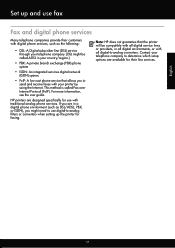
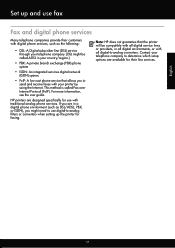
... your telephone company to -analog converters.
Set up the printer for use fax
Fax and digital phone services
Many telephone companies provide their line services. For more information, see the user guide. Note: HP does not guarantee that allows you might be compatible with all digital service lines or providers, in all digital-to determine which setup...
Getting Started Guide - Page 22


...; If Auto Answer is set
up modem to the printer) or other devices and run the test again. If this phone cord or adapter, the display might be a phone line set to Off, or if you subscribe to the correct switch type for faxing if an extension phone is off the hook or if you cannot send...
User Guide - Page 6


... computer...37 Scan using Webscan (HP Officejet 4620 e-All-in-One series 38 ...Fax Send a fax...44 Send a fax using the printer control panel 44 Send a fax...45 Send a fax using monitor dialing 45 Send a fax from memory 46 Schedule a fax to send later 46 Send a fax to multiple recipients 48 Send a fax from the computer 48 Send a fax manually from a phone 49 Receive a fax...50 Receive a fax...
User Guide - Page 54


... receive a Legal-size or larger fax and the printer is not currently set to use Legalsize paper, the printer reduces the fax so that it fits on the 2-EXT port) • On the same phone line, but not directly connected to the printer (on the paper that are copying a document when a fax arrives, the fax is loaded. NOTE: If...
User Guide - Page 64


..., select Basic Setup,
and then select Fax Header. 3. To set the answer mode 1. Set the answer mode (Auto answer) The answer mode determines whether the printer answers incoming calls. • Turn on the Auto Answer setting if you have an answering machine on the same phone line as described here. You must be available...
User Guide - Page 65


... the Ring Pattern Detection feature in the printer's control panel to answer fax calls automatically. 2. HP recommends that the printer is set to set the number of ...line. If you have multiple numbers on the right, scroll to and select Fax Setup, select Basic Setup,
and then select Rings to fax calls.
Press the button to this call and, based on one phone line. When the printer...
User Guide - Page 68


... Internet. HP printers are affected. • The Fax Speed is called ADSL in all digital-to and select Fax Setup, select Advanced
Setup, and then select Error Correction Mode. 3. If you turn ECM off , consider the following : • DSL: A Digital subscriber line (DSL) service through a converter box (which supplies regular analog phone jacks for fax connections) or...
User Guide - Page 106


... causing a problem, disconnect everything from the phone line, and then run the fax test again.
• If you are using a phone splitter, this can cause faxing problems. (A splitter is a two-cord connector that plugs into a telephone wall jack.) Try removing the splitter and connecting the printer directly to fail. Using the phone cord supplied in the box with...
User Guide - Page 107
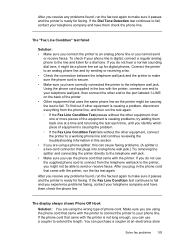
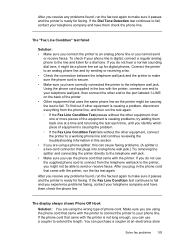
... telephone wall jack to the printer, you plug in the phone cord that came with the printer, run the fax test again. Make sure you cannot send
or receive faxes. If the Dial Tone Detection test continues to fail, contact your phone line is digital, connect a regular analog phone to the line and listen for digital phones. If you do not...
User Guide - Page 108


... the Internet.
The printer is having problems sending and receiving faxes Solution: Make sure the printer is turned off the hook.
Solution:
• Make sure you might already have in the box with the printer to connect to the printer and plugged into a power outlet. Chapter 8
that uses the same phone line as the printer might be in use...
User Guide - Page 110


... might be noisy. Chapter 8
• The phone line connection might be a phone line set up the printer with a PBX phone system or an ISDN line.
• If the printer shares the same phone line with poor sound quality (noise) can cause faxing problems. You can cause faxing problems. Check the sound quality of the phone line by plugging a phone into the telephone wall jack and listening...
User Guide - Page 178


... how to set up the printer so that came with equipment and services you might already have a serial-type phone
system. This enables you to connect other telecom devices to the phone line by using the "2-EXT" port on the same phone line. You can also use the Fax Setup Wizard (Windows) or HP Setup Assistant (Mac OS X) to...
User Guide - Page 181


Back view of the printer
1
2
1
Telephone wall jack
2
Use the phone cord supplied in this phone line, set up the printer as described in the box with the printer to connect to the adapter provided for your country/region.
(continued) Other equipment or services sharing your fax line
DSL
PBX Distinct Voice ive ring calls service
Computer Answering Voice...
User Guide - Page 185


... and records the ring pattern of the printer
1
3
2
1
Telephone wall jack
2
Use the phone cord supplied in this call and, based on this phone line, set the Distinctive Ring to match the ring pattern assigned to your country/region.
3
Telephone (optional)
Set up faxing (parallel phone systems) 181 Run a fax test.
Back view of an incoming call...
User Guide - Page 195
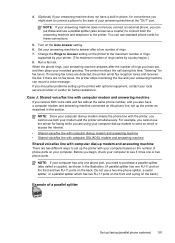
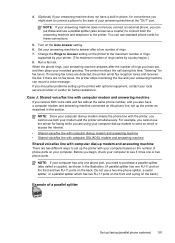
... the back. Case J: Shared voice/fax line with the printer, you begin, check your answering machine can record a voice message.
Set your answering machine to the printer. The printer monitors the call during this phone line, set , and then plays your answering machine at the same phone number, and you can use a two-line phone splitter, a serial splitter, or a parallel...
User Guide - Page 200


...-up
modem) to incoming fax calls, or the printer cannot receive faxes. Serial-type fax setup
For information on the same phone line as a computer with two phone ports 1.
Austria Germany Switzerland (French) Switzerland (German) United Kingdom Finland Denmark
www.hp.com/at/faxconfig www.hp.com/de/faxconfig www.hp.com/ch/fr/faxconfig www.hp.com/ch/de/faxconfig...
User Guide - Page 201
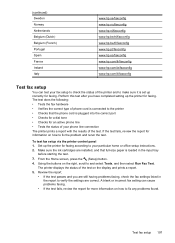
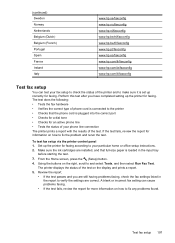
.... 5. A blank or incorrect fax setting can test your particular home or office setup instructions. 2. Perform this test after you are installed, and that the phone cord is plugged into the correct port • Checks for a dial tone • Checks for an active phone line • Tests the status of your phone line connection The printer prints a report with...
Similar Questions
Where Do I Plug In Phone Lines On Hp 8600 Printer
(Posted by Tidne 10 years ago)
Where Do You Plug Phone Line Into Officejet 4620 In Order To Fax
(Posted by cryvesng 10 years ago)

