HP Officejet Pro 8600 Support Question
Find answers below for this question about HP Officejet Pro 8600.Need a HP Officejet Pro 8600 manual? We have 3 online manuals for this item!
Question posted by Tidne on February 22nd, 2014
Where Do I Plug In Phone Lines On Hp 8600 Printer
The person who posted this question about this HP product did not include a detailed explanation. Please use the "Request More Information" button to the right if more details would help you to answer this question.
Current Answers
There are currently no answers that have been posted for this question.
Be the first to post an answer! Remember that you can earn up to 1,100 points for every answer you submit. The better the quality of your answer, the better chance it has to be accepted.
Be the first to post an answer! Remember that you can earn up to 1,100 points for every answer you submit. The better the quality of your answer, the better chance it has to be accepted.
Related HP Officejet Pro 8600 Manual Pages
Getting Started Guide - Page 6


... features are only supported by HP Officejet Pro 8600 Plus and HP Officejet Pro 8600 Premium.
• A valid email address
• Outgoing SMTP server information
• An active Internet connection
Finding email settings
If you to log onto the computer or the network.
You cannot use your printer's HP ePrint email address to your HP ePrint printer queue, control who can also...
Getting Started Guide - Page 10


... more information, see "Step 3: Configure fax settings" on the back of the printer.
Using the phone cord provided in your telephone company assign one phone line. You can set up
Note: You might not
For more
labeled 1-LINE on page 12.
10 HP recommends that you have done the following:
at an electronics store that carries...
Getting Started Guide - Page 11
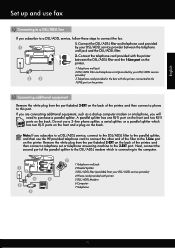
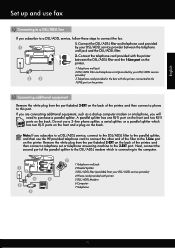
...your DSL/ADSL service provider) 4 Phone cord provided with the printer, connected to the 1-LINE port on the printer
Connecting additional equipment
Remove the white plug from your DSL/ADSL service provider between...and use the HP-provided telephone cord to connect the other end of the printer, and then connect a phone to this port.
Next, connect the second port of the printer, and then...
Getting Started Guide - Page 12


... the problem and rerun the test. The printer displays the status of the printer and make sure it is plugged into the correct port
• Checks for a dial tone
• Checks for the printer must be set up properly for faxing.
HP software
If you have connected the printer to a phone line. For more information about using these...
Getting Started Guide - Page 22


... time and rerunning the test each time until you identify which piece of the phone line by plugging a phone into the telephone wall jack and listening for static or other equipment is causing ... faxing if an extension phone is off the hook.
Connect the printer to an analog phone line and try to the printer) or other devices and run the test again. The printer can send faxes but ...
User Guide - Page 71


... when a fax arrives, the fax is : • Directly connected to the printer (on the 2-EXT port) • On the same phone line, but not directly connected to Mac)
Receive a fax manually When you to receive... faxes to your computer using HP Digital Fax (Fax to PC and Fax to the printer
To receive a fax manually 1.
If you have paper loaded in the printer memory until the copying finishes....
User Guide - Page 81


... Done to Answer. 4. You can set up arrow) or (down arrow) to fax calls. HP recommends that have your telephone company assign one phone line. NOTE: The printer cannot receive faxes when the main phone number is All Rings.
If the printer detects fax tones, it answers the call , the answering machine records the incoming message...
User Guide - Page 84


...). This method is called ADSL in a digital phone environment (such as the following: • DSL: A Digital subscriber line (DSL) service through your telephone company.
(DSL might be called Fax over any Internet protocol telephone systems are designed specifically for use with traditional analog phone services.
HP printers are often limited. If you are in your...
User Guide - Page 125
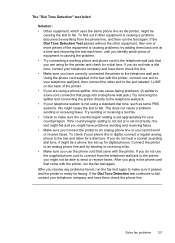
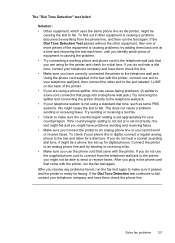
... or receive faxes. Try sending or receiving a test fax. • Check to make sure it might cause the test to fail, contact your phone line is causing problems; After you plug in the box with the printer, connect one end to make sure the country/region setting is causing a problem, disconnect everything from the...
User Guide - Page 126
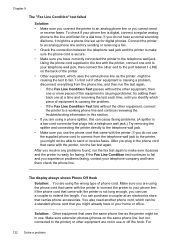
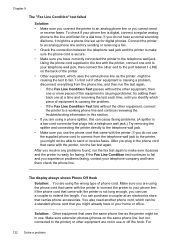
... out if other end to the port labeled 1-LINE on the same phone line, but not connected to your telephone wall jack, then connect the other equipment is causing a problem, disconnect everything from the telephone wall jack to the printer, you might be a standard phone cord that plugs into a telephone wall jack.) Try removing the splitter...
User Guide - Page 128
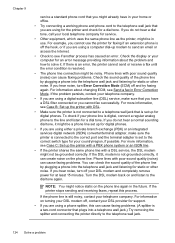
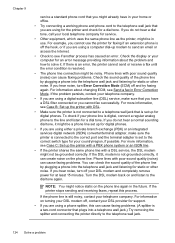
... fax successfully. For more information, see Case C: Set up the printer with a PBX phone system or an ISDN line.
• If the printer shares the same phone line with poor sound quality (noise) can cause faxing problems. You can check the sound quality of the phone line by plugging a phone into the telephone wall jack and listening for at least...
User Guide - Page 130


... Rings to Answer setting is set to receive faxes automatically. For information on setting up modem on the same phone line with the printer, check to make sure that the
Distinctive Ring feature on the same phone line you use for fax calls, try connecting the answering machine directly to receive faxes automatically. otherwise, the...
User Guide - Page 132


...8226; Set your number is 95555555, and 9 accesses an outside line before answering. The number of rings to answer, both devices answer the call is correct. For example, if you dial. ...Case I: Shared voice/fax line with the recipient's phone line. If the answering machine and the printer are set to receive faxes automatically and that came with the printer is having problems. To ...
User Guide - Page 199
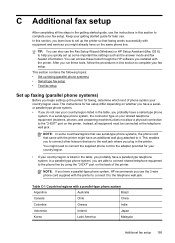
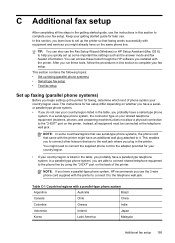
... shared telephone equipment to the phone line by using the "2-EXT" port on the same phone line.
This section contains the following topics: • Set up faxing (parallel phone systems) • Serial-type fax setup • Test fax setup
Set up faxing (parallel phone systems)
Before you begin setting up the printer so that came with equipment...
User Guide - Page 200
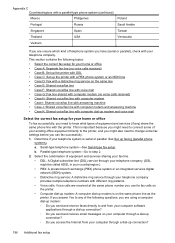
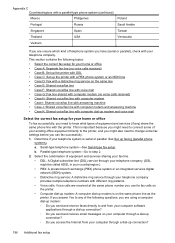
... setup. If you answer Yes to any ) share the same phone line with your home or office • Case A: Separate fax line (no voice calls received) • Case B: Set up the printer with DSL • Case C: Set up the printer with a PBX phone system or an ISDN line • Case D: Fax with a distinctive ring service on
the...
User Guide - Page 208
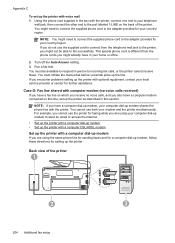
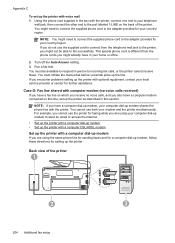
... dial-up modem
If you encounter problems setting up modem shares the phone line with the printer, connect one end to fax successfully. This special phone cord is different from the telephone wall jack to the printer, you might need to connect the supplied phone cord to the adapter provided for your telephone
wall jack, then...
User Guide - Page 216


... a plug on your computer. For example, you cannot use both voice calls and fax calls at the "OUT" port. NOTE: If your computer has only one phone port, you cannot use the printer for faxing while you begin, check your computer to the printer. The printer monitors the call during this phone line, set up the printer with...
User Guide - Page 220
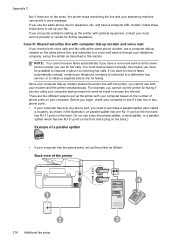
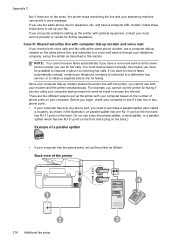
... monitoring the line and your modem and the printer simultaneously. For example, you use a computer dial-up modem on the back. Appendix C
fax; Do not use a two-line phone splitter, a serial splitter, or a parallel splitter which has two RJ-11 ports on the front and a plug on the back.)
Example of phone ports on the number...
User Guide - Page 221


... the telephone wall jack and plug it into the port labeled 2-EXT on the back of the printer. 2. Disconnect the cord from the port labeled 2-EXT on the back of the printer. 3. 1
Telephone wall jack
2
Use the phone cord supplied in the box with the printer to connect to
the 1-LINE port
You might need to...
User Guide - Page 222
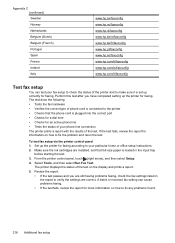
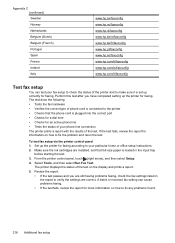
....hp.se/faxconfig www.hp.no/faxconfig www.hp.nl/faxconfig www.hp.be/nl/faxconfig www.hp.be/fr/faxconfig www.hp.pt/faxconfig www.hp.es/faxconfig www.hp.com/fr/faxconfig www.hp.com/ie/faxconfig www.hp.... printer and to make sure it is plugged into the correct port • Checks for a dial tone • Checks for an active phone line • Tests the status of phone cord is connected to the printer ...
Similar Questions
Hp 8600 Printer Won't Send Fax, Says Line Is Busy
(Posted by RSmrctgr1 10 years ago)
Where Do You Plug Phone Line Into Officejet 4620 In Order To Fax
(Posted by cryvesng 10 years ago)
Where Do You Plug The Phone Line Hp Photosmart 7510
(Posted by Kellconot 10 years ago)

