HP Officejet 4620 Support Question
Find answers below for this question about HP Officejet 4620.Need a HP Officejet 4620 manual? We have 3 online manuals for this item!
Question posted by benag on August 20th, 2013
Officejet Printer 4620 Wont Send Fax
The person who posted this question about this HP product did not include a detailed explanation. Please use the "Request More Information" button to the right if more details would help you to answer this question.
Current Answers
There are currently no answers that have been posted for this question.
Be the first to post an answer! Remember that you can earn up to 1,100 points for every answer you submit. The better the quality of your answer, the better chance it has to be accepted.
Be the first to post an answer! Remember that you can earn up to 1,100 points for every answer you submit. The better the quality of your answer, the better chance it has to be accepted.
Related HP Officejet 4620 Manual Pages
Getting Started Guide - Page 4


...; Information about supported printing supplies and accessories (if available
for the printer)
• Detailed instructions for using the printer software or embedded web server (EWS). To scan, copy, and send faxes, you can use the control panel to change the printer settings using the printer • Important notices, environmental, and regulatory information
You can open this...
Getting Started Guide - Page 10


... instead, contact your telephone wall jack.
CAUTION: If you use for faxing. be sure to turn off the Auto Answer feature. For more information, see the user guide. Note: If you encounter problems setting up additional devices or services with the printer, you might need another phone cord, which can be available to...
Getting Started Guide - Page 13


... trying to send a fax to and select Fax Setup, select Advanced Setup, and then select Fax Speed.
3. you are using a PBX phone system that the printer is turned on, the printer can also use fax
English
If you must call ,
5. feature in the printer control panel to communicate between the printer and other fax machines when sending and receiving faxes.
Using the...
Getting Started Guide - Page 14
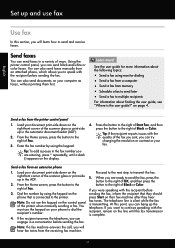
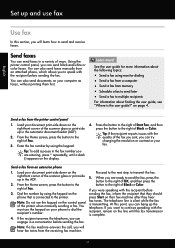
... with the recipient before
3. right-front corner of the printer when manually sending a fax. The telephone line is silent while the fax is complete.
4. At this section, you will hear fax tones from memory • Schedule a fax to send later • Send a fax to continue speaking with the recipient before sending the fax. If the recipient answers the telephone, you are...
Getting Started Guide - Page 15


... to press Start on the phone with can send you a fax while you are copying a document when a fax arrives, the fax is the user guide?" Remove any originals from a sending fax
connected to the printer (through the 2-EXT port) or a
machine, do the following:
phone that you cannot receive faxes automatically. For information about configuring this setting, see...
Getting Started Guide - Page 21


... the CD drive that you type. Windows Device Manager.
• If the computer cannot recognize the HP software
CD in the Search box. If you are having problems setting up the printer for faxing, you might have completed setting up fax, check the following list of the printer.
software from the HP website (www.hp...
Getting Started Guide - Page 22


... line.
• Make sure you connect the printer to an analog phone line, or you cannot send or receive faxes. Phone lines with poor sound quality (noise) can send faxes but not connected to the printer) or other noise. Solve setup problems
English
The printer is having problems sending and receiving faxes
• Make sure you use the phone...
Getting Started Guide - Page 23


...instructions in the Applications folder at the top level of connection you want to HP Officejet 4620 e-All-in the user guide. (For information about solving problems you might insert pauses...).
Open HP Utility. (HP Utility is connected directly to the printer-and if you are having problems sending a fax manually from a phone that is located in the Hewlett-Packard folder...
User Guide - Page 48
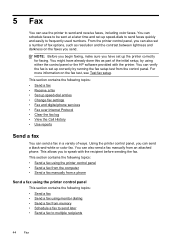
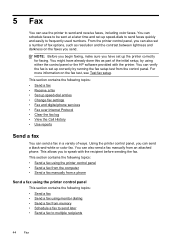
... control panel This section contains the following topics: • Send a fax • Receive a fax • Set up the printer correctly for faxing.
This section contains the following topics: • Send a fax using the printer control panel • Send a fax from the computer • Send a fax manually from a phone
Send a fax using either the control panel or the HP software provided...
User Guide - Page 49


... well as control the pace of your dialing. For more information, see Set up speed-dial entries.
Send a fax You can also send a fax manually from the printer control panel 1. or multiple-page black-and-white or color fax by using the printer control panel. These features allow you to respond to tone prompts while dialing.
To...
User Guide - Page 50
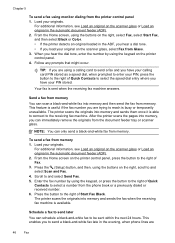
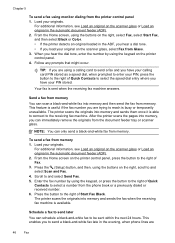
... in the automatic document feeder (ADF). 2. Load your original on the scanner glass, select Fax from memory.
The printer scans the originals into memory and then send the fax from memory 1. To send a fax from memory. From the Home screen on the scanner glass or Load an original in the evening, when phone lines are trying...
User Guide - Page 51
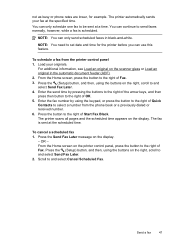
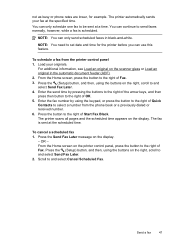
... the keypad, or press the button to the right of Quick Contacts to send faxes normally, however, while a fax is sent at the specified time. Send a fax
47
NOTE: You can continue to select a number from the printer control panel 1. Enter the fax number by pressing the buttons to the right of the arrow keys, and then...
User Guide - Page 52


... the Home screen on your software application, this method use the printer's fax connection, not your computer that you want to a working telephone line and that has "fax" in the automatic document feeder (ADF). 2. The printer scans the fax into group speed dial entries. Send a fax from the computer
You can only use this feature, you have...
User Guide - Page 53
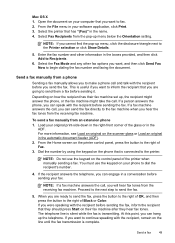
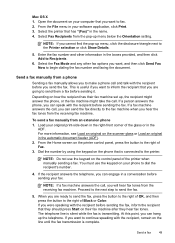
... Black or Color. Dial the number by using the keypad on the printer control panel, press the button to the right of the printer when manually sending a fax. If the recipient answers the telephone, you can engage in a conversation before sending your fax. Send a fax
49 Select Fax Recipients from an extension phone 1.
For more information, see Load an...
User Guide - Page 54


... size for received faxes • Set automatic reduction for incoming faxes • Block unwanted fax numbers • Receive faxes to your computer using HP Digital Fax (Fax to PC and Fax to answer the
incoming call before the printer answers. Make sure the printer is stored in the printer memory until the copying finishes. You can send you a fax while you have...
User Guide - Page 55
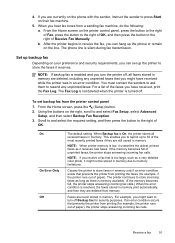
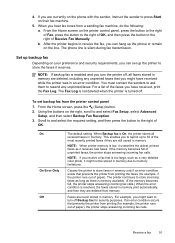
... there is memory available. (If the memory becomes full, the printer stops answering incoming fax calls.) When the error condition is low, it overwrites the oldest, printed faxes as a very detailed color photo, it receives new faxes. When you receive a fax that prevents the printer from a sending fax machine, do the following: a.
To set up to memory limitations...
User Guide - Page 56
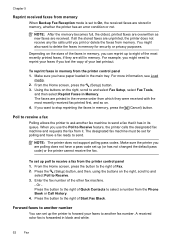
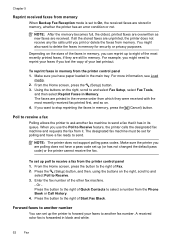
From the Home screen, press the (Setup) button. 3. Poll to receive a fax Polling allows the printer to ask another fax machine to send a fax that it . The designated fax machine must be set up poll to receive a fax from memory. From the Home screen, press the button to the right of Quick Contacts to select a number from it...
User Guide - Page 57
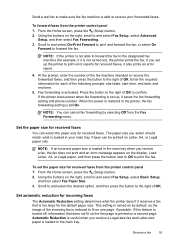
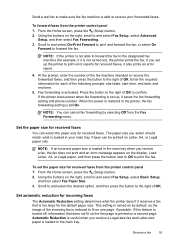
...fax machine intended to receive the forwarded faxes, and then press the button to the right of the incoming fax is reduced to print the fax.
To set up the printer to the designated fax machine (for received faxes from the printer...your main tray.
Send a test fax to make sure the fax machine is able to and select Fax Setup, select Basic Setup,
and then select Fax Paper Size. 3. ...
User Guide - Page 64


... answer mode (Auto answer) The answer mode determines whether the printer answers incoming calls. • Turn on the Auto Answer setting if you send. HP recommends that you have an answering machine on the Auto Answer setting, you want the printer to answer faxes automatically. From the Home screen, press the (Setup) button. 2. You...
User Guide - Page 71
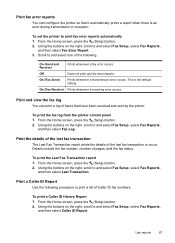
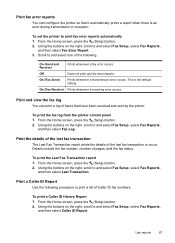
....
From the Home screen, press the (Setup) button. 2. Scroll to and select Fax Setup, select Fax Reports,
and then select Fax Error Report. 3. Print and view the fax log You can configure the printer so that have been received and sent by the printer. Using the buttons on the right, scroll to and select one of...
Similar Questions
Why My Hp Officejet 6500a Plus Wont Send Fax
(Posted by harryinno 9 years ago)
Hp Officejet 4620 Will Recieve Fax But Wont Send Fax
(Posted by uniali 10 years ago)
Hp Officejet 4620 Can Send Fax But Won't Receive Fax
(Posted by joKnjmi 10 years ago)

