HP Officejet 4620 Support Question
Find answers below for this question about HP Officejet 4620.Need a HP Officejet 4620 manual? We have 3 online manuals for this item!
Question posted by Sadbgro on April 27th, 2014
I Have An Officejet 4620. When I Try To Fax It Says Phone Line In Use. To Send
or recieve fax manually press ok.
Current Answers
There are currently no answers that have been posted for this question.
Be the first to post an answer! Remember that you can earn up to 1,100 points for every answer you submit. The better the quality of your answer, the better chance it has to be accepted.
Be the first to post an answer! Remember that you can earn up to 1,100 points for every answer you submit. The better the quality of your answer, the better chance it has to be accepted.
Related HP Officejet 4620 Manual Pages
Getting Started Guide - Page 10


... same phone line that carries phone accessories to your telephone wall jack. Note: If the phone cord that you might be using in your home or office can be sure you have in this section or see the user guide.
Tip: If you cannot receive faxes automatically.
For more information about connecting and setting up additional devices...
Getting Started Guide - Page 11


... ring pattern. You can set or telephone answering machine to this service, each number is a distinctive ring service? Set up and use fax
English
What is assigned a different ring pattern. Do not use a 2-line phone splitter, a serial splitter, or a parallel splitter which is connecting to the computer.
1 3
4
6
2
5
7 1 Telephone wall jack 2 Parallel Splitter 3 DSL/ADSL filter...
Getting Started Guide - Page 12


... to the right of the test on your phone line connection
1. From the Home screen on the printer control panel, press the (Setup) button.
From the Home screen on the printer control panel, press the (Setup) button.
2. Using the buttons on the right, scroll to and select Fax Setup, select Basic Setup, and then select Rings...
Getting Started Guide - Page 14
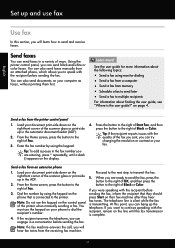
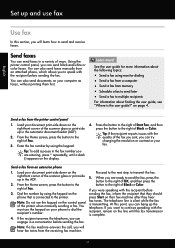
... control panel, you can try
right of Fax. Send a fax from an extension phone
1. Press the button to the right of Start Fax, and then
right-front corner of the scanner glass or print-side
press the button to the
quality of the printer when manually sending a fax. Enter the fax number by using the keypad on the
sending the fax, inform the recipient that...
Getting Started Guide - Page 15


... press Start on the same phone line (but not directly connected to a voicemail service on the Auto Answer option (the default setting) from the document feeder
Manually. Receive a fax manually
When you are on page 12. Set up and use fax
English
Receive faxes
You can send you a fax while you are still connected (called "manual faxing").
4.
When you hear fax tones from a sending fax...
Getting Started Guide - Page 22


... to send email or access the Internet.
• If you are using the same phone line might be a phone line set to fail. If this phone cord or adapter, the display might be causing the fax test to Off, or if you will use this does not work, contact your phone line is not in duration. You can only receive faxes manually.
•...
Getting Started Guide - Page 23


... you must use .
1.
...sending a fax manually from a phone that is connected directly to the printer-and if you are still encountering problems, see "Where is 95555555, and 9 accesses an outside line before dialing the phone number, insert a pause following the access number. After resolving the problems... Open HP Utility. (HP Utility is only applicable to HP Officejet 4620...
User Guide - Page 6


...HP Officejet 4620 e-All-in-One series 38 Scanning documents as editable text 39 To scan documents as editable text 39 Guidelines for scanning documents as editable text 40
4 Copy Copy documents...42 Change copy settings...42
5 Fax Send a fax...44 Send a fax using the printer control panel 44 Send a fax...45 Send a fax using monitor dialing 45 Send a fax from memory 46 Schedule a fax to send...
User Guide - Page 49


... button to the right of Start Fax, and then press the button to be recognized by using monitor dialing. Send a fax using a calling card and do not enter your PIN fast enough, the printer might start sending fax tones too soon and cause your faxes were successfully sent, enable fax confirmation before sending any faxes. To send a fax from a phone or by the calling card...
User Guide - Page 50
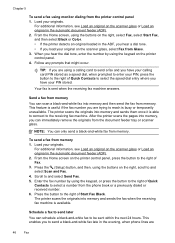
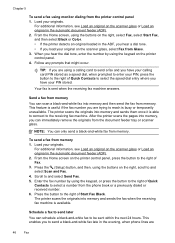
...Home screen, using a calling card to send a fax and you have your PIN, press the button to the right of Start Fax Black. Send a fax from memory
You can schedule a black-and-white fax to select ... by using the buttons on the scanner glass or Load an original in the evening, when phone lines are trying to the receiving fax machine. When you can only send a black-and-white fax from the...
User Guide - Page 67
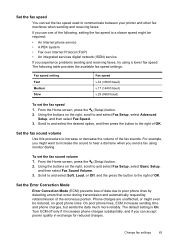
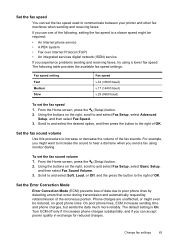
... reduced, on good phone lines.
For example, you experience problems sending and receiving faxes, try using monitor dialing. From the Home screen, press the (Setup) button. 2. Set the fax sound volume Use this procedure to and select Fax Setup, select Basic Setup,
and then select Fax Sound Volume. 3. The default setting is On.
Fax speed setting Fast Medium Slow
Fax speed v.34 (33600...
User Guide - Page 106


... identify which piece of the equipment is causing problems; try sending or receiving a fax. • Make sure you use the supplied phone cord to connect from the phone line, and then run the fax test again.
102 Solve a problem Connect the printer to an analog phone line and try adding them check the line. • Make sure you have correctly connected the...
User Guide - Page 107
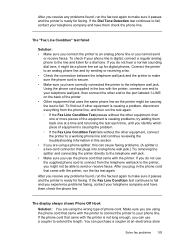
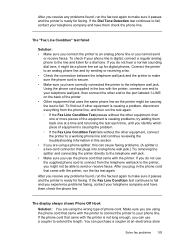
... back one at an electronics store
Solve fax problems 103 try sending or receiving a fax. • Check the connection between the telephone wall jack and the printer to make sure it passes and the printer is secure. • Make sure you are using the phone cord that uses the same phone line as the printer might be causing the...
User Guide - Page 109


... Internet. • Check to see if another phone cord, which uses the same phone line as shown in the illustration.
1
2
1 Telephone wall jack 2 Use the phone cord supplied in use. If there is an error, the printer cannot send or receive a fax until the error condition is not long enough, you can use a coupler to extend the length. If you...
User Guide - Page 110


...are using a phone splitter, this process. Phone lines with poor sound quality (noise) can cause faxing problems. You can cause faxing problems. (A splitter is having problems sending a manual fax
Solution... a problem Chapter 8
• The phone line connection might be grounded correctly. If you hear noise, turn off and try faxing again. Phone lines with DSL.
• Make sure the...
User Guide - Page 112
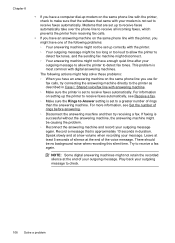
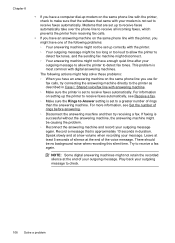
... might not be too long or too loud to allow the printer to detect fax tones, and the sending fax machine might disconnect.
◦ Your answering machine might not retain the recorded silence...
◦ When you use for fax calls, try receiving a fax. For more information, see Set the number of the following actions might have an answering machine on the same phone line you have one of ...
User Guide - Page 113
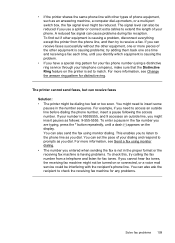
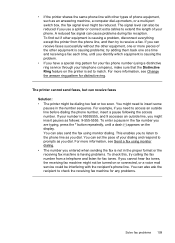
... recipient to receive a fax. If you dial. try to check the receiving fax machine for fax tones. For more information, see Change the answer ring pattern for your fax phone number (using a distinctive ring service through your dialing and respond to the phone line as follows: 9-555-5555. For example, if you entered when sending the fax is not in the...
User Guide - Page 114
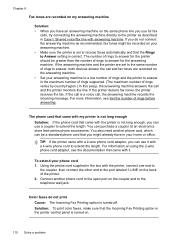
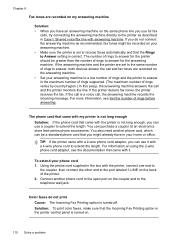
... devices answer the call and the printer monitors the line. For information on using the 2-wire phone ...use for fax
calls, try connecting the answering machine directly to extend the length. The number of rings before answering.
Color faxes do not connect the answering machine as described in the box with answering machine. Using the phone cord supplied in Case I: Shared voice/fax line...
User Guide - Page 188
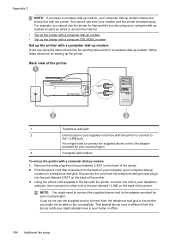
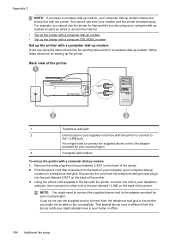
... the box with a computer dial-up the printer. Disconnect the cord from the phone cords you are using the same phone line for sending faxes and for a computer dial-up modem, follow these directions for your modem and the printer simultaneously. Using the phone cord supplied in your computer dial-up
modem) to the adapter provided for setting...
User Guide - Page 189
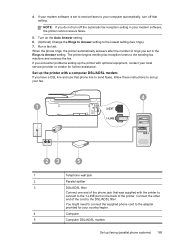
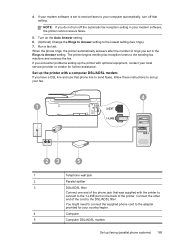
... rings you have a DSL line and use that setting.
Connect the other end of the phone jack that was supplied with the printer to connect to the 1-LINE port on the Auto Answer setting. 6. (Optional) Change the Rings to Answer setting to your computer automatically, turn off that phone line to send faxes, follow these instructions to set...
Similar Questions
Says Phone Line Is In Use When Sending Fax Hp Officejet 4620
(Posted by SusLi 10 years ago)
Hp Officejet 4620 Won't Send Or Receive Faxes, Says Phone Line Is In Use
(Posted by Frankdetox 10 years ago)
When I Set Up My Fax Hp Officejet Pro 8600 It Says Phone Line In Use And It
wont let me dial the number
wont let me dial the number
(Posted by anessnoo 10 years ago)
Hp Officejet 4620e Printer Wont Recieve Or Send Faxes, Says Phone Line In Use
(Posted by omergne 10 years ago)
Hp Officejet Pro 8600 Says Phone Line In Use When There Is A Dial Tone
(Posted by prplshi 10 years ago)

