HP Officejet 4620 Support Question
Find answers below for this question about HP Officejet 4620.Need a HP Officejet 4620 manual? We have 3 online manuals for this item!
Question posted by rbhsc on February 1st, 2014
Do You Insert The Photo Paper Side Up Or Down In The Officejet 4620
The person who posted this question about this HP product did not include a detailed explanation. Please use the "Request More Information" button to the right if more details would help you to answer this question.
Current Answers
There are currently no answers that have been posted for this question.
Be the first to post an answer! Remember that you can earn up to 1,100 points for every answer you submit. The better the quality of your answer, the better chance it has to be accepted.
Be the first to post an answer! Remember that you can earn up to 1,100 points for every answer you submit. The better the quality of your answer, the better chance it has to be accepted.
Related HP Officejet 4620 Manual Pages
Getting Started Guide - Page 6


...printer anywhere you can use the HP
ePrint email address of your computer.
2.
Just send your documents and photos to the email address assigned to install successfully on
the software CD, and then follow the instructions to the... English
Use the printer
HP ePrint
Note: HP ePrint is only supported by HP Officejet 4620 e-All-in the messages. Note: To use these settings are needed.
Getting Started Guide - Page 23


...regions-you might insert pauses as follows: 9-555-...insert a pause following steps for your printer name, and then click Printer Setup & Software.
2. After you might encounter when connecting the printer to your wireless network. Click the Applications icon on page 4.) Or visit the HP Wireless Printing Center (www.hp.com/go/wirelessprinting). Note: If you want to HP Officejet 4620...
Getting Started Guide - Page 25


...To" or "Cc" fields.
Note: If a mandatory update is a computer network that meet
Officejet 4620 e-All-in-One series.
Tip: For additional help setting up and using (such as Internet ...you are sending documents that uses the Internet to provide a remote, secure connection to access local devices (like your printer) on
6.
more information, see "Set up HP ePrint" on page
For...
User Guide - Page 5
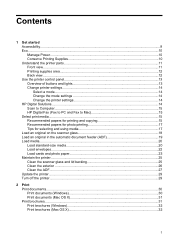
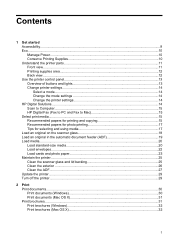
...Fax to PC and Fax to Mac 15 Select print media...15 Recommended papers for printing and copying 15 Recommended papers for photo printing 17 Tips for selecting and using media 17 Load an original on ... (ADF 19 Load media...20 Load standard-size media 20 Load envelopes...22 Load cards and photo paper 23 Maintain the printer...25 Clean the scanner glass and lid backing 25 Clean the exterior ......
User Guide - Page 6


...photos...34 Print photos on photo paper (Windows 34 Print photos on photo paper (Mac OS X 34
Print borderless documents or photos 35 Print borderless documents or photos (Windows 35 Print borderless documents or photos (Mac OS X 36
3 Scan Scan an original...37 Scan to a computer...37 Scan using Webscan (HP Officejet 4620... to another number 52 Set the paper size for received faxes 53 Set ...
User Guide - Page 8


......91 Size is reduced...91 Copy quality is poor ...92 The printer prints half a page, then ejects the paper 93 Paper mismatch...93 Solve scan problems...93 Scanner did nothing...94 Scan takes too long...94 Part of the document did ... Solve problems using HP ePrint and HP websites 111 Solve problems using HP ePrint (HP Officejet 4620 e-All-in-One series 111 Solve problems using HP websites 112
4
User Guide - Page 9


... printer management problems (HP Officejet 4620 e-All-in-One series 119...Officejet 4620 e-All-in-One series 123 Uninstall and reinstall the HP software 125 Printhead maintenance...126 Clean the printhead...126 Align the printhead...127 Print and evaluate a print quality report 128
To print a print quality report 128 To evaluate the Print Quality Diagnostic Page 129 Clear jams...134 Clear paper...
User Guide - Page 10


...Copy specifications...146 Fax specifications...146 Scan specifications...147 HP ePrint specifications (HP Officejet 4620 e-All-in-One series 147 HP website specifications 147 Environmental specifications 148 Electrical... power cord 151 Noise emission statement for Germany 151 Gloss of housing of peripheral devices for Germany 151 Notice to users of the German telephone network 153 Notice to ...
User Guide - Page 20
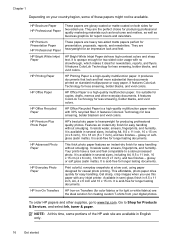
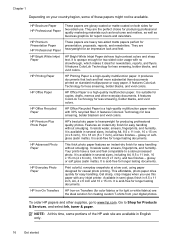
..., 8.5 x 11 inch, 10 x 15 cm (4 x 6 inch), 13 x 18 cm (5 x 7 inch), and two finishes - It resists water, smears, fingerprints, and humidity. It is a high-quality multifunction paper.
This affordable, photo paper dries quickly for less smearing, bolder blacks, and vivid colors. It is suitable for an impressive look and feel. HP Iron-On Transfers HP...
User Guide - Page 21
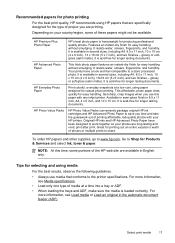
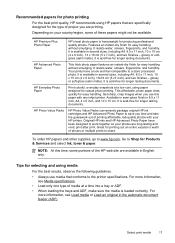
... inch), and two finishes - Your prints have been designed to www.hp.com. This affordable, photo paper dries quickly for casual photo printing. Go to a store processed photo. NOTE: At this paper with your HP printer.
HP Advanced Photo Paper
This thick photo paper features an instant-dry finish for easy handling without smudging. It is acid-free for...
User Guide - Page 24
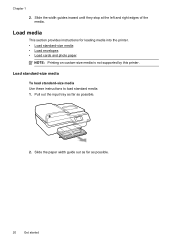
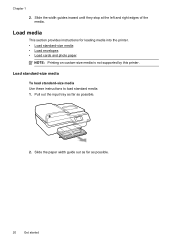
... possible.
2.
Load media
This section provides instructions for loading media into the printer. • Load standard-size media • Load envelopes • Load cards and photo paper
NOTE: Printing on custom-size media is not supported by this printer. Load standard-size media
To load standard-size media Use these instructions to...
User Guide - Page 27
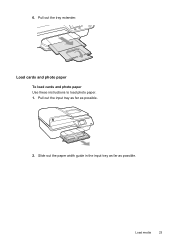
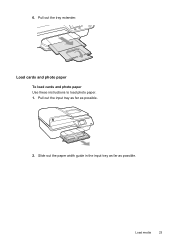
6. Load cards and photo paper To load cards and photo paper Use these instructions to load photo paper. 1. Pull out the input tray as far as possible. Slide out the paper width guide in the input tray as far as possible.
2.
Pull out the tray extender.
Load media
23
User Guide - Page 28
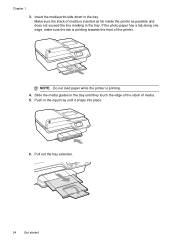
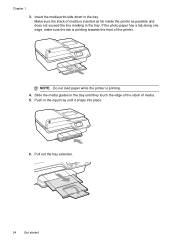
... of the printer.
Push in the tray. Slide the media guides in the tray. If the photo paper has a tab along one edge, make sure the tab is printing. 4. Make sure the stack of media is inserted as far inside the printer as possible and does not exceed the line marking in the...
User Guide - Page 38
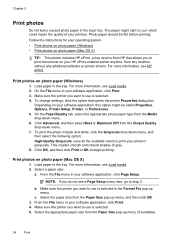
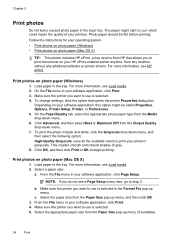
...curl, which could impair the quality of gray. 8. Chapter 2
Print photos
Do not leave unused photo paper in your software application, click Page Setup. For more information, see ...sure the printer you want to step 3.
Print photos on photo paper (Mac OS X) 1. On the Paper/Quality tab, select the appropriate photo paper type from the Paper Size pop-up menu, and then click OK...
User Guide - Page 39
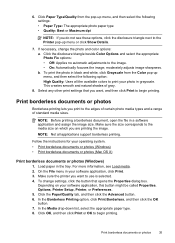
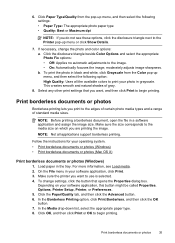
... the image; moderately adjusts image sharpness.
In the Media drop-down list, select the appropriate paper type. 8. Click Paper Type/Quality from the Color pop-up menu, and then select the following settings: • Paper Type: The appropriate photo paper type • Quality: Best or Maximum dpi
NOTE: If you want , and then click Print...
User Guide - Page 41


... computer using Webscan (HP Officejet 4620 e-All-in the automatic document feeder (ADF). 2. You can also scan these originals from your computer using either the HP software provided with the printer must be running Mac OS X. NOTE: If you can use the printer's control panel to scan documents, photos, and other originals and...
User Guide - Page 42


... to the scan settings, if needed. 4. For more information, see Embedded web server (HP Officejet 4620 e-All-in the automatic document feeder (ADF). 2. For more information, see Load an original... original on your network. This feature is in the
Hewlett-Packard folder that lets you scan photos and documents from HP printer software 1.
On the computer, open Webscan in the
ADF. Select...
User Guide - Page 92
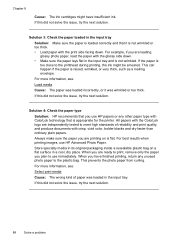
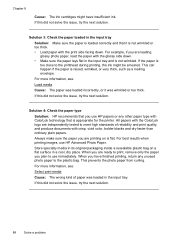
... that you are independently tested to the plastic bag. For best results when printing images, use immediately. When you use HP papers or any unused photo paper to meet high standards of paper was wrinkled or too thick. If this did not solve the issue, try the next solution.
This can happen if the...
User Guide - Page 93
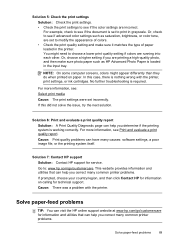
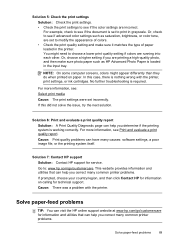
...then make sure it matches the type of colors. • Check the print quality setting and make sure photo paper such as saturation, brightness, or color tone, are set to print in grayscale. In this did not ...print settings. • Check the print settings to see if advanced color settings such as HP Advanced Photo Paper is set to modify the appearance of paper loaded in the printer.
User Guide - Page 150
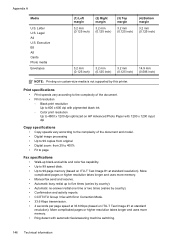
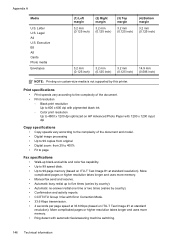
... 99-page memory (based on ITU-T Test Image #1 at standard resolution). Executive B5 A5 Cards Photo media Envelopes
(1) Left margin
3.2 mm (0.125 inch)
(2) Right margin
3.2 mm (0.125 inch...inch) (0.125 inch) (0.125 inch) (0.586 inch)
NOTE: Printing on HP Advanced Photo Paper with automatic fax/answering machine switching.
146 Technical information Appendix A
Media
U.S. More complicated ...
Similar Questions
How To Insert Photo Paper In Hp Officejet Office Jet 6600
(Posted by ericjeres 9 years ago)
How To Change Paper Size To Photo Paper Hp Officejet 4620
(Posted by ss31carl 10 years ago)
How Do You Print 4x6 Photo Paper On Hp Officejet 4620
(Posted by thaLi 10 years ago)
How To Insert The Paper Tray Extender
My computer is up and running but Ican't figure out how to insert the paper tray extender. I can't s...
My computer is up and running but Ican't figure out how to insert the paper tray extender. I can't s...
(Posted by laurieburgess1 10 years ago)

