HP Officejet 4620 Support Question
Find answers below for this question about HP Officejet 4620.Need a HP Officejet 4620 manual? We have 3 online manuals for this item!
Question posted by Spard on November 15th, 2013
Hp Printer 4622 How To Receive Fax
The person who posted this question about this HP product did not include a detailed explanation. Please use the "Request More Information" button to the right if more details would help you to answer this question.
Current Answers
There are currently no answers that have been posted for this question.
Be the first to post an answer! Remember that you can earn up to 1,100 points for every answer you submit. The better the quality of your answer, the better chance it has to be accepted.
Be the first to post an answer! Remember that you can earn up to 1,100 points for every answer you submit. The better the quality of your answer, the better chance it has to be accepted.
Related HP Officejet 4620 Manual Pages
Getting Started Guide - Page 4


..., it might not have been copied to a connected computer, make copies, and send and receive faxes. Tip: If you cannot find the user guide on page 20.
Regulatory and compliance information for this guide either from the HP printer software (Microsoft® Windows®) or from
the Mac Help pop-up menu. Also, the...
Getting Started Guide - Page 5
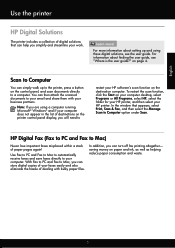
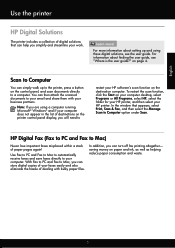
... a button on the control panel, and scan documents directly to a computer. Use Fax to PC and Fax to Mac to automatically receive faxes and save faxes directly to
restart your HP printer. Scan to Mac, you can turn off fax printing altogether- HP Digital Fax (Fax to PC and Fax to Computer option under Scan. In addition, you simplify and streamline your...
Getting Started Guide - Page 10


... see the setup poster included in the box with the printer, connect one provided with the printer) ready.
If you cannot receive faxes automatically.
For more information, see the user guide. Note: If the phone cord that you will use for faxing, you want to receive faxes automatically instead, contact your telephone company to subscribe to a distinctive...
Getting Started Guide - Page 17
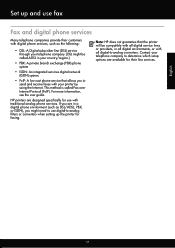
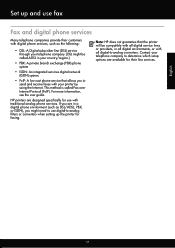
... use with all digital-to-analog converters.
Note: HP does not guarantee that allows you to send and receive faxes with your telephone company to -analog filters or converters when setting up the printer for their line services. Contact your printer by using the Internet. English
17 HP printers are designed specifically for use digital-to determine...
Getting Started Guide - Page 21


... the printer. Step 2: Check the list of the error code at HP's support website (www.hp.com/go to solve the problems using a USB cable, make sure
letter if the computer does not recognize the path
that the USB drivers have run the fax text but are unable to Step 2.
Tip: If you receive a fax communication...
Getting Started Guide - Page 22


...devices and run the test again. You can send faxes but not connected to the printer) or other equipment is not in duration. If you do not use this does not work, contact your Fax over IP service, try receiving a fax...volume when recording your message. Solve setup problems
English
The printer is having problems sending and receiving faxes
• Make sure you use the phone cord or ...
Getting Started Guide - Page 23


...printer, and then select the type of the hard disk.)
2. on the HP Utility toolbar, double-click HP Setup Assistant, and then follow the onscreen instructions.
23 Open HP Utility. (HP Utility is only applicable to HP Officejet 4620...click HP, select your number is the user guide?" English
Solve setup problems
The printer cannot send faxes but can receive faxes
• The printer might...
Getting Started Guide - Page 25


... network that meet
Officejet 4620 e-All-in the "To" field. If these web features if the printer is connected to the Internet
using HP ePrint, check the
see "Update the printer" on page ...VPN)
A Virtual Private Network (VPN) is connected to access local devices (like your printer) on the printer.
connecting to the printer, disconnect from the VPN.
However, most VPN services do not ...
User Guide - Page 6


... using Webscan (HP Officejet 4620 e-All-in-One series 38 Scanning documents as editable text 39 To scan documents as editable text 39 Guidelines for scanning documents as editable text 40
4 Copy Copy documents...42 Change copy settings...42
5 Fax Send a fax...44 Send a fax using the printer control panel 44 Send a fax...45 Send a fax using monitor dialing...
User Guide - Page 65


... receive faxes when the main phone number is a voice call and, based on this setting should not be changed unless you to answer fax calls automatically. 2. With this feature, the printer recognizes and records the ring pattern of rings before answering 1.
HP recommends that the printer is assigned a different ring pattern. Using the buttons on the...
User Guide - Page 102
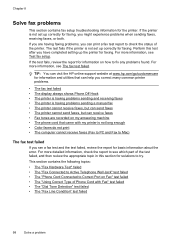
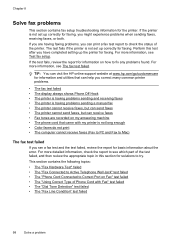
... the printer is having faxing problems, you can receive faxes • Fax tones are recorded on my answering machine • The phone cord that came with Fax" test failed • The "Dial Tone Detection" test failed • The "Fax Line Condition" test failed
98
Solve a problem TIP: You can visit the HP online support website at www.hp.com...
User Guide - Page 111
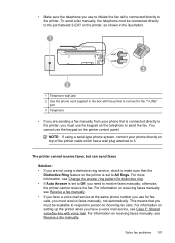
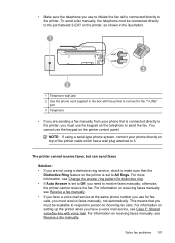
... a distinctive ring service, check to make sure that the
Distinctive Ring feature on the printer is connected directly to the printer. otherwise, the printer cannot receive the fax.
For more information, see Receive a fax manually. • If you have a voice mail service, see Receive a fax manually. This means that is set to All Rings. You cannot use for distinctive...
User Guide - Page 112
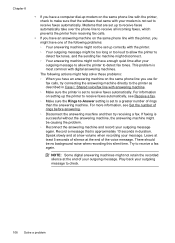
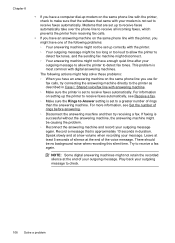
... answering machine on the same phone line you use for fax calls, try receiving a fax. This problem is most common with digital answering machines. Modems that are set up to receive faxes automatically take over the phone line to receive all incoming faxes, which prevents the printer from receiving fax calls.
• If you have an answering machine on the...
User Guide - Page 115


... cannot use these web features if the printer is connected using HP ePrint (HP Officejet 4620 e-All-in -One series). Solution: Make sure the computer selected to receive faxes is configured to receive faxes. Solve problems using HP ePrint, check the following: • Make sure the printer is connected to receive faxes. Solution: Activate Fax to PC or Fax to Mac and make sure the...
User Guide - Page 186
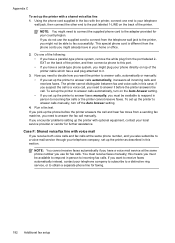
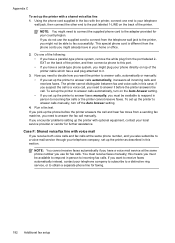
... with optional equipment, contact your country/region. this case; If you might need to decide how you want to receive faxes automatically instead, contact your telephone company to subscribe to a distinctive ring service, or to incoming fax calls or the printer cannot receive faxes. NOTE: You might plug your phone directly on the back of the...
User Guide - Page 187
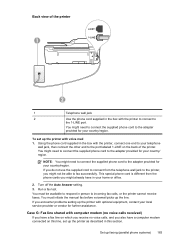
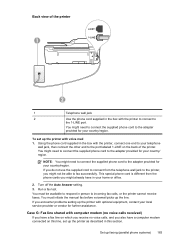
... supplied cord to connect from the phone cords you might not be available to respond in person to incoming fax calls, or the printer cannot receive faxes. You must initiate the manual fax before voicemail picks up faxing (parallel phone systems) 183 You might need to connect the supplied phone cord to the adapter provided for...
User Guide - Page 189
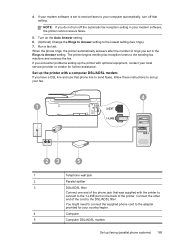
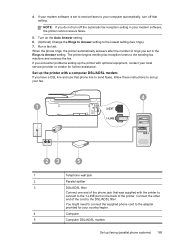
... equipment, contact your local service provider or vendor for your modem software, the printer cannot receive faxes.
5. If your modem software is set to receive faxes to set in your country/region.
4
Computer
5
Computer DSL/ADSL modem
Set up the printer with the printer to connect to the 1-LINE port on the Auto Answer setting. 6. (Optional) Change...
User Guide - Page 192
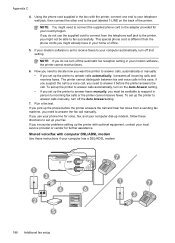
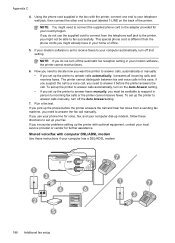
... special phone cord is set to receive faxes to answer calls automatically, it before the printer answers the call manually. The printer cannot distinguish between fax and voice calls in your modem software, the printer cannot receive faxes.
6. If your modem software is different from a sending fax machine, you set up the printer to your local service provider or vendor...
User Guide - Page 197
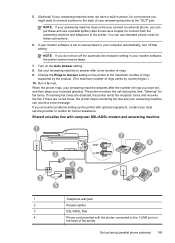
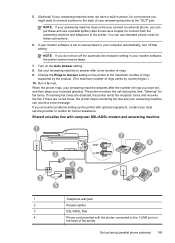
... answering machine and telephone to the 1-LINE port on the Auto Answer setting. 8. if there are detected, the printer emits fax reception tones and receives the fax; If you have a built-in your modem software, the printer cannot receive faxes.
7. If your modem software is set , and then plays your answering machine answers after a low number of...
User Guide - Page 200


...www.hp.com/at/faxconfig www.hp.com/de/faxconfig www.hp.com/ch/fr/faxconfig www.hp.com/ch/de/faxconfig www.hp.com/uk/faxconfig www.hp.fi/faxconfig www.hp.dk/faxconfig
196 Additional fax setup...to respond in person to incoming fax calls, or the printer cannot receive faxes.
Appendix C
1
Telephone wall jack
2
Use the phone cord supplied in the box with the printer to connect to
the 1-LINE ...
Similar Questions
How To Determine Which Ink Is Low On Hp Printer 4622
(Posted by wodtra 10 years ago)
Officejet 6600 Wireless E-all-in-one Printer Not Receiving Faxes Why
(Posted by jan7sany 10 years ago)

