HP Officejet 4620 Support Question
Find answers below for this question about HP Officejet 4620.Need a HP Officejet 4620 manual? We have 3 online manuals for this item!
Question posted by licg92 on February 10th, 2014
How To Clear Paper Jam In Hp 4620 Printer
The person who posted this question about this HP product did not include a detailed explanation. Please use the "Request More Information" button to the right if more details would help you to answer this question.
Current Answers
There are currently no answers that have been posted for this question.
Be the first to post an answer! Remember that you can earn up to 1,100 points for every answer you submit. The better the quality of your answer, the better chance it has to be accepted.
Be the first to post an answer! Remember that you can earn up to 1,100 points for every answer you submit. The better the quality of your answer, the better chance it has to be accepted.
Related HP Officejet 4620 Manual Pages
Getting Started Guide - Page 6


...: If prompted, temporarily connect the printer to the printer. When prompted, do the following steps. For more about the latest features, visit ePrintCenter (www.eprintcenter.com).
6
Follow the instructions for
and install product updates.
• If your computer.
2.
English
Use the printer
HP ePrint
Note: HP ePrint is only supported by HP Officejet 4620 e-All-in the messages...
Getting Started Guide - Page 20
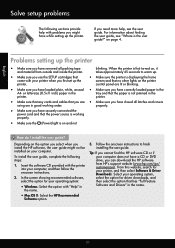
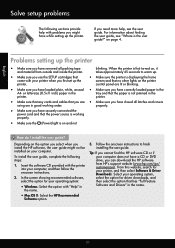
... user guide?
or letter-size (8.5x11 inch) paper in the printer.
• Make sure you have correctly loaded paper in the
tray and that you are lit or...jammed in good working order.
Tip: If you have while setting up the printer.
• Make sure the printer is displaying the home
screen and that has "Full Feature Software and Drivers" in
the name.
• Mac OS X: Select the HP...
User Guide - Page 5
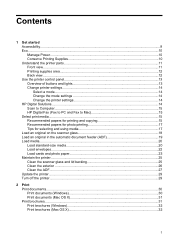
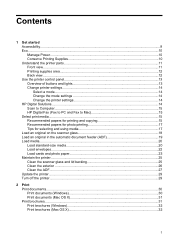
... the printer settings 14 HP Digital Solutions...14 Scan to Computer...15 HP Digital Fax (Fax to PC and Fax to Mac 15 Select print media...15 Recommended papers for printing and copying 15 Recommended papers for ...Load standard-size media 20 Load envelopes...22 Load cards and photo paper 23 Maintain the printer...25 Clean the scanner glass and lid backing 25 Clean the exterior ...26 Clean ...
User Guide - Page 9


... configuration page (HP Officejet 4620 e-All-in-One series 123 Uninstall and reinstall the HP software 125 Printhead maintenance...126 Clean the printhead...126 Align the printhead...127 Print and evaluate a print quality report 128
To print a print quality report 128 To evaluate the Print Quality Diagnostic Page 129 Clear jams...134 Clear paper jams...134 Avoid paper jams...136 A Technical...
User Guide - Page 20
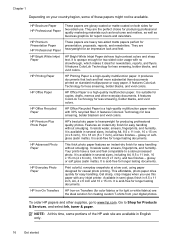
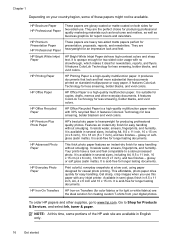
... newsletters, reports, and flyers. They are glossy-coated or matte-coated on both sides for an impressive look and feel. HP Office Recycled Paper
HP Office Recycled Paper is a high-quality multifunction paper made with any inkjet printer. Features an instant-dry finish for report covers and calendars. Your prints have a look and feel comparable to www...
User Guide - Page 21
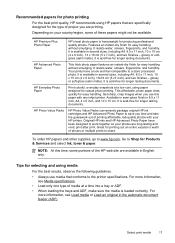
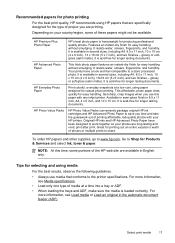
... in semi-gloss finish in the automatic document feeder (ADF). NOTE: At this paper with your HP printer. Select print media
17 Features an instant-dry finish for easy handling without smudging.
It resists water, smears, fingerprints, and humidity. HP Everyday Photo Paper
Print colorful, everyday snapshots at a time into a tray or ADF. • When...
User Guide - Page 73


... computer, you enable Web Services. 6 HP ePrint
HP ePrint is a free service from HP that allows you to print to your HP ePrint-enabled printer anywhere you are needed. NOTE: To use these web features if the printer is only supported by HP Officejet 4620 e-All-in to set up HP ePrint.
Set up HP ePrint using a USB cable. Once you...
User Guide - Page 82


...; Uninstall and reinstall the HP software • Printhead maintenance • Clear jams
HP support
If you have a problem, follow these suggestions did not solve your problem, try using HP ePrint and HP websites • Solve wireless problems (HP Officejet 4620 e-All-in-One series) • Configure your printer is available to all HP customers. Visit the HP online support web site at...
User Guide - Page 86


... cables are working, and are firmly connected to the printer. Close programs that can help you correct many common printer problems.
Check the following when you begin troubleshooting a printing problem.
• For a paper jam, see Clear jams. • For paper-feed problems, such as the default in the Printers folder. General troubleshooting tips and resources
NOTE: Many of...
User Guide - Page 91
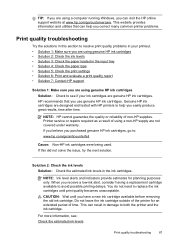
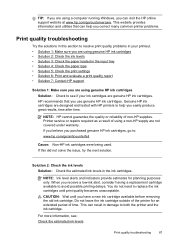
... estimated ink levels in the input tray • Solution 4: Check the paper type • Solution 5: Check the print settings • Solution 6: Print and evaluate a print quality report • Solution 7: Contact HP support
Solution 1: Make sure you are designed and tested with HP printers to avoid possible printing delays. When you receive a low-ink alert...
User Guide - Page 93
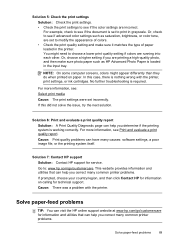
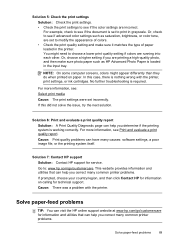
....
If prompted, choose your country/region, and then click Contact HP for information on paper. Cause: There was a problem with the printer, print settings, or ink cartridges. Or, check to see if advanced color settings such as HP Advanced Photo Paper is working correctly.
This website provides information and utilities that can have many causes...
User Guide - Page 94
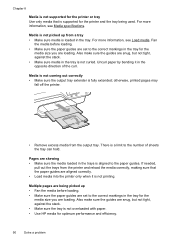
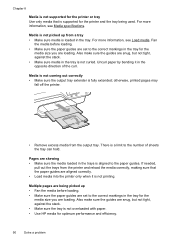
... output tray extender is not overloaded with paper. • Use HP media for optimum performance and efficiency.
90
Solve a problem otherwise, printed pages may
fall off the printer.
• Remove excess media from a...the tray can hold. Chapter 8
Media is not supported for the printer or tray Use only media that the paper guides are loading.
Also make sure the guides are snug, but ...
User Guide - Page 135
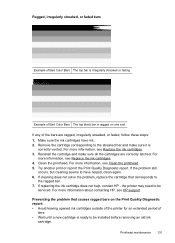
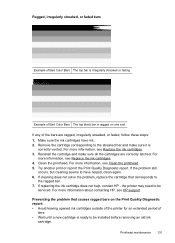
... Diagnostic report: • Avoid leaving opened ink cartridges outside of the printer for an extended period of
time. • Wait until a new cartridge is irregularly streaked ...or fading. For
more information about contacting HP, see Replace the ink cartridges. 4. Clean the printhead. For more information, see HP support.
Example of Bad Color Bars The top black ...
User Guide - Page 138
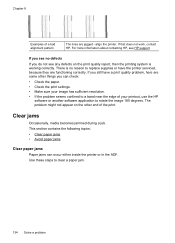
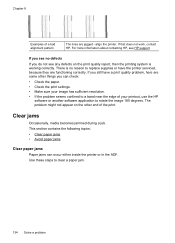
... inside the printer or in the ADF. This section contains the following topics: • Clear paper jams • Avoid paper jams
Clear paper jams Paper jams can check:
• Check the paper. • Check the print settings. • Make sure your image has sufficient resolution. • If the problem seems confined to a band near the edge of your printout, use the HP
software...
User Guide - Page 139
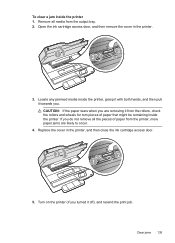
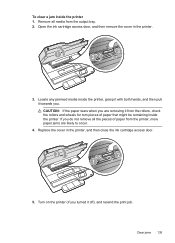
... the rollers and wheels for torn pieces of paper from the printer, more paper jams are removing it off), and resend the print job.
If you are likely to occur.
4. Replace the cover in the printer.
1
3 2
3. Turn on the printer (if you . Clear jams 135 Locate any jammed media inside the printer, grasp it with both hands, and then pull...
User Guide - Page 140
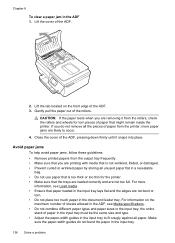
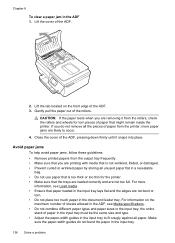
... bent or torn. • Do not place too much paper in the input tray; Chapter 8
To clear a paper jam in the input tray.
136 Solve a problem Gently pull the paper out of the ADF.
2. Avoid paper jams To help avoid paper jams, follow these guidelines. • Remove printed papers from the printer, more information, see Media specifications. • Do not combine...
User Guide - Page 212
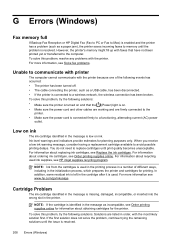
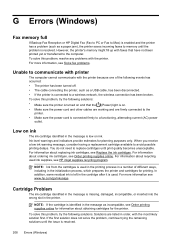
...about ordering ink cartridges, see HP inkjet supplies recycling program. To solve this problem, try the following solutions: • Make sure the printer is resolved.
208 Errors (Windows... and are listed in the printer. NOTE: If the cartridge is identified in the message as a paper jam), the printer saves incoming faxes to communicate with printer
The computer cannot communicate with ...
User Guide - Page 213
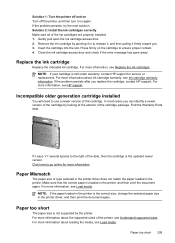
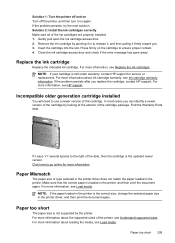
... right of the ink cartridges are properly installed: 1. NOTE: If the paper loaded in the printer is loaded in the printer. For more information about loading the media, see Replace the ink cartridges...., then the cartridge is still under warranty, contact HP support for more information about ink cartridge warranty, see HP support. If it on again. In most cases you replace the cartridge...
User Guide - Page 214
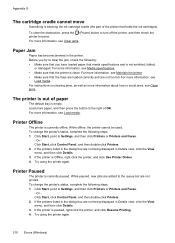
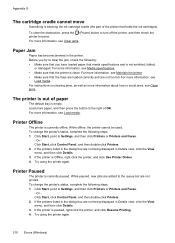
... Click Start, click Control Panel, and then double-click Printers. 2. If the printers listed in the dialog box are not being displayed in the printer. To change the printer's status, complete the following steps. 1. If the printer is currently offline. For more information, see Clear jams.
Paper Jam
Paper has become jammed in Details view, click the View menu, and then...
User Guide - Page 222


... weights
supported 144 installation
hardware installation suggestions 120
HP software installation suggestions 121
troubleshooting issues 120 Internet Protocol
fax, using 64 IP address
checking for printer 120 IP settings 203 ISDN line, set up with fax
parallel phone systems 179
J
jams clear 134 media to avoid 18 paper 134, 136
junk fax mode 54
L
language...
Similar Questions
How Clear Paper Jam Hp Officejet J 4620 All-in-one Printer
(Posted by dmho 10 years ago)
How To Clear Paper Jam Hp Deskjet 4500
(Posted by tdaLog 10 years ago)
How To Clear Paper Jam Hp Laserjet M1212nf Mfp
(Posted by davsteve 10 years ago)

