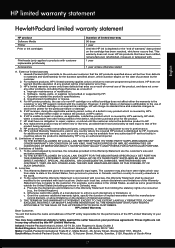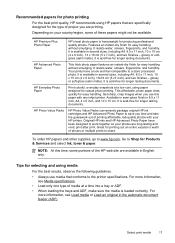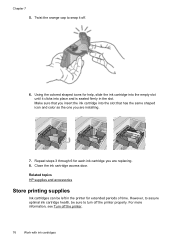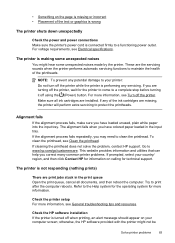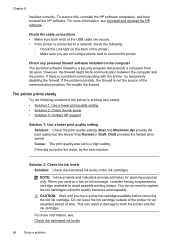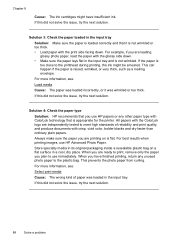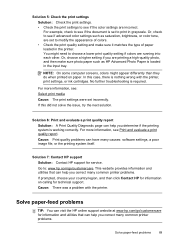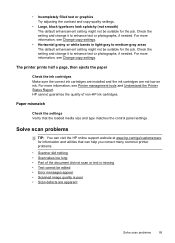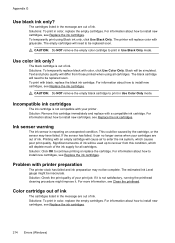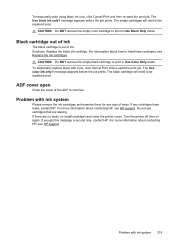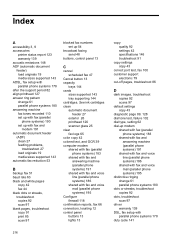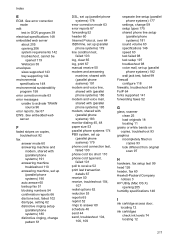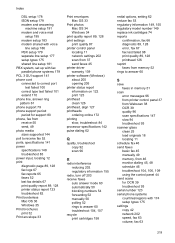HP Officejet 4610 Support Question
Find answers below for this question about HP Officejet 4610.Need a HP Officejet 4610 manual? We have 3 online manuals for this item!
Question posted by treemakers on October 19th, 2013
All Colors Too Dark In Copy Mode. How Do I Get Them Back To Normal?
Copies were perfect until I ran out of ink. I changed the black ink cartridge. Now ALL colors are too dark in copy mode. Pictures are too red/black. How do I change it back to perfect?
Current Answers
Related HP Officejet 4610 Manual Pages
Similar Questions
How Do I Open Hp Officejet Pro 8600 To Put Ink Cartridges In New Machine
(Posted by letmibod 10 years ago)
What Ink Cartridges Do I Need To Purchase For My Hp Officejet 4610/4620
(Posted by avalilystaniforth 10 years ago)
Officejet 6500 E709n After Replacing Ink Cartridges, Printer Won't Connect
(Posted by duamar84c 10 years ago)
How Do You Get To The Old Ink Cartridges In Order To Remove Them?
I can open up the top to see inside but can't get to the ink cartridges. No instructions in the manu...
I can open up the top to see inside but can't get to the ink cartridges. No instructions in the manu...
(Posted by emercer8 11 years ago)
My Officejet 4610 Will Not Receive Faxes From Sleep Mode
my office jet 461 will not leave sleep mode and receive faxes. If its not in sleep mode it works per...
my office jet 461 will not leave sleep mode and receive faxes. If its not in sleep mode it works per...
(Posted by chriskaecabinets 11 years ago)