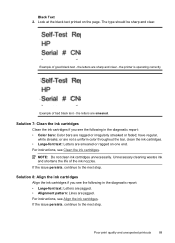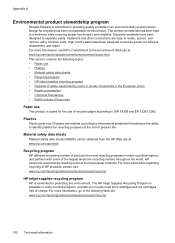HP Officejet 4500 Support Question
Find answers below for this question about HP Officejet 4500 - All-in-One Printer - G510.Need a HP Officejet 4500 manual? We have 3 online manuals for this item!
Question posted by nanasteacup on July 22nd, 2012
My Printer Keeps Printing After The First Copy Over And Over. I Am Wasting Ink.
Current Answers
Answer #1: Posted by hzplj9 on July 30th, 2012 3:27 PM
There are no specific mention of your problem so I would suggest un-installing and re-installing the printer driver. If asked if you want to keep the files already installed respond 'No'.
Any further problems then please raise another case. This is a free service.
Related HP Officejet 4500 Manual Pages
Similar Questions
everytime I cut my HP office jet 4500 printer on my red light blinking on saying clear paper jam I c...
Yesterday it printed but made a loud cranking noise when starting up.
If document is 5 pages it only prints the last 3 pages before it errors. If document is 3 pages it o...