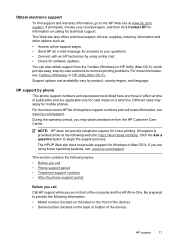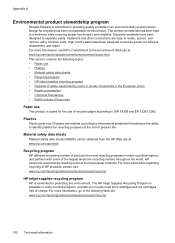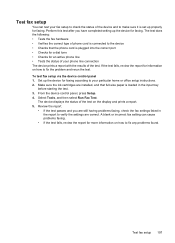HP Officejet 4500 Support Question
Find answers below for this question about HP Officejet 4500 - All-in-One Printer - G510.Need a HP Officejet 4500 manual? We have 3 online manuals for this item!
Question posted by Anonymous-70195 on August 10th, 2012
Print Cartridge Acces Door Malfunction
got a new printer (HP office jet 4500), the message says "Door open. Close print cartridge acces door"
Although everything is closed and set up properly
Current Answers
Related HP Officejet 4500 Manual Pages
Similar Questions
Hp Office Jet 4500 Printer
everytime I cut my HP office jet 4500 printer on my red light blinking on saying clear paper jam I c...
everytime I cut my HP office jet 4500 printer on my red light blinking on saying clear paper jam I c...
(Posted by lilthick1986 9 years ago)
How Can I Set Up My Printer Hp Office Jet 4620 With My Ipad So I Could Prints
(Posted by sylviafralick045 9 years ago)
What Size Cartridges For My Hp Office Jet G510-z Printer
(Posted by moscudma 10 years ago)
Can I Change Setting To Print Black And White For Printer Hp Office Jet Pro
8600?
8600?
(Posted by DtannMyP 10 years ago)
How Can I Attach Photos With My Printer Hp Office Jet 4500 Wireless
(Posted by zerorcwor 10 years ago)