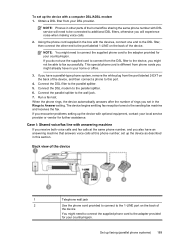HP Officejet 4500 Support Question
Find answers below for this question about HP Officejet 4500 - All-in-One Printer - G510.Need a HP Officejet 4500 manual? We have 3 online manuals for this item!
Question posted by pedalyo on July 24th, 2014
Windows Cannot Connect To Printer Error 214
The person who posted this question about this HP product did not include a detailed explanation. Please use the "Request More Information" button to the right if more details would help you to answer this question.
Current Answers
Related HP Officejet 4500 Manual Pages
Similar Questions
I Loss The Phone Cord That Came With My Officejet 4500 All In One Printer. G510
Can I use a regular phone cord instead of the one that came with the printer/Fax?
Can I use a regular phone cord instead of the one that came with the printer/Fax?
(Posted by birdwatcher 10 years ago)
What Is The Printer Address For Hp Officejet 4500 G510a-f
(Posted by COAKssk08 10 years ago)
My Printer Is Not Printing From My Computer (windowers Xp)printer
(Posted by helenfoy47 12 years ago)