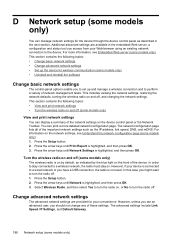HP Officejet 4500 Support Question
Find answers below for this question about HP Officejet 4500 - All-in-One Printer - G510.Need a HP Officejet 4500 manual? We have 3 online manuals for this item!
Question posted by kdjjoela on December 9th, 2013
How Do I Turn On Wireless Radio On Hp4500 Printer
The person who posted this question about this HP product did not include a detailed explanation. Please use the "Request More Information" button to the right if more details would help you to answer this question.
Current Answers
Related HP Officejet 4500 Manual Pages
Similar Questions
Hp Officejet 6500 How To Turn Wireless Radio Off
(Posted by shotgbed 9 years ago)
How Do I Turn Wireless Radio Indicator Light Off On My Hp Deskjet F4580
(Posted by divaltec 9 years ago)
How To Turn Wireless Radio On Hp Deskjet F4500
(Posted by yovjack 10 years ago)
Turning Wireless Off Hp 4500 Printer Will Stop It From Going Into Power Save
mode
mode
(Posted by JenMaddo 10 years ago)
How To Change Hp4500 Printer From Paused
(Posted by moviebgreer 10 years ago)