HP Deskjet F4500 Support Question
Find answers below for this question about HP Deskjet F4500 - All-in-One Printer.Need a HP Deskjet F4500 manual? We have 2 online manuals for this item!
Question posted by divaltec on May 31st, 2014
How Do I Turn Wireless Radio Indicator Light Off On My Hp Deskjet F4580
The person who posted this question about this HP product did not include a detailed explanation. Please use the "Request More Information" button to the right if more details would help you to answer this question.
Current Answers
There are currently no answers that have been posted for this question.
Be the first to post an answer! Remember that you can earn up to 1,100 points for every answer you submit. The better the quality of your answer, the better chance it has to be accepted.
Be the first to post an answer! Remember that you can earn up to 1,100 points for every answer you submit. The better the quality of your answer, the better chance it has to be accepted.
Related HP Deskjet F4500 Manual Pages
Reference Guide - Page 1


... 121/121XL Tri-color Cartridge 121/121XL
Printed in -One series
Wireless
Important! Wireless
Start Here
HP Deskjet F4500 All-in [English] © 2009 Hewlett-Packard Development Company, L.P. For computers without a CD/DVD drive, please go to www.hp.com/support to download and install the printer software.
• Follow the animated setup guide, while the software...
Reference Guide - Page 2


...Wireless indicator light:
Blue light indicates that the wireless radio is still used. Wireless
3 Scan (USB only):
To use the Scan (USB only) button, the computer must be made. Also displays a warning when the device is out of power is on.
12 Wireless button:
Turns the wireless radio...WPS. Control panel
English
1 On:
Turns the HP All-in-One on the Mac, open HP Scan, and then click Scan.
...
Reference Guide - Page 3


..., just press and hold the WPS button on the router to establish a secure wireless connection to your printer. • When a wireless connection between the printer and the router has been established, the blue indicator light on the wireless button will automatically light up the HP Deskjet on the network you will automatically discover the product on the network. Press the...
Reference Guide - Page 4


...process, which prepares the device and cartridges for printing, and in the cartridge after it is available online: www.hp.com/go /inkusage....HP Product Help from the cartridges is automatically installed during printer software installation. Find Readme You can be found in a number of the software CD.
After software installation, click Start > All Programs > HP > Deskjet F4500...
Reference Guide - Page 5


...software: 1. Restart the computer. 3. Disconnect the HP Deskjet from the computer.
2. To install the software, insert the HP software
CD into your product is installed. 4.
...printer" from the menu. Do not connect the USB cable until you are unable to print, uninstall and reinstall the software: Note: The uninstaller removes all of the HP software components that are told to the device...
Reference Guide - Page 6


...and this is connected to the network by turning the power for each computer that may have a wireless connection, start with step 1 and proceed ...through step 4 as necessary. The product will be found automatically during software installation
If the HP software is only available in your network name (SSID) incorrectly. If the device...
Reference Guide - Page 7


... VPN is like being able to print, try the following: • Turn off the router, product, and computer, and then turn them back on in this order: router first, then the
product, and...Press and hold the Scan button to which the HP Deskjet is complete. Check to make sure that the computer is connected to the same network to initiate the wireless test and print the network configuration page. 2....
User Guide - Page 9


...needed).
Click HP Deskjet F4500 All-in the computer CD-ROM drive. 2. Traditional Wireless Connection
To connect the HP All-in the box. Click Settings. The product will use a wireless router (...printer's default language, using the HP Solution Center, to the network. Click Start, and then Programs. b.
Select the desired language, and then click Apply. If you connect the HP...
User Guide - Page 14


... of the selected paper size for print cartridge problems.
10 Attention light: Flashing if there is an error or if some user action is required.
11 Wireless indicator light: Indicates that the wireless radio is on.
12 Wireless button: Turns the wireless radio on the glass. To completely remove power, turn off . Also displays a warning for copying.
6 Start Copy Black: Starts a black...
User Guide - Page 48


... warranty area for the product. Be prepared to provide the following information: • Product name (HP Deskjet F4500 All-in -One at the HP online support Web site: www.hp.com/support.
If you connected the product to your computer before the HP Photosmart software is available from the computer. 2. Solve a problem
Chapter 9
Placing a call Call...
User Guide - Page 51


... Insert the product CD-ROM into your computer. Setup troubleshooting
49 Do not simply delete the HP All-in the printed documentation that you have the installation CD, you installed the software that ... and then reinstall the software. Do not connect the product to Programs or All Programs, HP, Deskjet F4500 All-in -One.
NOTE: If the Setup program does not appear, locate the setup....
User Guide - Page 56


...that is incorrectly cropped Solution: The autocropping feature in , and then press the On button to turn off the product, and then unplug the power cord.
Cause: The margins were not set to... product supports.
The product uses the margins you want. Plug the power cord back in the HP Solution Center software crops anything that came with the software. 3. Solve a problem
Chapter 9
Make...
User Guide - Page 60


...section contains the following table for information on solving your product: • Flashing lights • Wireless indicator light • Printing in special sequences to inform you might need to be cleaned or...
The product is turned off.
Both fast blinking
The print cartridges are on or flashing on the product flash in ink-backup mode
Flashing lights
The lights on the product....
User Guide - Page 61


... levels
Product is no longer acceptable. Turn on ink. If the problem persists, contact HP Support. Replace the tri-color print ...Turn off the product.
Wait for product to complete job.
The tri-color print cartridge has been removed. Solve a problem
(continued) On light On
On
On
Blinking Fast Blinking
Attention light Fast Blinking
Off
Off
Off Fast Blinking
Ink level indicator light...
User Guide - Page 62


...
Solve a problem Wireless Protected Setup (WPS) successful. Move the product
available but wireless
closer to the wireless
radio on the product is turned on. turned on the product... can now print wirelessly. Wait for one minute. Wireless Protected Setup (WPS) progress error. Table 9-1 Wireless indicator light
Wireless button light
Description
Solution
Wireless
On Blinking Blinking ...
User Guide - Page 72


... information report for this product can be confused with the marketing name (HP Deskjet F4500 All-in -One series declaration of the European Parliament and the Council... Model Number for users in Japan • Notice to users in Japan about the power cord • HP Deskjet F4500 All-in -One series, etc.) or product numbers (CB755-64001, etc.).
70
Technical information
Technical information ...
User Guide - Page 73


...turning the equipment off and on a circuit different from that to which can radiate radio frequency energy and, if not installed and used in a particular installation. This device complies with the limits for a Class B digital device...the interference by HP may not cause harmful interference, and (2) this device must accept any changes or modifications made to this device that interference ...
User Guide - Page 74


... Notice to users in Japan about the power cord
HP Deskjet F4500 All-in the regulatory documentation and test reports, this device must accept any interference received, including interference that the product
Product Name and Model:
HP Deskjet F4500 series
Regulatory Model Number: 1)
SNPRH-0801-01
Product Options:
All
Radio Module:
RSVLD-0707
Conforms to the following Product...
User Guide - Page 75
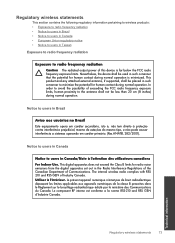
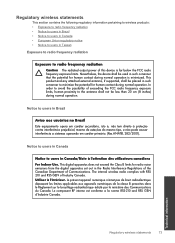
... information pertaining to wireless products: • Exposure to radio frequency radiation • Notice to users in Brazil • Notice to users in Canada • European Union regulatory notice • Notice to users in Taiwan
Exposure to radio frequency radiation
Exposure to radio frequency radiation Caution The radiated output power of this device is minimized. Utiliser...
User Guide - Page 76
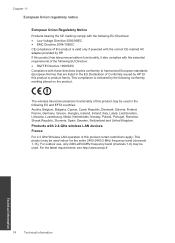
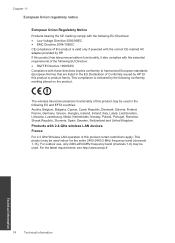
...has telecommunications functionality, it also complies with the essential requirements of Conformity issued by HP. For outdoor use, only 2400-2454 MHz frequency band (channels 1-9) may be ... marking placed on the product. Products with 2.4-GHz wireless LAN devices France For 2.4 GHz Wireless LAN operation of this product is indicated by the following EU Directive: • R&TTE ...
Similar Questions
How To Turn On The Wireless Radio On The Hp Printer F4500
(Posted by icbmverd 10 years ago)
How To Share My Hp Deskjet F4580 Wireless Printer With My Ipad
(Posted by Shinevic 10 years ago)
How To Turn Wireless Radio On Hp Deskjet F4500
(Posted by yovjack 10 years ago)
How To Turn The Wireless Radio On My Hp Deskjet 3052a
(Posted by fukucThihvc 10 years ago)
How Do I Turn On The Wireless Radio On My Hp Deskjet 3050a Printer
(Posted by Lilajas 10 years ago)

