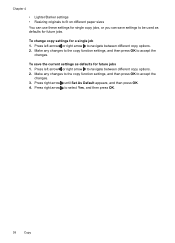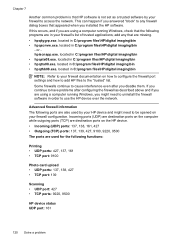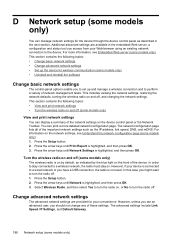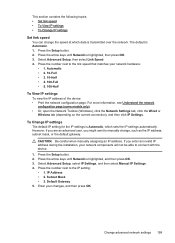HP Officejet 4500 Support Question
Find answers below for this question about HP Officejet 4500 - All-in-One Printer - G510.Need a HP Officejet 4500 manual? We have 3 online manuals for this item!
Question posted by manoace1 on September 1st, 2013
How To Set Printer Default To Black And White Hp 4500
The person who posted this question about this HP product did not include a detailed explanation. Please use the "Request More Information" button to the right if more details would help you to answer this question.
Current Answers
Answer #1: Posted by DreadPirateRoberts on October 18th, 2013 7:42 AM
This printer has a printhead mechanism that contains 4 individual cartridges: CMYK (cyan/magenta/yellow/black).
You will have to replace the cartridge, if the unit provides a message of one of the colors being empty, before the unit will resume printing. It is a maintenance mechanism to prevent the product from self-damage.
Related HP Officejet 4500 Manual Pages
Similar Questions
How To Change Ring Settings For Fax On An Hp 4500 Printer
(Posted by jwdotca 10 years ago)
How To Scan A Color Page In White Hp 4500 Mac
(Posted by bigcojobru 10 years ago)
How To Set Up Fax Cord For Hp 4500 Wireless Printer
(Posted by krajozee10 10 years ago)
How Do I Set The Default On My Hp Officejet Pro Pluss 8600 To Print In Black
only
only
(Posted by Jafastte 10 years ago)
How To Set Fax Send Option On Hp 4500 Officejet G510
(Posted by siwie 10 years ago)