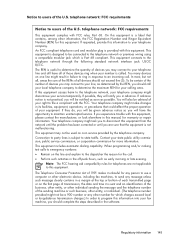HP Officejet 4500 Support Question
Find answers below for this question about HP Officejet 4500 - All-in-One Printer - G510.Need a HP Officejet 4500 manual? We have 3 online manuals for this item!
Question posted by paul8moine on March 31st, 2014
How To Send Pages On Fax Machine Hp 4500
The person who posted this question about this HP product did not include a detailed explanation. Please use the "Request More Information" button to the right if more details would help you to answer this question.
Current Answers
Related HP Officejet 4500 Manual Pages
Similar Questions
How To Send A Multiple Page Fax On Hp Officejet 4500 Desktop All-in-one Printer
- g510a-f
- g510a-f
(Posted by kjmutthunnybe 10 years ago)
How To Send Multiple Page Faxes On Hp Officejet 4620 Printer
(Posted by jhalDracos 10 years ago)
Should I Dial A 1 When Sending A Fax On Hp 4500
(Posted by jirksc 10 years ago)
Cannot Send A Fax On Hp 4500 To A Certain Number But Able To Send In Other
numbers
numbers
(Posted by obimosu69 10 years ago)