HP Officejet 4500 Support Question
Find answers below for this question about HP Officejet 4500 - All-in-One Printer - G510.Need a HP Officejet 4500 manual? We have 3 online manuals for this item!
Question posted by bmCapt on December 1st, 2013
How To Scan Pdf Hp 4500 G510
The person who posted this question about this HP product did not include a detailed explanation. Please use the "Request More Information" button to the right if more details would help you to answer this question.
Current Answers
There are currently no answers that have been posted for this question.
Be the first to post an answer! Remember that you can earn up to 1,100 points for every answer you submit. The better the quality of your answer, the better chance it has to be accepted.
Be the first to post an answer! Remember that you can earn up to 1,100 points for every answer you submit. The better the quality of your answer, the better chance it has to be accepted.
Related HP Officejet 4500 Manual Pages
Getting Started Guide - Page 4


..., such as the Toolbox (Windows), the HP Utility (Mac OS X), or the embedded Web server (EWS).
OFFICEJET 4500
1. For more information about supported printing supplies • Detailed user instructions
You can open this printer, you can also use the printer's control panel. Also, an Adobe Acrobat version of this HP Officejet All-in black-and-white and...
Getting Started Guide - Page 5


... only available on the display. Fax B&W
Copy B&W
Scan
Fax Color
Copy Color
Power: Turn device on and off
Back:
Go back one step
Arrows:
Move through menu selections
Note: Use or when you
want to select the speed-dial.
Use the printer 5 English
Wireless
HP Officejet 4500 Wireless
Ethernet
HP Officejet 4500
HP Officejet 4500
Mode Indicator:
Shows which mode is selected...
User Guide - Page 9


... Make sure the HP device is online and ready 117 Step 5: Make sure the wireless version of the HP device is set as the default printer driver (Windows only 118 Step 6: Make sure the HP Network Devices Support service is ...139 Copy specifications...139 Fax specifications...140 Scan specifications...141 Operating environment...141 Electrical requirements...141 Acoustic emission specification 141
5
User Guide - Page 16


...scan job.
Right arrow button: Navigates in reverse through settings in the menus.
Cancel: Stops a job, exits a menu, or exits settings.
12
Get started Attention light: Indicates an error condition.
Pressing Start processes the job according to the device...7 8
9
10
Name and Description
Wireless button (HP Officejet 4500 Wireless): Turns the 802.11 wireless feature on or off.
Back ...
User Guide - Page 20


... gloss (satin matte).
Chapter 1 (continued)
HP Printing Paper
HP Printing Paper is a high-quality multifunction paper. HP Iron-On Transfers HP Iron-on Transfers (for color fabrics or for longer lasting documents. To order HP papers and other everyday documents.
This film is a high-quality multifunction paper made with any inkjet printer.
It is acid-free for...
User Guide - Page 39


... No Connection error message. NOTE: Scan functions are using the HP software provided with your software.
Scan
35 You can use the scan features, your computer or by restarting your device and computer must also be connected and turned on your device to lose some of its scan functionality and result in scanned documents into a format that the...
User Guide - Page 60


... Send or Send & Receive, and if you scan the fax to print error reports and confirmation reports automatically for each transaction.
Press right arrow to print a report only if there is set up the device to send from the control panel, HP Solution Center (Windows), or HP Utility (Mac OS X). these reports provide useful...
User Guide - Page 72


...the ink cartridges. Chapter 6
To align the ink cartridges from the HP software 1.
Windows a. Click the Device Services tab. Recycle or discard the alignment sheet. Clean the ink...to scan the alignment sheet. Open the Toolbox software. b.
b. Place the alignment sheet face down on the scanner glass.
4. For instructions, see Open the Toolbox. After the alignment sheet is scanned, ...
User Guide - Page 74


... specialists • Software and driver updates for the HP all-in-one • Valuable troubleshooting information for common problems • Proactive device updates, support alerts, and HP newsgrams that came with HP devices • Solve device management problems • Troubleshoot installation issues • Understand the Printer Status Report and Self-Test Report • Understand...
User Guide - Page 78


... problems • Solve scan problems • Solve fax problems • Solve wired (Ethernet) network problems (some models only) • Solve wireless problems (some models only) • Solve device management problems • Troubleshoot installation issues
74
Solve a problem Close programs that you can download the software from HP at the HP online support Web site...
User Guide - Page 123


... feature in queue or printer goes offline • Scan communication errors or scanner busy messages • Unable to see Understand the
network configuration page (some do not have to periodically perform this still does not work with your firewall's list of devices that are able to differentiate between your HP device and your computer, can...
User Guide - Page 128


... your computer is often useful to : • View current device information and ink cartridge status • Help troubleshoot problems The Printer Status Report and the Self-Test Report also contain a log of the device driver. Chapter 7 • If the computer cannot recognize the HP software CD in the CD drive, inspect the CD for...
User Guide - Page 129


... for finding more information about the product, as well as information about the ink cartridges, such as the estimated ink levels. Printer Information: Shows device information (such as usage information.
Understand the Printer Status Report and Self-Test Report 125 Event Log: Shows a log of pages printed from the tray.
2. 1. printed from the...
User Guide - Page 138
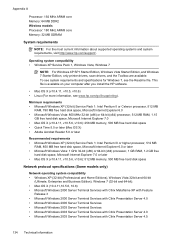
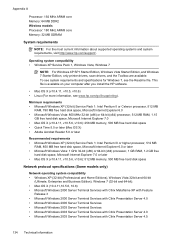
... you install the HP software.
• Mac OS X (v10.4.11, v10.5, v10.6) • Linux (For more information, see the Readme file. Operating system compatibility • Windows XP Service Pack 1, Windows Vista, Windows 7
NOTE: For Windows XP SP1 Starter Edition, Windows Vista Starter Edition, and Windows 7 Starter Edition, only printer drivers, scan drivers, and...
User Guide - Page 153


...product is valid only if powered with the correct CE-marked AC adapter provided by HP.
For the latest requirements, see http://www.art-telecom.fr. The wireless telecommunications ...with 2.4-GHz wireless LAN devices France For 2.4 GHz Wireless LAN operation of this product certain restrictions apply: This product may be confused with the marketing name (HP Officejet 4500 (G510) All-in-One ...
User Guide - Page 154


... or the product numbers.
2. The product was tested in the regulatory documentation and test reports, this device must accept any interference received, including interference that the product
Product Name and Model: Regulatory Model Number:1)
HP Officejet 4500 series printer SNPRC-0902-01
Product Options:
All
Power adaptor:
0957-2269
conforms to the following Product Specifications...
User Guide - Page 155


...with the requirements of the FCC Rules. marking accordingly. This Device complies with the marketing name or the product numbers.
2. The product was tested in...declares, that the product
Product Name and Model: Regulatory Model Number:1)
HP Officejet J4680 and J4624, HP Officejet 4500 Wireless series printer SDGOB-0833
Product Options: Radio Module
All RSVLD-0608
Power adaptor:
0957...
User Guide - Page 177


... is not supported in all countries/regions. Cartridge information and links to changes, visit the HP Web site (www.hpshopping.com) for the device. HP Solution Center uploads, with your printer, see Device management tools
• HP Solution Center (Windows): From HP Solution Center, click the Shopping icon, and then select Shop Online to order supplies or...
User Guide - Page 222


...55 IP address checking for device 122 IP settings 199 ISDN ...HP Solution Center 207 HP Utility (Mac OS X)
opening 207 humidity specifications 141
I
ink cartridge door, locating 11 ink cartridge latch, locating 11 ink cartridges
align 66 check ink levels 61 clean 68 clean contacts 90 clean ink nozzle area 91
L
language, printer 133 left navigation button 12 light images, troubleshoot
copies 95 scans...
User Guide - Page 225


...prints 75 paper-feed problems 92 power 75 print 75 print quality 78 Printer Status Report 124 receive faxes 106, 109 scan 96 scan quality 99 send faxes 106, 108, 111 skewed copies 96 skewed pages...data sheet 133 wireless security 201 white bands or stripes, troubleshoot copies 95, 96 scans 99 Windows borderless 33 HP Solution Center 207 print brochures 26 Print photos 29, 31 print settings 25 set up...
Similar Questions
How To Scan With Hp 4500 G510 N-z
(Posted by jnswea 10 years ago)
I Can't Scan From Hp 4500 G510 Wireless To Mac
(Posted by kainbisu 10 years ago)
Microsoft Word Does Not Appear On List Of Scan Options Hp 4500
(Posted by zartnee 10 years ago)
How To Scan With Hp 4500 And Mac
(Posted by tpkeecamali 10 years ago)
How To Change Resolution Of Scan On Hp 4500
(Posted by 000ki 10 years ago)

