HP Officejet 4500 Support Question
Find answers below for this question about HP Officejet 4500 - All-in-One Printer - G510.Need a HP Officejet 4500 manual? We have 3 online manuals for this item!
Question posted by 000ki on September 2nd, 2013
How To Change Resolution Of Scan On Hp 4500
The person who posted this question about this HP product did not include a detailed explanation. Please use the "Request More Information" button to the right if more details would help you to answer this question.
Current Answers
There are currently no answers that have been posted for this question.
Be the first to post an answer! Remember that you can earn up to 1,100 points for every answer you submit. The better the quality of your answer, the better chance it has to be accepted.
Be the first to post an answer! Remember that you can earn up to 1,100 points for every answer you submit. The better the quality of your answer, the better chance it has to be accepted.
Related HP Officejet 4500 Manual Pages
Getting Started Guide - Page 4


... documents and photos, scan documents to change the printer settings using software tools available on your computer after you can also use the printer's control panel. Where's the user guide? Instead, it is placed on your computer, such as the Toolbox (Windows), the HP Utility (Mac OS X), or the embedded Web server (EWS). OFFICEJET 4500
1. With this...
Getting Started Guide - Page 5


English
Wireless
HP Officejet 4500 Wireless
Ethernet
HP Officejet 4500
HP Officejet 4500
Mode Indicator:
Shows which mode is selected
Numeric Keypad:
Enter numbers and text
Note: After selecting Fax B&W or Fax Color, press and hold the numeric key corresponding to a speed-dial to delete an incorrect entry on the display. Fax B&W
Copy B&W
Scan
Fax Color
Copy Color
Power: Turn device on...
Getting Started Guide - Page 11


... the fax settings to meet your computer, you want to configure this : 1. If you have installed the HP software on the printer's control panel, select Fax Settings, and then select the setting you can I change fax settings? Enter the appropriate number of rings to answer for the answering machine.
...do this setting... The...
Getting Started Guide - Page 12


... country/region or receive a fax from another country/ region or if you can use more than one telephone number on , the printer can change this setting... Also, turning off error correction. Volume
Change the volume of the fax be resent.
Press the or buttons to select Fax Settings, and then press OK.
2. Select...
Getting Started Guide - Page 14


... computer by this method use this pop-up menu is set up menu, try changing the resolution or contrast settings and then resending the fax. On the File menu in the ...you must have changed any further settings for your software application, choose Print.
3. Mac OS X
1. Windows
1.
Open the document on the HP software CD provided with your printer. Choose the printer that opens ...
Getting Started Guide - Page 20


...might be prompted to an existing wireless network. Depending on the level of connecting the printer wirelessly might use this information for some models only) What is available on the back ...8226; The security passkey prevents other
people from the HP software
CD provided with the wireless router.
If you have not changed the network name or the security passkey since setting ...
User Guide - Page 9


... HP device is online and ready 117 Step 5: Make sure the wireless version of the HP device is set as the default printer driver (Windows only 118 Step 6: Make sure the HP Network Devices ...two-sided (duplex) printing 139 Print resolution...139 Print specifications...139 Copy specifications...139 Fax specifications...140 Scan specifications...141 Operating environment...141 Electrical requirements...
User Guide - Page 16


... of buttons and lights • Change product settings • Types of...according to the device control panel ...scan job. Cancel: Stops a job, exits a menu, or exits settings.
12
Get started Setup: Presents the Setup menu for generating reports and other maintenance settings, and for accessing the Help menu. Label 1
2 3 4 5 6 7 8
9
10
Name and Description
Wireless button (HP Officejet 4500...
User Guide - Page 17


...
13 The Power button is lit when the device is still supplied. (continued) Label 11 12 13 14 15 16
Name and Description
Scan function indicator
Copy Color function indicator
Copy B&W function indicator
Fax Color function indicator
Fax B&W function indicator
Power: Turns the device on . Change product settings
You use the control panel to...
User Guide - Page 35


...HP...To achieve the highest dpi resolution, you can print on ...Printer, or Preferences. 5. moderately adjusts image sharpness.
9. Follow the instructions for the new custom size. On the File menu in the application before printing the document. If necessary, set the size in a grainy image. b.
Make sure the custom size is created by the device...want to print to change settings, click the ...
User Guide - Page 102


..., if the text that you want to blend into the background. However, if you loaded the original correctly. For more information about changing the properties. ◦ If you select a document type or save the scan in the HP software might be set to blend too much. Chapter 7
Part of the document did not...
User Guide - Page 103


... the Windows control panel. ◦ Try adjusting the resolution and color settings. Try changing the graphics settings. The scanned image is better. ◦ Make sure that the resolution and color settings are correct for the type of gray).
If the following suggestions do not work with the device software. ◦ Make sure that you have...
User Guide - Page 104


... steps to reduce the scanned image.
See Clean the scanner glass for the device. Make sure that the original document is reduced The HP software settings might be on the scanner glass. ◦ Adjust the software settings according to how you are apparent
• Blank pages Make sure that the resolution and color settings...
User Guide - Page 129


...1. Nozzle test pattern: Missing lines indicate problems with the ink cartridges. Understand the Printer Status Report and Self-Test Report 125 When you receive a low-ink alert, ...ink cartridges until print quality becomes unacceptable.
3. Printer Information: Shows device information (such as usage information. To print the Printer Status Report or Self-Test Report Product control panel...
User Guide - Page 137


...Device specifications 133 Device languages
HP PCL 3 GUI
Duty cycle
Up to 3000 pages per month
Device control panel language support Language availability varies by country/region.
Device...8226; Media specifications • Print resolution • Print specifications • Copy specifications • Fax specifications • Scan specifications • Operating environment •...
User Guide - Page 177


... information is not supported in your printer, see Device management tools
• HP Solution Center (Windows): From HP Solution Center, click the Shopping icon, and then select Shop Online to order supplies or Print My Shopping List to changes, visit the HP Web site (www.hpshopping.com) for the device. You can change quantities, add or remove items...
User Guide - Page 194


... record a voice message. Change the Rings to Answer setting on your answering machine, and you do not use the supplied cord to connect from the port labeled 2-EXT on this phone line, set up the device with a shared voice/fax line with the HP device, you can purchase and use the HP device for faxing while...
User Guide - Page 198


... from the telephone wall jack, and connect it to Answer setting on the back of rings varies by the device. Connect the DSL modem to the splitter. 4. Change your answering machine directly to the device, fax tones from the phone cords you might not be connected to additional DSL/ADSL filters, otherwise you...
User Guide - Page 209
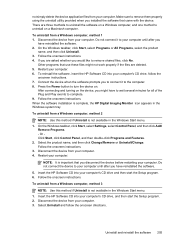
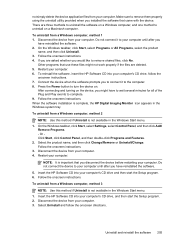
... 3. To reinstall the software, insert the HP Software CD into your computer. Follow the onscreen instructions. Select Uninstall and follow the
onscreen instructions. 7. Connect the device when the software prompts you to connect it to the computer. 8. Select the product name, and then click Change/Remove or Uninstall/Change. Follow the onscreen instructions. 3.
Restart...
User Guide - Page 210


... reinstalled the software. 5. To uninstall from a Macintosh computer, method 1 1. Do not connect the device to your computer until after you disconnect the device before restarting your computer. Double click HP Uninstaller. On the desktop, open the CD, and then double-click HP Installer. 7. To uninstall from a Macintosh computer, method 2 1. Follow the onscreen instructions. Open...
Similar Questions
Incompatible Cartridge Hp 4500
HP 4500 says cartridge is incompatible, how do I reset it?
HP 4500 says cartridge is incompatible, how do I reset it?
(Posted by vcca1995 9 years ago)
How To Scan Hp 4500 Front Panel
(Posted by csujc 10 years ago)
How To Scan Hp 4500 Wireless Ipad
(Posted by podfr 10 years ago)
How To Change Resolution On Hp D110
(Posted by fhcber 10 years ago)

