HP Officejet 4500 Support Question
Find answers below for this question about HP Officejet 4500 - All-in-One Printer - G510.Need a HP Officejet 4500 manual? We have 3 online manuals for this item!
Question posted by shPhilip on October 6th, 2013
How To Scan To Email With An Hp 4500 Printer
The person who posted this question about this HP product did not include a detailed explanation. Please use the "Request More Information" button to the right if more details would help you to answer this question.
Current Answers
There are currently no answers that have been posted for this question.
Be the first to post an answer! Remember that you can earn up to 1,100 points for every answer you submit. The better the quality of your answer, the better chance it has to be accepted.
Be the first to post an answer! Remember that you can earn up to 1,100 points for every answer you submit. The better the quality of your answer, the better chance it has to be accepted.
Related HP Officejet 4500 Manual Pages
Getting Started Guide - Page 3


... water, or when you install the software).
8. There are wet.
5. Install the printer securely on or trip over the line cord, and the line cord cannot be damaged.
7. If the printer does not operate normally, see www.hp.com/go/ inkusage. For more information see the user guide (which keeps print nozzles clear...
Getting Started Guide - Page 4


..., and send and receive faxes in -One. The user guide for purchasing this printer, you can also use the printer's control panel. To scan, copy, and send faxes, you can also change settings, print reports, or get help for the printer. OFFICEJET 4500
1. Where's the user guide? With this HP Officejet All-in black-and-white and color.
Getting Started Guide - Page 5


....
Use the printer 5
Wireless:
Wireless Turn the wireless radio on or off
Cancel: Cancel current job
OK: Enter a menu or accept current selection
Start: Start job
Attention: Device requires attention
Setup: Change device settings
Note: The following features are only available on the display. English
Wireless
HP Officejet 4500 Wireless
Ethernet
HP Officejet 4500
HP Officejet 4500
Mode...
Getting Started Guide - Page 7


... (Windows) or HP Utility (Mac OS X) to set up fax
This printer allows you are ...hp.fi/faxconfig www.hp.com/fr/faxconfig www.hp.com/de/faxconfig www.hp.com/ie/faxconfig www.hp.com/it/faxconfig www.hp.no/faxconfig www.hp.nl/faxconfig www.hp.pt/faxconfig www.hp.es/faxconfig www.hp.se/faxconfig www.hp.com/ch/fr/faxconfig www.hp.com/ch/de/faxconfig www.hp.com/uk/faxconfig
Fax 7 If your printer...
Getting Started Guide - Page 9


... ring, see "Step 3: Configure fax settings" on Page 11.
After you have connected the printer and any other telephone equipment, go to a voicemail service on the same phone line that have... English
Tip: If you subscribe to "Step 2: Test fax setup" on Page 10. HP recommends that allows you cannot receive faxes automatically. Many phone companies offer a distinctive ring feature ...
Getting Started Guide - Page 10


..., go to "Step 3: Configure fax settings" on how to this port. Press the or buttons to the printer
• Checks that the phone cord is plugged into the correct port
• Checks for a dial tone... • Checks for faxing.
1. Do not use the HP-provided telephone cord to connect the other end of the printer, and then connect a phone to fix the problem and rerun the test....
User Guide - Page 9


... Make sure the HP device is online and ready 117 Step 5: Make sure the wireless version of the HP device is set as the default printer driver (Windows only 118 Step 6: Make sure the HP Network Devices Support service is ...139 Copy specifications...139 Fax specifications...140 Scan specifications...141 Operating environment...141 Electrical requirements...141 Acoustic emission specification 141
5
User Guide - Page 20


... Film makes your digital photos. Your prints have been designed to work together so your HP printer. It is easy to use this time, some portions of photos or multiple prints to share.
It is a high-quality multifunction paper.
Recommended papers for photo printing
If you are long lasting and vivid, print after...
User Guide - Page 39


... connected directly to a program installed on a computer. To scan from the device control panel. Scan
35 This section contains the following topics: • Scan an original • Edit a scanned document using optical character recognition (OCR) software
Scan an original
You can edit a scanned image and create special projects using the HP software provided with your computer prior to...
User Guide - Page 74


... have a problem, follow these steps 1. It is the fastest source for common problems • Proactive device updates, support alerts, and HP newsgrams that came with HP devices • Solve device management problems • Troubleshoot installation issues • Understand the Printer Status Report and Self-Test Report • Understand the network configuration page (some models only...
User Guide - Page 78


... performing a task.
feed problems. • Power light is on for your HP dealer or call the support phone number for the first time, it
takes approximately 12 minutes to the device.
For Windows, set it as the default in the Printers folder. Troubleshooting topics • Solve printing problems • Poor print quality and...
User Guide - Page 123


... be interfering. If you are allowed to gain access to differentiate between your HP device and your network where it can communicate with your firewall to trust computers on the local subnet, computers and devices in queue or printer goes offline • Scan communication errors or scanner busy messages • Unable to see Understand the...
User Guide - Page 128


... report is running Windows, and the computer cannot detect the device, run the uninstallation utility (util\ccc\uninstall.bat on the HP software CD) to call HP, it is called the "Self-Test Report". Understand the Printer Status Report and Self-Test Report
Use the Printer Status Report or Self-Test Report to print the...
User Guide - Page 129


1. printed from the tray.
2. Printer Information: Shows device information (such as information about diagnosing problems.
Self-Test Report
1. Try cleaning the .... Additional Assistance: Provides information about available methods for planning purposes only. Understand the Printer Status Report and Self-Test Report 125 Event Log: Shows a log of pages printed from the tray.
2. To ...
User Guide - Page 138
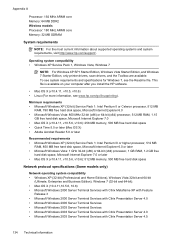
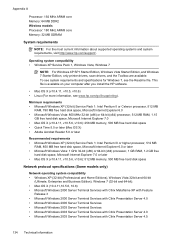
... 1, Windows Vista, Windows 7
NOTE: For Windows XP SP1 Starter Edition, Windows Vista Starter Edition, and Windows 7 Starter Edition, only printer drivers, scan drivers, and the Toolbox are available. To see system requirements and specifications for Windows 7, see www.hp.com/go/linuxprinting). This file is available on your computer after you install the...
User Guide - Page 154


... Directive 2002/95/EC.
3.
The product was tested in the regulatory documentation and test reports, this device must accept any interference received, including interference that the product
Product Name and Model: Regulatory Model Number:1)
HP Officejet 4500 series printer SNPRC-0902-01
Product Options:
All
Power adaptor:
0957-2269
conforms to the following Product Specifications...
User Guide - Page 155


.../95/EC. The product was tested in the regulatory documentation and test reports, this device must accept any interference received, including interference that the product
Product Name and Model: Regulatory Model Number:1)
HP Officejet J4680 and J4624, HP Officejet 4500 Wireless series printer SDGOB-0833
Product Options: Radio Module
All RSVLD-0608
Power adaptor:
0957-2269
conforms...
User Guide - Page 177


... to find which cartridges are supported by the device: • The ink supplies label (located inside the printer, near the ink cartridges). • The HP SureSuppply Web site (www.hp.com/buy/supplies).
You may also make purchases through the Web site. HP Solution Center uploads, with your printer, see Supported ink cartridges.
Supplies
This section...
User Guide - Page 222


...55 IP address checking for device 122 IP settings 199 ISDN ...HP Solution Center 207 HP Utility (Mac OS X)
opening 207 humidity specifications 141
I
ink cartridge door, locating 11 ink cartridge latch, locating 11 ink cartridges
align 66 check ink levels 61 clean 68 clean contacts 90 clean ink nozzle area 91
L
language, printer 133 left navigation button 12 light images, troubleshoot
copies 95 scans...
User Guide - Page 225


...prints 75 paper-feed problems 92 power 75 print 75 print quality 78 Printer Status Report 124 receive faxes 106, 109 scan 96 scan quality 99 send faxes 106, 108, 111 skewed copies 96 skewed pages...data sheet 133 wireless security 201 white bands or stripes, troubleshoot copies 95, 96 scans 99 Windows borderless 33 HP Solution Center 207 print brochures 26 Print photos 29, 31 print settings 25 set up...
Similar Questions
How To Setup Email Address For Scanning On Hp 5510d Printer
(Posted by keviej 10 years ago)
Dell Computers Hp 4500 Printer All In One Can Not Scan And Send To Email
(Posted by wolRaul5 10 years ago)
How To Scan With Hp 4500 And Mac
(Posted by tpkeecamali 10 years ago)
How To Change Resolution Of Scan On Hp 4500
(Posted by 000ki 10 years ago)
Hp 4500 Printer
How do I set up my HP 4500 printer to mirror images?
How do I set up my HP 4500 printer to mirror images?
(Posted by samonesmith 12 years ago)

