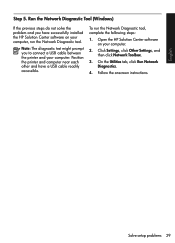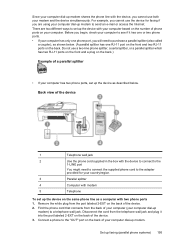HP Officejet 4500 Support Question
Find answers below for this question about HP Officejet 4500 - All-in-One Printer - G510.Need a HP Officejet 4500 manual? We have 3 online manuals for this item!
Question posted by wolRaul5 on October 20th, 2013
Dell Computers Hp 4500 Printer All In One Can Not Scan And Send To Email
The person who posted this question about this HP product did not include a detailed explanation. Please use the "Request More Information" button to the right if more details would help you to answer this question.
Current Answers
Related HP Officejet 4500 Manual Pages
Similar Questions
How To Scan And Email Documents Using Hp 4500 Printer And Hp 625 Laptop?
(Posted by umarfsb 9 years ago)
How To Scan To Email With An Hp 4500 Printer
(Posted by shPhilip 10 years ago)
Why Cant I Wirelessly Print From My Dell Laptop Using A Hp 4500 Printer
(Posted by abige 10 years ago)
How To Use Hp Photosmart 7510 Scan To Email Without Computer
(Posted by jcnbet 10 years ago)