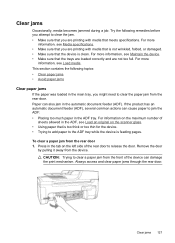HP Officejet 4500 Support Question
Find answers below for this question about HP Officejet 4500 - All-in-One Printer - G510.Need a HP Officejet 4500 manual? We have 3 online manuals for this item!
Question posted by mpsw on December 8th, 2013
How To Replace The Clear Plastic Feeder On A Hp 4500 Officejet
The person who posted this question about this HP product did not include a detailed explanation. Please use the "Request More Information" button to the right if more details would help you to answer this question.
Current Answers
Related HP Officejet 4500 Manual Pages
Similar Questions
How To Replace Paper Feeder Sensor Hp 4500 Officejet
(Posted by aijsb 10 years ago)
Ran Out Of Black In On My Hp 4500 Officejet, How To Change Print Color
(Posted by Discowase 10 years ago)
How Do I Scan Several Pages Into One File On Hp 4500 Officejet Wireless Printer
using the automatic document feeder
using the automatic document feeder
(Posted by ikonsoft 10 years ago)
Can You Fax 39 Pages In Automatic Feeder Hp 4500 All In One Printer
(Posted by luismgwrds 10 years ago)
How Do I Replace The Automatic Document Feeder On Hp 4500 Officejet G510n
(Posted by Vearoac 10 years ago)