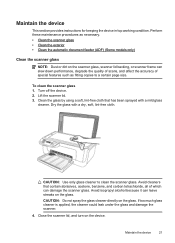HP Officejet 4500 Support Question
Find answers below for this question about HP Officejet 4500 - All-in-One Printer - G510.Need a HP Officejet 4500 manual? We have 3 online manuals for this item!
Question posted by ikonsoft on September 18th, 2013
How Do I Scan Several Pages Into One File On Hp 4500 Officejet Wireless Printer
using the automatic document feeder
Current Answers
Related HP Officejet 4500 Manual Pages
Similar Questions
What Size Photos Can You Scan On A Hp Photosmart 6510 Wireless Printer Scanner
(Posted by danijpierc 9 years ago)
Documents Look Bad When Scanned On Hp 4500 And Automatic Document Feeder With
mac
mac
(Posted by Kerralf1 10 years ago)
How Do I Wireless Scan From My Hp 4500 Gnz Printer
(Posted by fritShuk 10 years ago)
Why Cant I Scan Using My Document Feeder On My Officejet 4500
(Posted by slinesenla 10 years ago)
I Can’t Scan To Computer; Hp 5510d Is Wirelessly Connected.
I can’t scan to computer; HP 5510d is wirelessly connected.
I can’t scan to computer; HP 5510d is wirelessly connected.
(Posted by ketiabazi 11 years ago)