HP Officejet 4500 Support Question
Find answers below for this question about HP Officejet 4500 - All-in-One Printer - G510.Need a HP Officejet 4500 manual? We have 3 online manuals for this item!
Question posted by fritShuk on January 11th, 2014
How Do I Wireless Scan From My Hp 4500 Gnz Printer
The person who posted this question about this HP product did not include a detailed explanation. Please use the "Request More Information" button to the right if more details would help you to answer this question.
Current Answers
There are currently no answers that have been posted for this question.
Be the first to post an answer! Remember that you can earn up to 1,100 points for every answer you submit. The better the quality of your answer, the better chance it has to be accepted.
Be the first to post an answer! Remember that you can earn up to 1,100 points for every answer you submit. The better the quality of your answer, the better chance it has to be accepted.
Related HP Officejet 4500 Manual Pages
Getting Started Guide - Page 4


... the embedded Web server (EWS). The user guide for the printer. This guide provides information on your computer after you can also use the printer's control panel.
Where's the user guide?
OFFICEJET 4500
1.
Also, an Adobe Acrobat version of this printer (also called "Help") is available on HP's support Web site (www.hp.com/support).
4 Use the...
Getting Started Guide - Page 5


... selection
Start: Start job
Attention: Device requires attention
Setup: Change device settings
Note: The following features are only available on or off
Back:
Go back one step
Arrows:
Move through menu selections
Note: Use or when you
want to select the speed-dial.
English
Wireless
HP Officejet 4500 Wireless
Ethernet
HP Officejet 4500
HP Officejet 4500
Mode Indicator:
Shows which mode...
Getting Started Guide - Page 20


... available in the order listed. What is the name of the wireless router.
3. Note: Other methods of connecting the printer wirelessly might be prompted to enter the network name (also called the Wireless Network Assistant that can sometimes find this tool, go to www.hp.com/go/ networksetup. (This tool is available on the back...
Getting Started Guide - Page 28


... telephones, as these objects can disrupt radio signals.
• Keep the wireless devices away from the printer's control panel:
1. Run the Wireless Network Test
For wireless networking issues, run the Wireless Network Test from the printer's control panel. (For more information, see "Step 4. Step 2. Check the wireless signal strength
If the strength of the signal for interference in...
User Guide - Page 9


... Make sure the HP device is online and ready 117 Step 5: Make sure the wireless version of the HP device is set as the default printer driver (Windows only 118 Step 6: Make sure the HP Network Devices Support service is ...139 Copy specifications...139 Fax specifications...140 Scan specifications...141 Operating environment...141 Electrical requirements...141 Acoustic emission specification 141
5
User Guide - Page 16


... Reverts back to the function selected.
Start: Initiates a copy, fax, or scan job.
Keypad: Enters values. Left arrow button: Navigates forward through settings in ...is lit when the wireless feature is on your computer screen. Label 1
2 3 4 5 6 7 8
9
10
Name and Description
Wireless button (HP Officejet 4500 Wireless): Turns the 802.11 wireless feature on or ...device control panel features.
User Guide - Page 39


... and create special projects using a computer running Windows, you can also use the scan features, your software.
This section contains the following topics: • Scan an original • Edit a scanned document using the HP software provided with your device and computer must also be connected and turned on. For more information, see Load an original...
User Guide - Page 74


... and those suggestions did not solve your device is
available to obtain assistance. Call HP support. For more information, see HP support by device, country/region, and language. Check the documentation that came with HP devices • Solve device management problems • Troubleshoot installation issues • Understand the Printer Status Report and Self-Test Report •...
User Guide - Page 78


...and unexpected printouts • Solve paper-feed problems • Solve copy problems • Solve scan problems • Solve fax problems • Solve wired (Ethernet) network problems (some models only) • Solve wireless problems (some models only) • Solve device management problems • Troubleshoot installation issues
74
Solve a problem
For voltage requirements, see...
User Guide - Page 122


... list with a checkmark. Step 6: Make sure the HP Network Devices Support service is connected wirelessly, and select Set as Default Printer. Step 5: Make sure the wireless version of the HP device is set as the default printer driver (Windows only) If you have difficulties printing or connecting to use the HP device after performing the steps above but find that...
User Guide - Page 123


... hardware addresses to a wireless access point (WAP) MAC filtering is a security feature in the firewall configuration utility, look
for help. If you still cannot use the HP device over the network or if you know the HP device is configured with HP devices 119 If this step in queue or printer goes offline • Scan communication errors or scanner...
User Guide - Page 129


... cartridges, such as the product name, model number, serial number, and firmware version number), and the number of recent events that have occurred. Printer Information: Shows device information (such as the estimated ink levels. To print the Printer Status Report or Self-Test Report Product control panel: Press Setup, select Print Report, select...
User Guide - Page 138
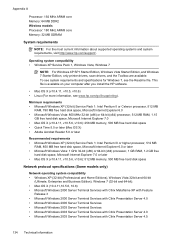
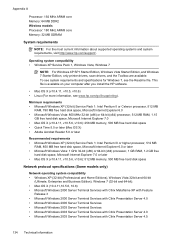
... about supported operating systems and system requirements, visit http://www.hp.com/support/.
Operating system compatibility • Windows XP Service Pack 1, Windows Vista, Windows 7
NOTE: For Windows XP SP1 Starter Edition, Windows Vista Starter Edition, and Windows 7 Starter Edition, only printer drivers, scan drivers, and the Toolbox are available.
Minimum requirements •...
User Guide - Page 154


...design. The Regulatory Model Number is subject to the following two Conditions: (1) This device may cause undesired operation.
5. Singapore 25 June 2009
Yik Hou Meng Product Regulations...test reports, this device must accept any interference received, including interference that the product
Product Name and Model: Regulatory Model Number:1)
HP Officejet 4500 series printer SNPRC-0902-01...
User Guide - Page 155


... FCC Rules. The product was tested in the regulatory documentation and test reports, this device must accept any interference received, including interference that the product
Product Name and Model: Regulatory Model Number:1)
HP Officejet J4680 and J4624, HP Officejet 4500 Wireless series printer SDGOB-0833
Product Options: Radio Module
All RSVLD-0608
Power adaptor:
0957-2269
conforms...
User Guide - Page 204


... communication using the installer (Windows) • To set up wireless communication using the installer (Mac OS X) • Connect the device using the Wireless Connection Utility on a wireless network
Understand 802.11 wireless network settings Network name (SSID) By default, the device looks for reducing interference on the HP software CD.
To use it must have a different SSID...
User Guide - Page 211


... Web site support information. The features available in the taskbar, point to Print Settings, and then click Printer Toolbox. • Right-click the HP Digital Imaging Monitor in the HP Solution Center vary depending on the devices you have connected the product using one of these methods: Double-click the Solution Center icon in...
User Guide - Page 212


... for planning purposes only. Appendix E
NOTE: On a Macintosh computer, the features available in the HP Utility vary depending on the computer until print quality becomes unacceptable. Open the HP Utility
To open the embedded Web server
NOTE: The device must be on the right side of the following features: • Automatically refreshing the...
User Guide - Page 222


... troubleshoot 122 Internet Protocol fax, using 55 IP address checking for device 122 IP settings 199 ISDN line, set up with fax parallel phone...scans, troubleshoot 99, 100 link speed, setting 199 load tray 20 load media 20 log, fax print 57
M
Mac OS custom-sized paper 32 Print borderless 33 Print photos 30 print settings 26 two-sided 34
Mac OS X HP Utility 207 uninstall software 206 wireless...
User Guide - Page 225


...75 paper-feed problems 92 power 75 print 75 print quality 78 Printer Status Report 124 receive faxes 106, 109 scan 96 scan quality 99 send faxes 106, 108, 111 skewed copies 96 ... supplies and
accessories 173 supply yield data sheet 133 wireless security 201 white bands or stripes, troubleshoot copies 95, 96 scans 99 Windows borderless 33 HP Solution Center 207 print brochures 26 Print photos 29,...
Similar Questions
How To Scan Hp 4500 Front Panel
(Posted by csujc 10 years ago)
How To Scan Hp 4500 Wireless Ipad
(Posted by podfr 10 years ago)
Turning Wireless Off Hp 4500 Printer Will Stop It From Going Into Power Save
mode
mode
(Posted by JenMaddo 10 years ago)
How To Disable Wireless On Hp Deskjet 3050 Printer
(Posted by CDParha 10 years ago)
How To Set Up Wireless On Hp Deskjet 3050 Printer
(Posted by CrystGuido 10 years ago)

