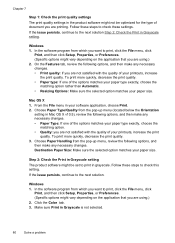HP Officejet 4500 Support Question
Find answers below for this question about HP Officejet 4500 - All-in-One Printer - G510.Need a HP Officejet 4500 manual? We have 3 online manuals for this item!
Question posted by Discowase on September 25th, 2013
Ran Out Of Black In On My Hp 4500 Officejet, How To Change Print Color
The person who posted this question about this HP product did not include a detailed explanation. Please use the "Request More Information" button to the right if more details would help you to answer this question.
Current Answers
Related HP Officejet 4500 Manual Pages
Similar Questions
Out Of Black In A Hp Deskjet 3050a J611 Series Can I Change Printing Color
(Posted by bnsj 10 years ago)
Hp Officejet 6600 And How To Change Print Color To Grayscale Only
(Posted by chkypbo 10 years ago)
Hp 4500 Won't Print Black Only Color
(Posted by tjtalynnsp 10 years ago)
How Can I Change The Print Size On My Hp 4500 Officejet
(Posted by ottiguzm 10 years ago)
Hp Officejet 4500 Won't Print Color
(Posted by ba10101 10 years ago)