HP Officejet 4500 Support Question
Find answers below for this question about HP Officejet 4500 - All-in-One Printer - G510.Need a HP Officejet 4500 manual? We have 3 online manuals for this item!
Question posted by mwent934 on April 17th, 2013
Programming Speed Dial
How do I program speed dial numbers into the Office jet 4500?
Current Answers
There are currently no answers that have been posted for this question.
Be the first to post an answer! Remember that you can earn up to 1,100 points for every answer you submit. The better the quality of your answer, the better chance it has to be accepted.
Be the first to post an answer! Remember that you can earn up to 1,100 points for every answer you submit. The better the quality of your answer, the better chance it has to be accepted.
Related HP Officejet 4500 Manual Pages
Getting Started Guide - Page 4


OFFICEJET 4500
1.
Also, an Adobe Acrobat version of this guide is not provided in printed format. With this HP Officejet All-in black-and-white and color.
Use the printer Getting Started Guide
Thank you install the software).
Instead, it is placed on your computer after you for purchasing this printer, you can print documents and...
Getting Started Guide - Page 5


English
Wireless
HP Officejet 4500 Wireless
Ethernet
HP Officejet 4500
HP Officejet 4500
Mode Indicator:
Shows which mode is selected
Numeric Keypad:
Enter numbers and text
Note: After selecting Fax B&W or Fax Color, press and hold the numeric key corresponding to a speed-dial to delete an incorrect entry on certain models. Wireless:
Wireless Turn the wireless radio on or off...
Getting Started Guide - Page 14


.... On the File menu in your software application, choose Print.
3. The printer begins dialing the fax number and faxing the document. Open the document on your computer that you need...printer software using the CD that came with the printer. Choose the printer that has "fax" in the name.
4. Tip: To add a pause in the fax number you have installed the software using the installation program...
Getting Started Guide - Page 16


... to use for
incoming faxes
• Block junk fax numbers
The user guide is not currently set to a voicemail service on your computer after the number of fax pages that you install the software.
Note: If you receive a legal-size fax and the printer is available on the same phone line that can...
Getting Started Guide - Page 21


....
1. Close any applications that are running on your computer displays any open documents. The installation program attempts to complete the installation.
7. Note: If the firewall software on your computer.
6. Follow the onscreen instructions to find the printer. Disconnect the USB cable when prompted. Place the HP software CD into the computer.
4. After...
Getting Started Guide - Page 25


... you will use a slower connection speed. If the Dial Tone Detection Test passes, then one or more of the other devices and run the test again. If you do not hear a dial tone, please contact your telephone company to check the line.
• Make sure you connect the printer to an analog phone line, or...
User Guide - Page 7


...number of rings before answering 52 Change the answer ring pattern for distinctive ring 53 Set the fax error correction mode 53 Set the dial type...54 Set the redial options...54 Set the fax speed... problems...75 The device shuts down unexpectedly 75 Error message appears on control-panel display 75 Alignment fails...75 The device is not responding (nothing prints 75 Device takes a long ...
User Guide - Page 11


...or office 176 Case A: Separate fax line (no voice calls received 178 Case B: Set up the device with DSL 179 Case C: Set up the device with... voice calls received 183 Set up the device with a computer dial-up modem 184 Set up the device with a computer DSL/ADSL modem 185 ... 198 Set link speed...199 To View IP settings...199 To Change IP settings...199 Set up the device for wireless communication...
User Guide - Page 43


...; Use reports
Send a fax
You can easily send a single-
Using the device control panel, you to multiple recipients • Send a fax in Error Correction...device properly for faxing. You can schedule faxes to be sent at a later time and set up speed-dials to send faxes quickly and easily to send and receive faxes, including color faxes. You can use the device to frequently used numbers...
User Guide - Page 45


..., telephone prompts, or other sounds through the speakers on the device control panel.
4. 4. If the recipient answers the telephone, you would dial a regular telephone.
NOTE: If a fax machine answers the call, you can create a speed dial entry to dial a number from the device control panel 1. Proceed to the next step to select Fax B&W or Fax Color , and...
User Guide - Page 46


... memory, you are lower, for PM.
42
Fax Enter the fax number by using the keypad, press Speed Dial to select a speed dial, or press Redial/Pause to reach is useful if the fax number you can immediately remove the originals from memory. The device scans the originals into memory and then send the fax from the...
User Guide - Page 47


....
4. The fax is sent at once by pressing Cancel on the device control panel when the scheduled time is busy or not answering, the device follows the settings for some models only.
2.
The device scans the fax into group speed dial entries.
Enter the fax number by using the keypad on good
Send a fax
43
Press...
User Guide - Page 51


...for received faxes, it is not able to forward the fax to another number
You can select Off from the device control panel 1.
Polling pass codes are forwarding to is able to receive...and white.
Press left arrow or right arrow to the device it will receive the forwarded faxes, and then press OK. Enter the fax number of the fax machine that require the receiving fax machine ...
User Guide - Page 52


... can block varies by model.)
NOTE: This feature is reduced to fit on by default, so the image of fax numbers you subscribe to the junk fax list • Remove numbers from the device control panel 1. Press right arrow until Fax Paper Size appears, and then press OK. 5.
Press Setup. 2. Press right arrow...
User Guide - Page 80


...device, try temporarily disabling the firewall. Chapter 7
Check the device software installation If the device is a security program that protects a computer from intrusion. otherwise, the device software might block communication between the computer and the device...Check the device software settings Print speed is not the source of media loaded
in the printer driver for the device. For more...
User Guide - Page 129


... bars or boxes indicate low ink. Understand the Printer Status Report and Self-Test Report 125 1. Product Information: Shows product information (such as the product name, model number, serial number, and firmware version number), as well as the product name, model number, serial number, and firmware version number), and the number of recent events that have occurred. Additional...
User Guide - Page 144


... the number of pages that can be stored in memory. • Manual fax send and receive. • Automatic busy redial up black-and-white and color fax capability. • Up to 99 speed dials (varies... Paper, Glossy HP Brochure & Flyer Paper, Matte Other Glossy Brochure Other Matte Brochure
Device control panel setting Photo Paper Photo Paper Photo Paper Photo Paper Premium Inkjet Photo Paper ...
User Guide - Page 201
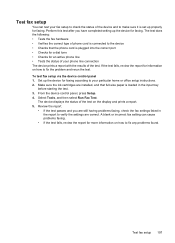
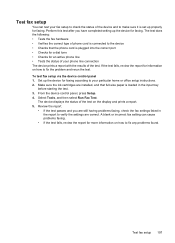
...to the device •... connection The device prints a report...home or office setup instructions. 2.
...device control panel, press Setup. 4. The device...device control panel 1. Review the report.
• If the test passes and you have completed setting up the device... for faxing. Test fax setup 197 A blank or incorrect fax setting can test your fax setup to check the status of the device...
User Guide - Page 221


...blocking numbers 48 confirmation reports 56 deleting from 35 send faxes 40 dial tone test, failure 104 dial type, setting 54 dial-up...specifications 140 speed 54 test failed 101
217 See error correction mode edit
text in OCR program 36 electrical ... environmental specifications 141
environmental sustainability program 152
error correction mode 43 error messages
device control panel 14 unable to ...
User Guide - Page 224


... faxes in memory 45
scan error messages 99 from device control panel 35 OCR 36 quality 99 scan specifications ... 96 serial number 125
serial phone systems countries/regions with 175 setup types 176
settings copy 37 network 198 speed, fax 54...speed troubleshoot for scanner 97 troubleshoot print 76 speed dial send fax 39 Start button 12 status messages 14 network configuration
page 126 Printer...
Similar Questions
Hp Office Jet 4500 Fax Instructions How Do I Move Speed Dial Numbers To Group
speed dial
speed dial
(Posted by dolldivy 9 years ago)
How Do You Add Speed Dials To Speed Dial Group. Hp 4500 Office Jet
(Posted by Beojeda 10 years ago)
How To Set Up Speed Dial With Office Jet Pro 8600
(Posted by malani 10 years ago)
Can You Use Speed Dial On Hp Office Jet 4500
(Posted by Supeknt 10 years ago)
How Do I Program Speed Dialing Numbers?
How do i set up speed dialing numbers in fax machine?
How do i set up speed dialing numbers in fax machine?
(Posted by shukokobayashi 13 years ago)

