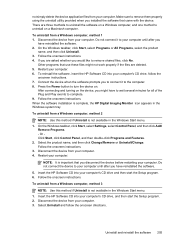HP Officejet 4500 Support Question
Find answers below for this question about HP Officejet 4500 - All-in-One Printer - G510.Need a HP Officejet 4500 manual? We have 3 online manuals for this item!
Question posted by troyMuma on January 7th, 2014
Officeget 4500 G510 Won't Connect Wireless
The person who posted this question about this HP product did not include a detailed explanation. Please use the "Request More Information" button to the right if more details would help you to answer this question.
Current Answers
Related HP Officejet 4500 Manual Pages
Similar Questions
How To Connect Wireless Printer Hp Officejet 4500 G510g-m To Dell Laptop?
(Posted by leekhraminn 10 years ago)
How To Connect Wireless Printer Hp Photosmart C4795 Without Using A Usb
connection
connection
(Posted by mike4joebl 10 years ago)
Can You Connect Wireless On Hp Officejet 4500 G510 Printer To Windows
(Posted by dbCA 10 years ago)
How To Connect Wireless Printer Hp Deskjet 3050 To Laptop Windows 7
(Posted by wcFIATST 10 years ago)
Connecting Wireless Printer To Laptop
I want to connect my HP Officejet 4500 Wireless Printer to my Dell laptop. How do I do that. I had i...
I want to connect my HP Officejet 4500 Wireless Printer to my Dell laptop. How do I do that. I had i...
(Posted by dpsalmon 11 years ago)