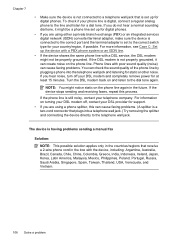HP Officejet 4500 Support Question
Find answers below for this question about HP Officejet 4500 - All-in-One Printer - G510.Need a HP Officejet 4500 manual? We have 3 online manuals for this item!
Question posted by Ryukyoungo on September 18th, 2013
Hp 4500 Officejet Loud Noise When Turning Printer On
The person who posted this question about this HP product did not include a detailed explanation. Please use the "Request More Information" button to the right if more details would help you to answer this question.
Current Answers
Related HP Officejet 4500 Manual Pages
Similar Questions
Is There A Port To Upload Pictures On The Hp 4500 Officejet Printer
(Posted by lupfcelay 10 years ago)
Why Do I Have A Knocking Noise In My Hp 4500 Officejet
(Posted by ajgarleiffo 10 years ago)
How Do I Scan Several Pages Into One File On Hp 4500 Officejet Wireless Printer
using the automatic document feeder
using the automatic document feeder
(Posted by ikonsoft 10 years ago)
How To Turn Off Auto Answer On Hp 4500 Officejet
(Posted by phwwe 10 years ago)
Why Am I Unable To Send Faxes And Not Received On My Hp 4500 Officejet Printer
(Posted by soukjo 10 years ago)